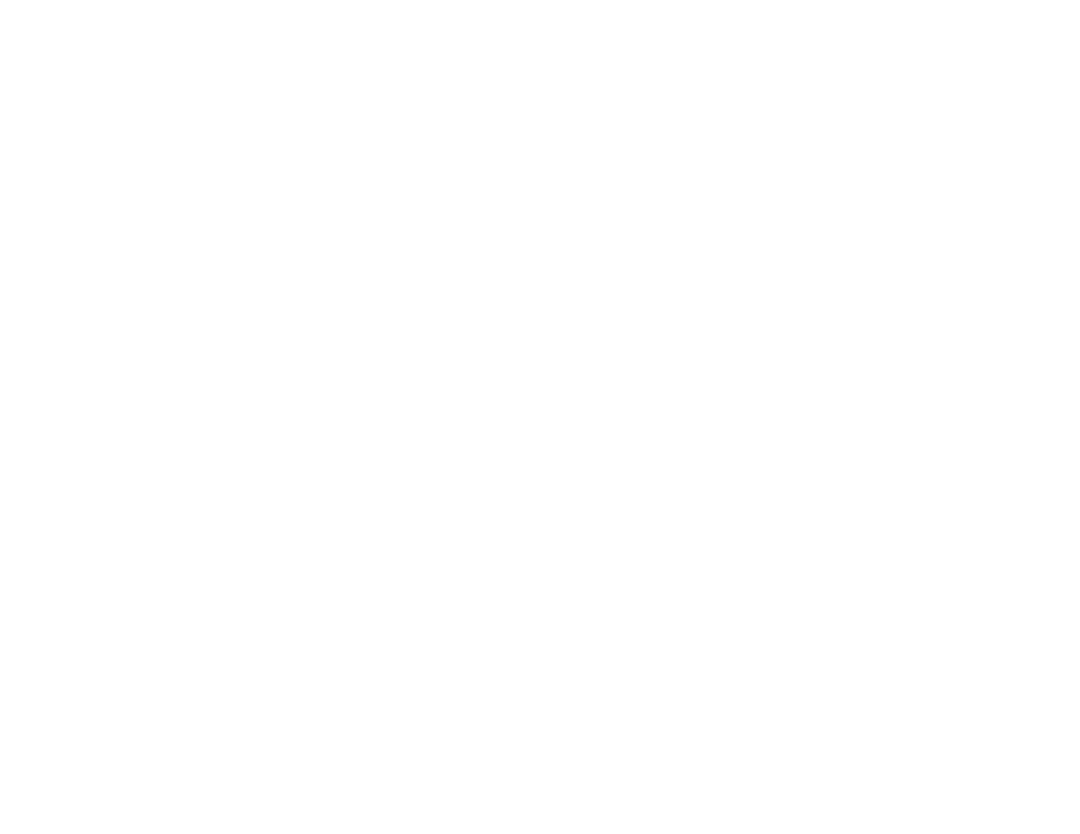Use “Up” “Down” buttons to choose the file record, Press the “ENTER” button to view the record chosen, the “Forward” “Backward” “Play/pause” buttons can be used to control the recording. Press “STOP” button to go back to live picture
If the event list is too long for one page, user can move to the page needed though “PGUP” “PGDN” “LAST” buttons.
“FIRST”, the meaning of these signs and shortcut keys are in the table above.
The record was divided into many sections automatically. The default length of one section is ten minutes (600 Seconds). Length may be shorter than 1 hour, depending on actual motion recording, alarm recording and schedule setup.
3.5 SPOT
Connect the DVR to a SPOT monitor by the SPOT port, and then press the “SPOT” button on the remote control to setup. (Fig 3.5.1 SPOT setup)
There are four options to choose from: CHANNEL, SEQ SINGLE, SEQ QUAD and SEQ STOP.
If you choose “CHANNEL”, then you should choose the channel number in the blank below. The spot monitor will display the image of just the channel selected.
If you choose “SEQ SINGLE”, the spot monitor will display images of all the channels in order.
If you choose “SEQ QUAD”, the spot monitor will display images of all the channels in order by quad (groups of four).
If you choose “SEQ STOP”, the spot monitor stops sequence playing.
Attention: There is no setup menu in the screen of the spot monitor.
Page 81