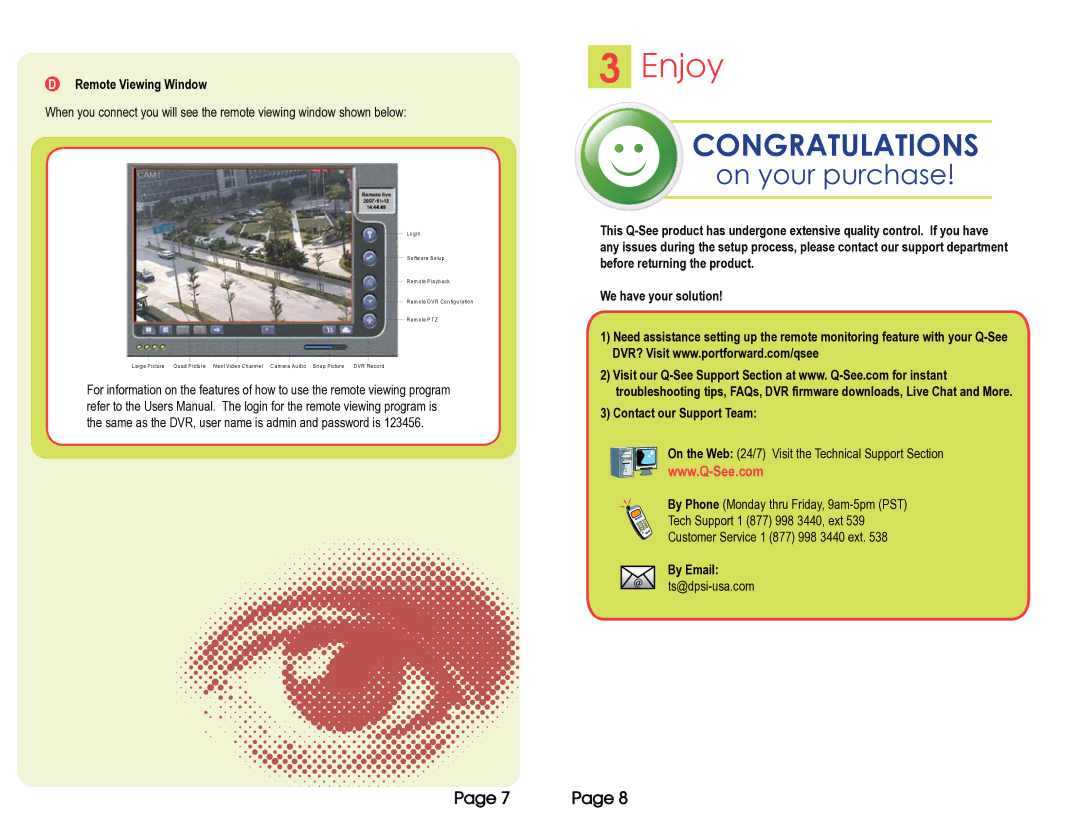DRemote Viewing Window
When you connect you will see the remote viewing window shown below:
L o g in
S o ftw a re S e tu p
R e m o te Pla yb a ck
R e m o te DV R Co n fig u ra tio n
R e m o te P TZ
L a rg e P ictu re | Qu a d P ictu re | N e xt V id e o Ch a n n e l C a m e ra A u d io | S n a p Pictu re |
| D V R Re co rd |
For information on the features of how to use the remote viewing program refer to the Users Manual. The login for the remote viewing program is the same as the DVR, user name is admin and password is 123456.
3Enjoy
CONGRATULATIONS
on your purchase!
This
We have your solution!
1)Need assistance setting up the remote monitoring feature with your
2)Visit our
3)Contact our Support Team:
On the Web: (24/7) Visit the Technical Support Section
By Phone (Monday thru Friday,
Tech Support 1 (877) 998 3440, ext 539
Customer Service 1 (877) 998 3440 ext. 538
@ | By Email: | |
|
Page 7 | Page 8 |