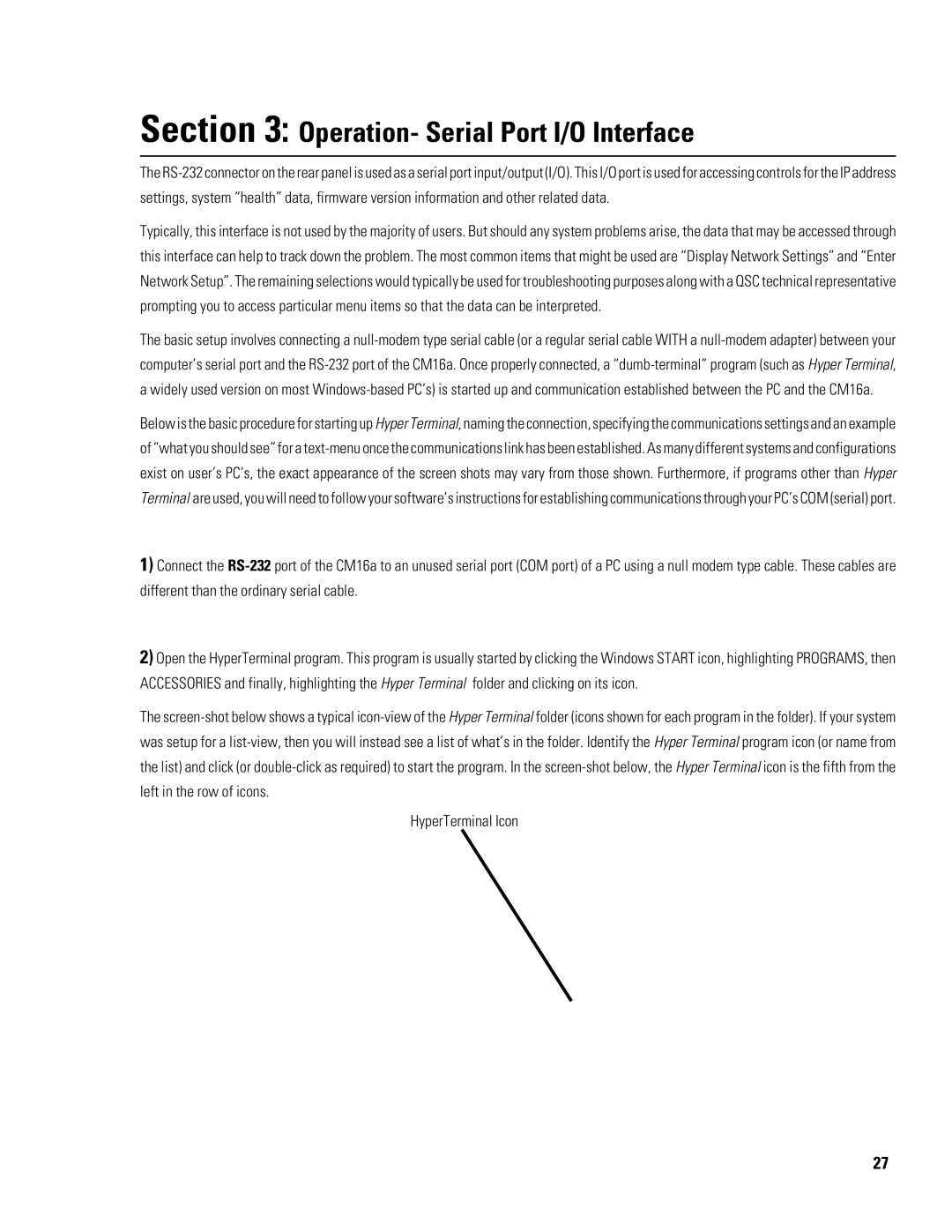CM16a specifications
The QSC Audio CM16a is a versatile and powerful amplifier designed to meet the demands of professional audio applications. Known for its reliability and performance, the CM16a is ideal for both live sound and installation scenarios, offering a perfect blend of advanced technology and user-friendly features.One of the standout features of the CM16a is its Class D amplifier architecture. This technology ensures not only high efficiency but also a lightweight design, making it easier to transport and install in various settings. The amplifier delivers an impressive output power of 1600 watts at 4 ohms, providing ample headroom for demanding audio applications. The CM16a is capable of handling multiple speaker configurations, making it a flexible choice for various setups.
Another key characteristic of the QSC CM16a is its advanced thermal management system. This built-in feature ensures the amplifier operates within safe temperature limits, enhancing reliability and extending the lifespan of the unit. The CM16a also includes an intelligent protection circuit that safeguards the amplifier from overload and short circuits, allowing users to operate it confidently even during intense performances.
The CM16a comes equipped with multiple inputs and outputs, including XLR and TRS connectors, enabling seamless integration with a range of audio sources and systems. This versatility allows for easy connection to mixers, microphones, and instruments, making it suitable for diverse applications from concerts to corporate events.
In addition to its robust performance, the QSC CM16a features an intuitive front panel design with LED indicators for quick monitoring of system status and performance. Users can easily adjust levels and settings, ensuring optimal audio quality for any given situation.
The amplifier is also designed with efficiency in mind, incorporating Power Factor Correction (PFC) technology. This enhances power usage, reducing operational costs while minimizing environmental impact.
In conclusion, the QSC Audio CM16a stands out as a premier choice for audio professionals seeking a reliable, high-performance amplifier that can deliver exceptional sound quality. With its Class D technology, advanced protection features, versatile connectivity, and user-friendly design, the CM16a is a worthy investment for any audio application. Whether for live sound reinforcement or permanent installations, the CM16a promises to meet the needs of even the most demanding audio environments.