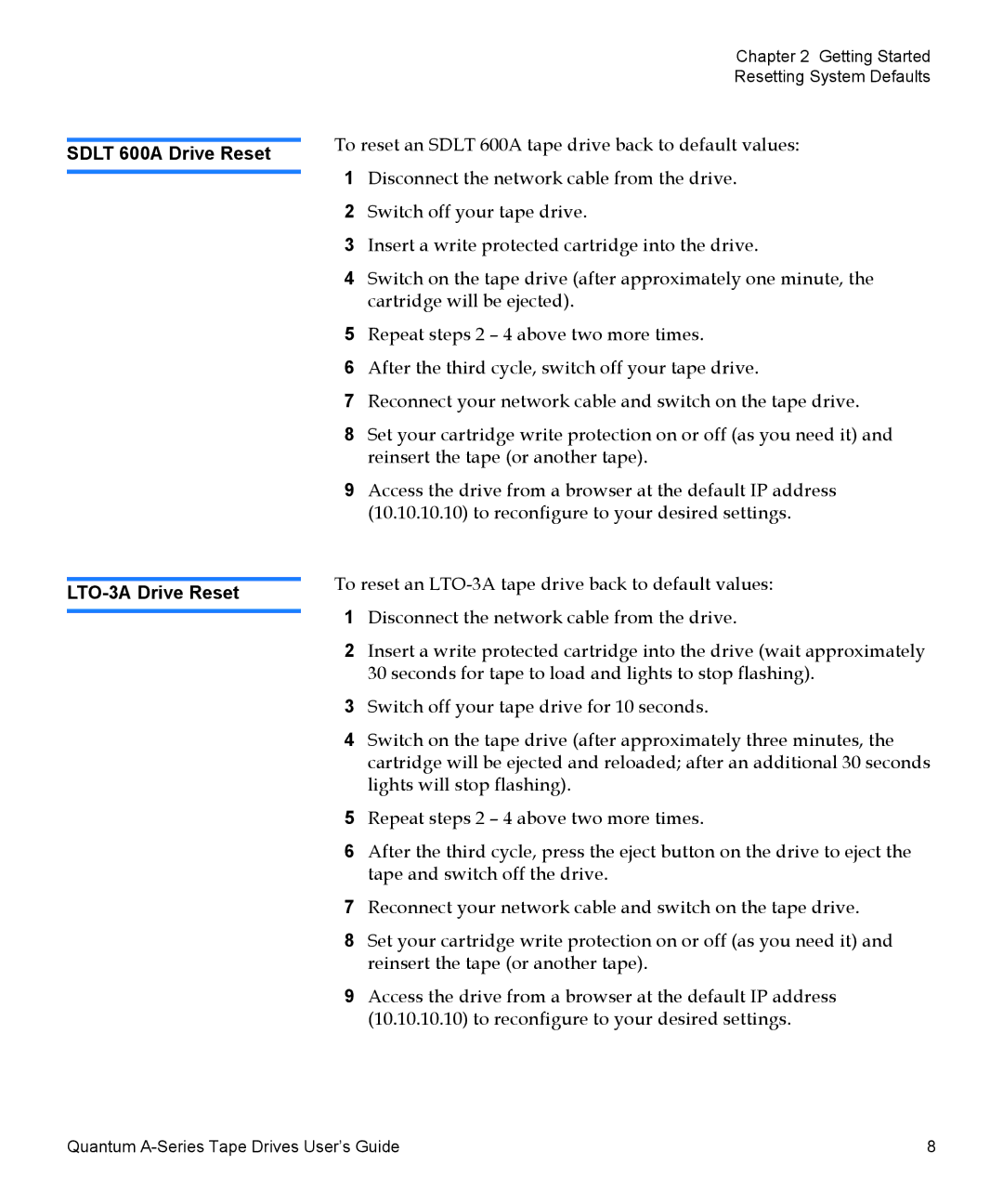A-Series specifications
The Quantum Audio A-Series represents a groundbreaking advancement in high-performance audio technology, offering audiophiles and casual listeners alike an exceptional listening experience. Designed with a focus on clarity, precision, and immersive sound, the A-Series integrates innovative features and cutting-edge technologies to elevate audio quality.One of the most significant characteristics of the A-Series is its use of advanced digital signal processing (DSP). This technology allows for intricate control over sound dynamics, enabling precise tuning of the audio output. The A-Series employs a sophisticated algorithm that analyzes and adjusts sound frequencies in real-time, ensuring a balanced and true-to-source sound reproduction. This results in crisp highs, rich midrange, and deep, resonant bass that can be tailored to individual listening preferences.
The A-Series also incorporates proprietary driver technology, featuring custom-designed speakers that deliver outstanding efficiency and performance. These drivers are crafted to minimize distortion, ensuring that every note and subtle detail is rendered accurately. The high-frequency drivers are particularly notable for their ability to reproduce delicate sounds, creating a soundstage that is wide and enveloping.
In addition to superior acoustic performance, the Quantum Audio A-Series emphasizes versatility. Many models within the series come equipped with Bluetooth connectivity, allowing users to wirelessly stream music from their smartphones or other devices. This feature is complemented by high-definition audio codecs, which ensure that sound quality is preserved even during wireless transmission.
Another hallmark of the A-Series is its stylish and ergonomic design. The cabinets are crafted from high-density materials that not only reduce vibrations but also enhance the aesthetic appeal of the speakers. The sleek finish and modern lines make them a fitting addition to any contemporary space.
Furthermore, the A-Series integrates well with home automation systems, offering seamless control through mobile apps or smart devices. This feature provides convenient access to various audio settings, further personalizing the listening experience.
In summary, the Quantum Audio A-Series embodies a perfect blend of innovative technologies, captivating sound quality, and modern design. Its advanced DSP capabilities, proprietary driver technology, versatile connectivity options, and elegant aesthetics make it a compelling choice for anyone serious about their audio experience.