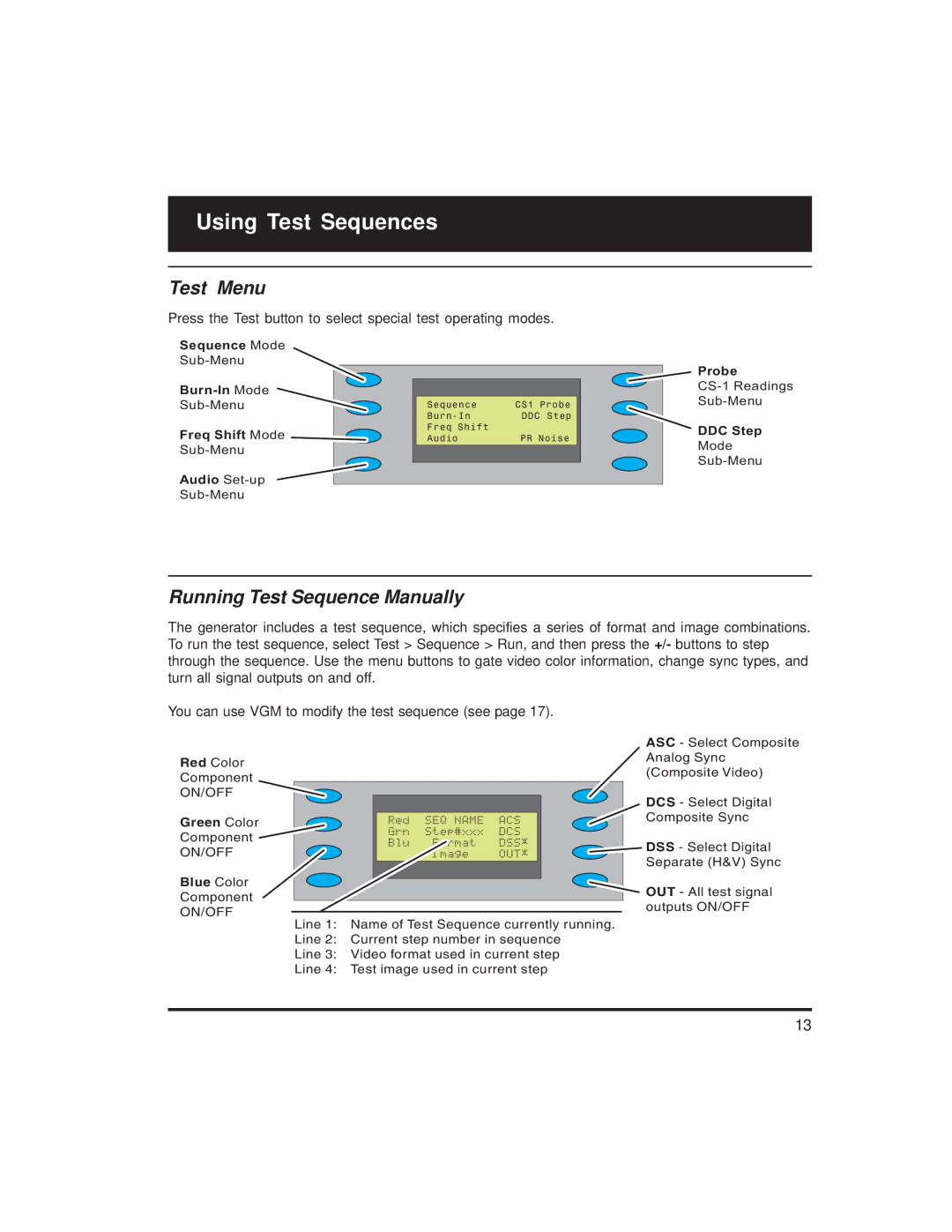Using Test Sequences
Test Menu
Press the Test button to select special test operating modes.
Sequence Mode
Freq Shift Mode
Audio
_Sequence______CS1 Probe
_Freq Shift
_Audio | PR Noise |
Probe
DDC Step
Mode
Running Test Sequence Manually
The generator includes a test sequence, which specifies a series of format and image combinations. To run the test sequence, select Test > Sequence > Run, and then press the +/- buttons to step through the sequence. Use the menu buttons to gate video color information, change sync types, and turn all signal outputs on and off.
You can use VGM to modify the test sequence (see page 17).
Red Color
Component
ON/OFF
Green Color
Component
ON/OFF
Blue Color
Component
ON/OFF
_Red__SEQ_NAME__ACS
_Grn__Step#xxx__DCS
_Blu___Format___DSS*
_______Image____OUT*
Line 1: Name of Test Sequence currently running.
Line 2: Current step number in sequence
Line 3: Video format used in current step
Line 4: Test image used in current step
ASC - Select Composite
Analog Sync
(Composite Video)
DCS - Select Digital Composite Sync
DSS - Select Digital Separate (H&V) Sync
OUT - All test signal outputs ON/OFF
13