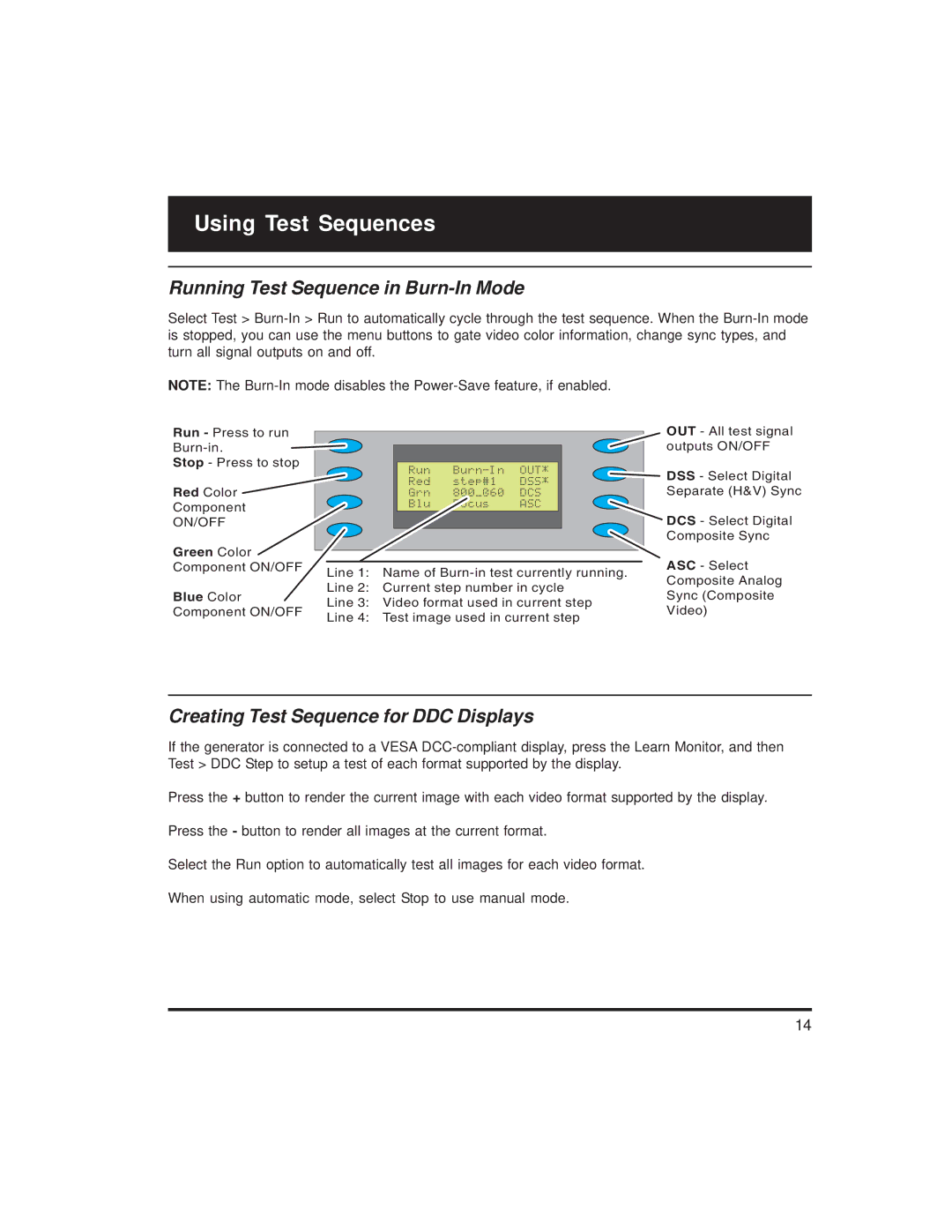Using Test Sequences
Running Test Sequence in Burn-In Mode
Select Test >
NOTE: The
Run - Press to run |
|
|
|
| |
|
|
|
| ||
|
|
|
| ||
|
|
|
| ||
Stop - Press to stop |
|
|
|
| |
|
|
| |||
|
|
|
| ||
Red Color |
|
| _Red___step#1___DSS* |
| |
|
| _Grn___800_@60__DCS_ |
| ||
Component |
|
| _Blu___Focus____ASC |
| |
ON/OFF |
|
|
|
| |
Green Color |
|
|
|
| |
|
|
|
| ||
Component ON/OFF | Line 1: Name of | ||||
| |||||
Blue Color | Line 2: Current step number in cycle | ||||
Line 3: Video format used in current step | |||||
Component ON/OFF | |||||
Line 4: | Test image used in current step | ||||
| |||||
OUT - All test signal outputs ON/OFF
DSS - Select Digital
Separate (H&V) Sync
DCS - Select Digital Composite Sync
ASC - Select
Composite Analog
Sync (Composite
Video)
Creating Test Sequence for DDC Displays
If the generator is connected to a VESA
Press the + button to render the current image with each video format supported by the display.
Press the - button to render all images at the current format.
Select the Run option to automatically test all images for each video format.
When using automatic mode, select Stop to use manual mode.
14