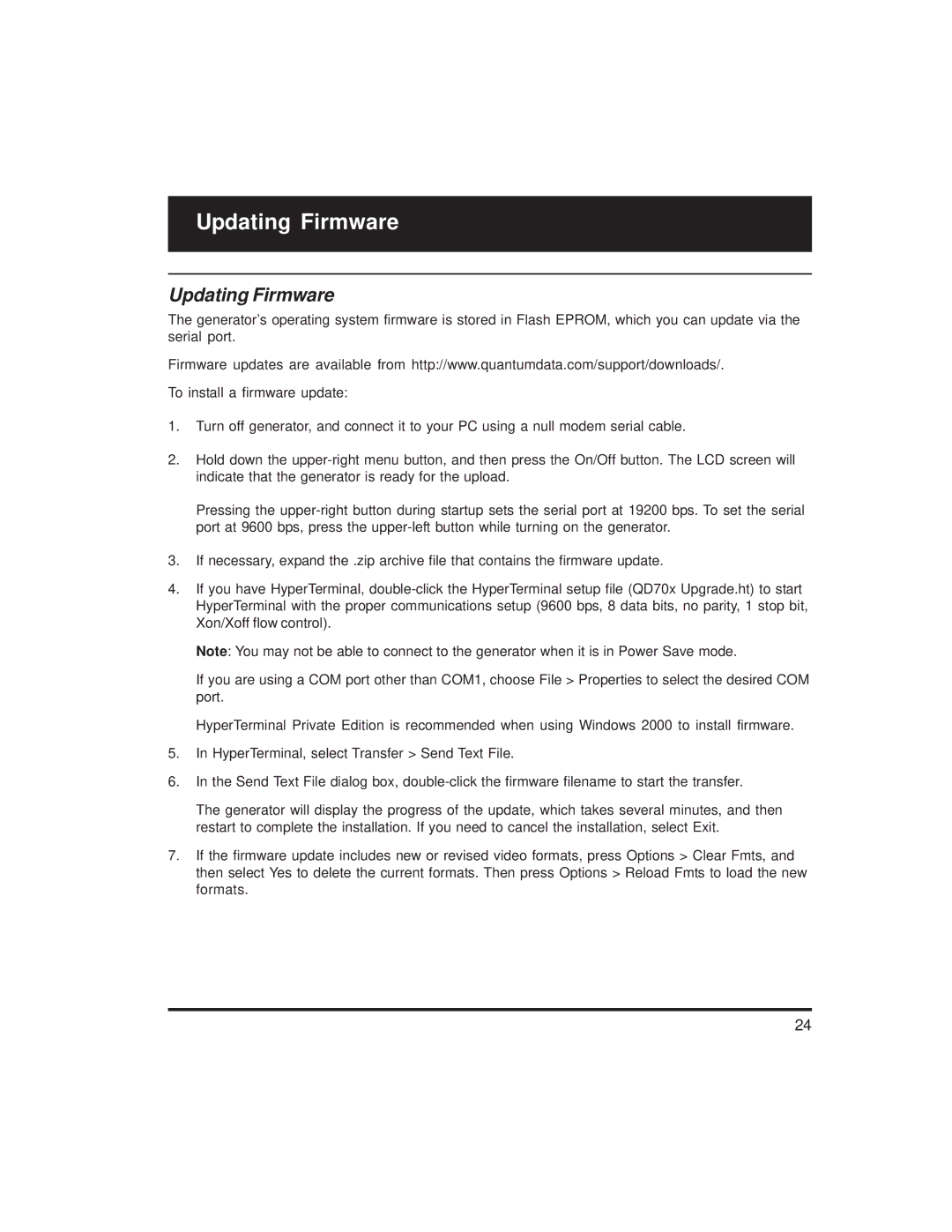Updating Firmware
Updating Firmware
The generator’s operating system firmware is stored in Flash EPROM, which you can update via the serial port.
Firmware updates are available from http://www.quantumdata.com/support/downloads/.
To install a firmware update:
1.Turn off generator, and connect it to your PC using a null modem serial cable.
2.Hold down the
Pressing the
3.If necessary, expand the .zip archive file that contains the firmware update.
4.If you have HyperTerminal,
Note: You may not be able to connect to the generator when it is in Power Save mode.
If you are using a COM port other than COM1, choose File > Properties to select the desired COM port.
HyperTerminal Private Edition is recommended when using Windows 2000 to install firmware.
5.In HyperTerminal, select Transfer > Send Text File.
6.In the Send Text File dialog box,
The generator will display the progress of the update, which takes several minutes, and then restart to complete the installation. If you need to cancel the installation, select Exit.
7.If the firmware update includes new or revised video formats, press Options > Clear Fmts, and then select Yes to delete the current formats. Then press Options > Reload Fmts to load the new formats.
24