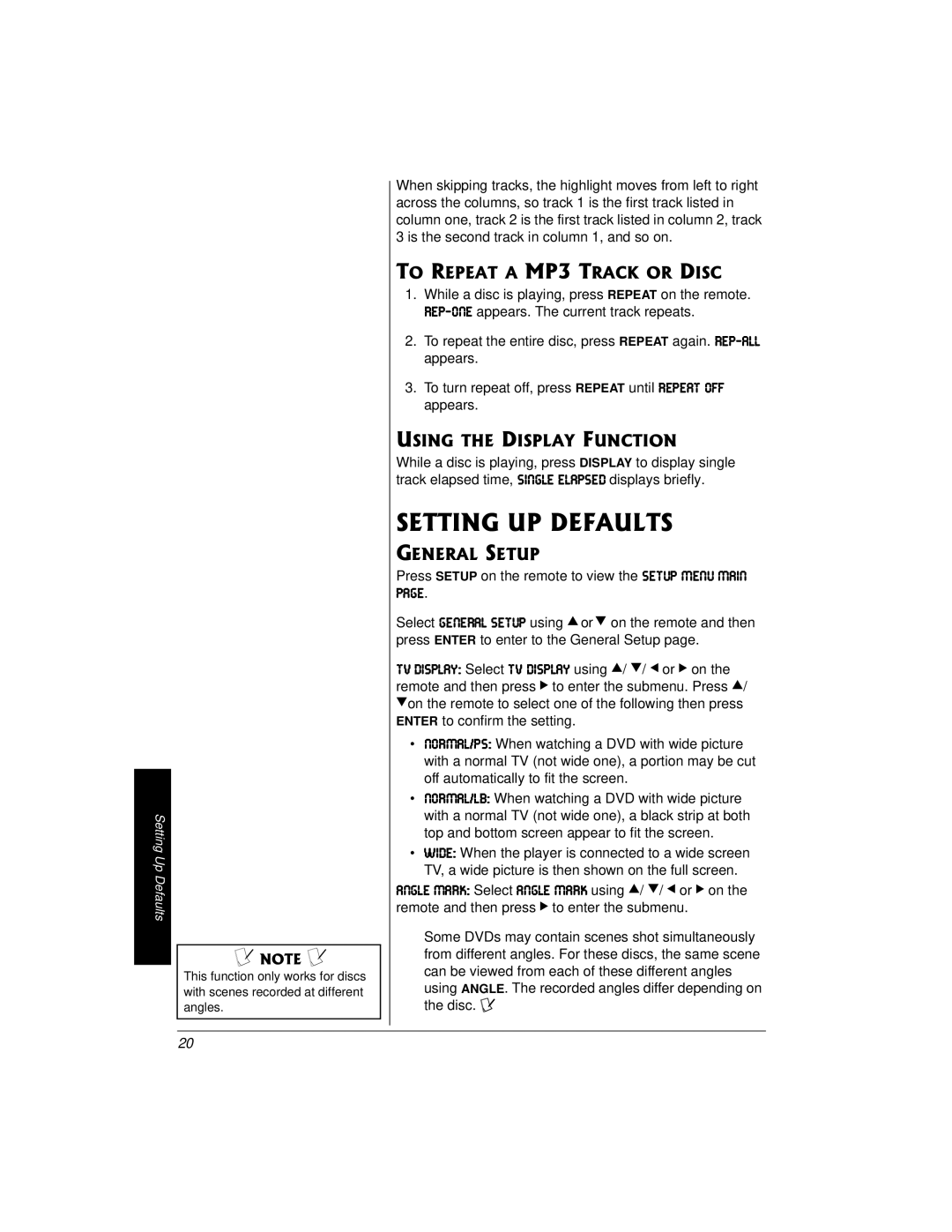Setting Up Defaults
±"016'"±"
This function only works for discs with scenes recorded at different angles.
When skipping tracks, the highlight moves from left to right across the columns, so track 1 is the first track listed in column one, track 2 is the first track listed in column 2, track 3 is the second track in column 1, and so on.
61"4'2'#6"#"/25"64#%-"14"&+5%
1.While a disc is playing, press REPEAT on the remote. H;F#ED; appears. The current track repeats.
2.To repeat the entire disc, press REPEAT again. H;F#7BB appears.
3.To turn repeat off, press REPEAT until H;F;7J E<< appears.
75+0)"6*'"&+52.#;"(70%6+10"
While a disc is playing, press DISPLAY to display single track elapsed time, I?D=B; ;B7FI;: displays briefly.
5'66+0)"72"&'(#7.65
)'0'4#."5'672
Press SETUP on the remote to view the I;JKF C;DK C7?D
F7=;.
Select =;D;H7B I;JKF using HýorýG on the remote and then press ENTER to enter to the General Setup page.
JLý:?IFB7O0 Select JL :?IFB7O using H/ G/ I or J on the remote and then press J to enter the submenu. Press H/ Gon the remote to select one of the following then press ENTER to confirm the setting.
•DEHC7B%FI0 When watching a DVD with wide picture with a normal TV (not wide one), a portion may be cut off automatically to fit the screen.
•DEHC7B%B80 When watching a DVD with wide picture with a normal TV (not wide one), a black strip at both top and bottom screen appear to fit the screen.
•M?:;0 When the player is connected to a wide screen TV, a wide picture is then shown on the full screen.
7D=B;ýC7HA0 Select 7D=B; C7HA using H/ G/ I or J on the remote and then press J to enter the submenu.
Some DVDs may contain scenes shot simultaneously from different angles. For these discs, the same scene can be viewed from each of these different angles using ANGLE. The recorded angles differ depending on the disc. ±
20