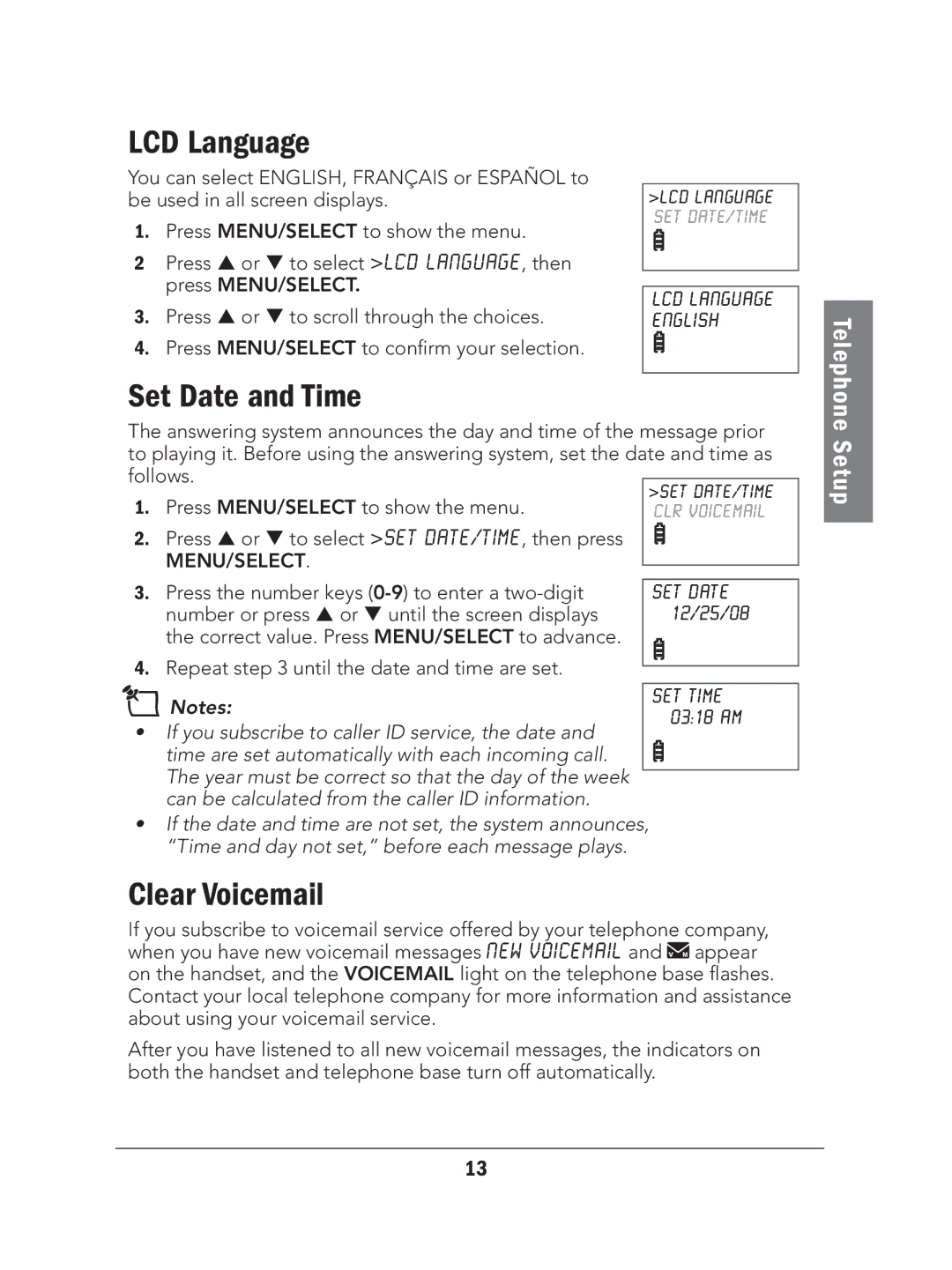LCD Language
You can select ENGLISH, FRANÇAIS or ESPAÑOL to be used in all screen displays.
1.Press MENU/SELECT to show the menu.
2Press or to select >LCD LANGUAGE, then press MENU/SELECT.
3.Press or to scroll through the choices.
4.Press MENU/SELECT to confirm your selection.
>LCD LANGUAGE SET DATE/TIME
LCD LANGUAGE ENGLISH
Telephone
Set Date and Time
The answering system announces the day and time of the message prior
to playing it. Before using the answering system, set the date and time as | |||||
follows. |
|
| |||
>SET DATE/TIME | |||||
1. | Press MENU/SELECT to show the menu. | ||||
| CLR VOICEMAIL | ||||
2. | Press or to select >SET DATE/TIME, then press |
|
| ||
|
| ||||
| MENU/SELECT. |
|
| ||
|
|
| |||
|
|
|
| ||
3. | Press the number keys |
| SET DATE | ||
| number or press or until the screen displays |
| 12/25/08 | ||
| the correct value. Press MENU/SELECT to advance. |
|
|
| |
4. | Repeat step 3 until the date and time are set. |
|
|
| |
|
|
| |||
nNotes: |
|
|
| ||
| SET TIME | ||||
|
| 03:18 AM | |||
• | If you subscribe to caller ID service, the date and |
|
|
| |
| time are set automatically with each incoming call. |
|
|
| |
| The year must be correct so that the day of the week |
|
|
| |
|
|
|
| ||
| can be calculated from the caller ID information. |
|
| ||
•If the date and time are not set, the system announces, “Time and day not set,” before each message plays.
Clear Voicemail
If you subscribe to voicemail service offered by your telephone company, when you have new voicemail messages NEW VOICEMAIL and ![]() appear on the handset, and the VOICEMAIL light on the telephone base flashes. Contact your local telephone company for more information and assistance about using your voicemail service.
appear on the handset, and the VOICEMAIL light on the telephone base flashes. Contact your local telephone company for more information and assistance about using your voicemail service.
After you have listened to all new voicemail messages, the indicators on both the handset and telephone base turn off automatically.
Setup
13