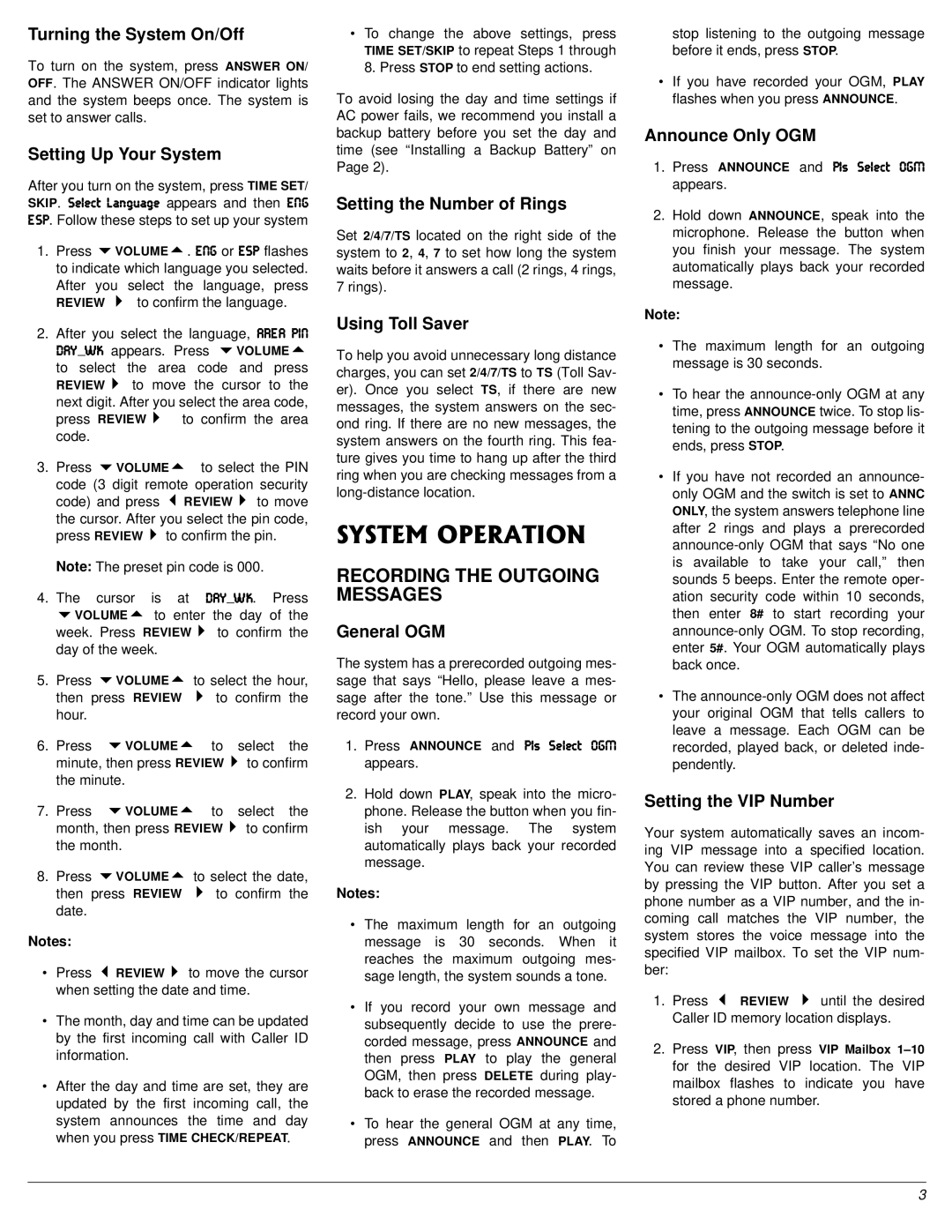Turning the System On/Off
To turn on the system, press ANSWER ON/ OFF. The ANSWER ON/OFF indicator lights and the system beeps once. The system is set to answer calls.
Setting Up Your System
After you turn on the system, press TIME SET/ SKIP. I[b[Yjý BWd]kW][ appears and then ;D=
;IF. Follow these steps to set up your system
1.Press 9VOLUME8. ;D= or ;IF flashes to indicate which language you selected.
After you select the language, press REVIEW 7#to confirm the language.
2.After you select the language, 7H;7 F?D :7OUMAý appears. Press 9VOLUME8
to select the area code and press REVIEW7 to move the cursor to the
next digit. After you select the area code, press REVIEW7# to confirm the area code.
3.Press 9VOLUME8# to select the PIN
code (3 digit remote operation security code) and press 6REVIEW7 to move
the cursor. After you select the pin code, press REVIEW7 to confirm the pin.
Note: The preset pin code is 000.
4.The cursor is at :7OUMA. Press 9VOLUME8 to enter the day of the week. Press REVIEW7 to confirm the day of the week.
5.Press 9VOLUME8 to select the hour, then press REVIEW 7 to confirm the hour.
6.Press 9VOLUME8 to select the minute, then press REVIEW7 to confirm the minute.
7.Press 9VOLUME8 to select the month, then press REVIEW7 to confirm the month.
8.Press 9VOLUME8 to select the date, then press REVIEW 7 to confirm the date.
Notes:
•Press 6REVIEW7 to move the cursor when setting the date and time.
•The month, day and time can be updated by the first incoming call with Caller ID information.
•After the day and time are set, they are updated by the first incoming call, the system announces the time and day when you press TIME CHECK/REPEAT.
•To change the above settings, press TIME SET/SKIP to repeat Steps 1 through 8. Press STOP to end setting actions.
To avoid losing the day and time settings if AC power fails, we recommend you install a backup battery before you set the day and time (see “Installing a Backup Battery” on Page 2).
Setting the Number of Rings
Set 2/4/7/TS located on the right side of the system to 2, 4, 7 to set how long the system waits before it answers a call (2 rings, 4 rings, 7 rings).
Using Toll Saver
To help you avoid unnecessary long distance charges, you can set 2/4/7/TS to TS (Toll Sav- er). Once you select TS, if there are new messages, the system answers on the sec- ond ring. If there are no new messages, the system answers on the fourth ring. This fea- ture gives you time to hang up after the third ring when you are checking messages from a
5;56'/"12'4#6+10
RECORDING THE OUTGOING MESSAGES
General OGM
The system has a prerecorded outgoing mes- sage that says “Hello, please leave a mes- sage after the tone.” Use this message or record your own.
1.Press ANNOUNCE and Fbiý I[b[Yjý E=C appears.
2.Hold down PLAY, speak into the micro- phone. Release the button when you fin- ish your message. The system automatically plays back your recorded message.
Notes:
•The maximum length for an outgoing message is 30 seconds. When it reaches the maximum outgoing mes- sage length, the system sounds a tone.
•If you record your own message and subsequently decide to use the prere- corded message, press ANNOUNCE and then press PLAY to play the general OGM, then press DELETE during play- back to erase the recorded message.
•To hear the general OGM at any time, press ANNOUNCE and then PLAY. To
stop listening to the outgoing message before it ends, press STOP.
•If you have recorded your OGM, PLAY flashes when you press ANNOUNCE.
Announce Only OGM
1.Press ANNOUNCE and Fbiý I[b[Yjý E=C appears.
2.Hold down ANNOUNCE, speak into the microphone. Release the button when you finish your message. The system automatically plays back your recorded message.
Note:
•The maximum length for an outgoing message is 30 seconds.
•To hear the
•If you have not recorded an announce- only OGM and the switch is set to ANNC ONLY, the system answers telephone line after 2 rings and plays a prerecorded
•The
Setting the VIP Number
Your system automatically saves an incom- ing VIP message into a specified location. You can review these VIP caller’s message by pressing the VIP button. After you set a phone number as a VIP number, and the in- coming call matches the VIP number, the system stores the voice message into the specified VIP mailbox. To set the VIP num- ber:
1.Press 6 REVIEW 7 until the desired Caller ID memory location displays.
2.Press VIP, then press VIP Mailbox
3