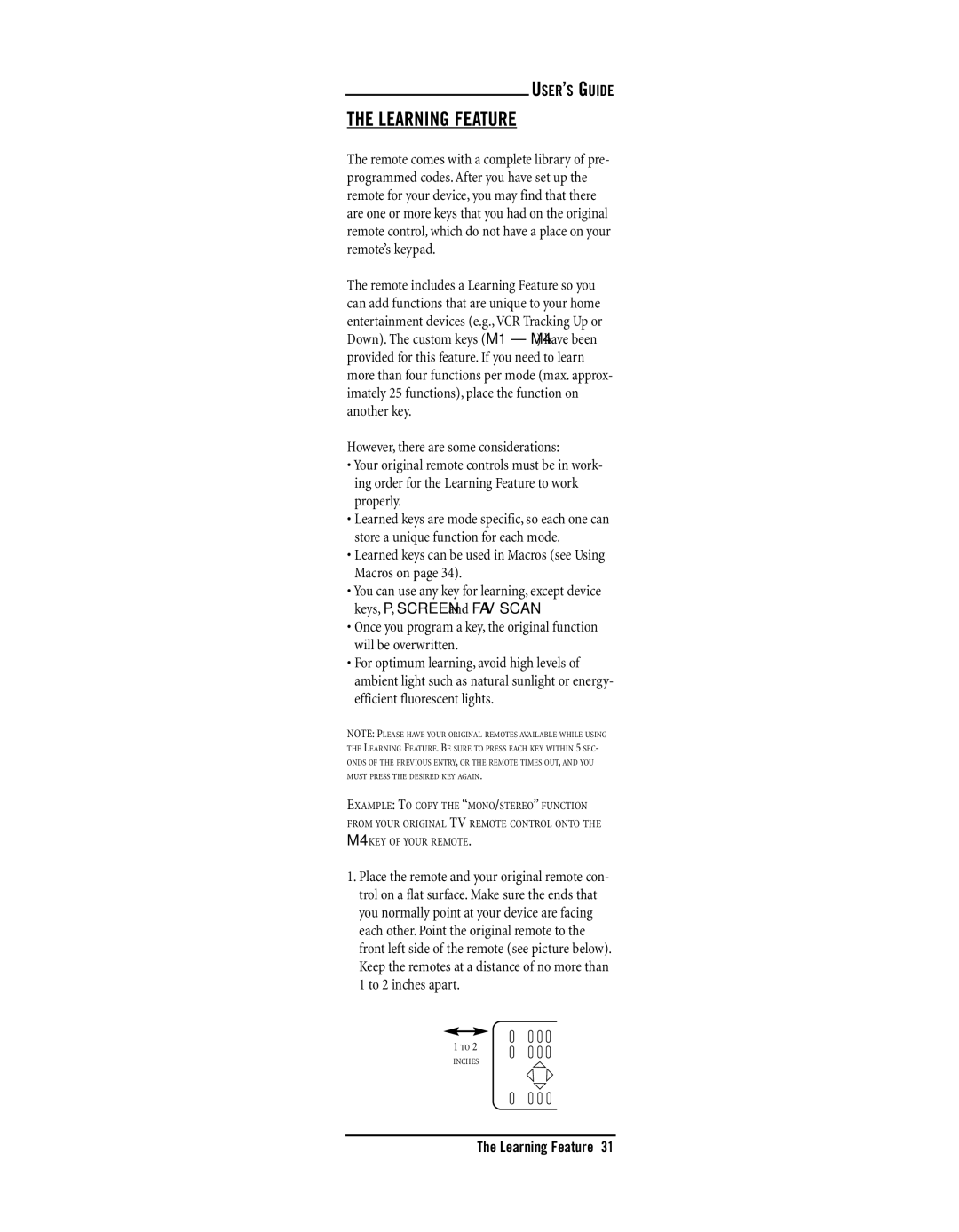USER’S GUIDE
THE LEARNING FEATURE
The remote comes with a complete library of pre- programmed codes. After you have set up the remote for your device, you may find that there are one or more keys that you had on the original remote control, which do not have a place on your remote’s keypad.
The remote includes a Learning Feature so you can add functions that are unique to your home entertainment devices (e.g.,VCR Tracking Up or Down). The custom keys (M1 – M4) have been provided for this feature. If you need to learn more than four functions per mode (max. approx- imately 25 functions), place the function on another key.
However, there are some considerations:
•Your original remote controls must be in work- ing order for the Learning Feature to work properly.
•Learned keys are mode specific, so each one can store a unique function for each mode.
•Learned keys can be used in Macros (see Using Macros on page 34).
•You can use any key for learning, except device keys, P, SCREEN and FAV SCAN.
•Once you program a key, the original function will be overwritten.
•For optimum learning, avoid high levels of ambient light such as natural sunlight or energy- efficient fluorescent lights.
NOTE: PLEASE HAVE YOUR ORIGINAL REMOTES AVAILABLE WHILE USING THE LEARNING FEATURE. BE SURE TO PRESS EACH KEY WITHIN 5 SEC- ONDS OF THE PREVIOUS ENTRY, OR THE REMOTE TIMES OUT, AND YOU MUST PRESS THE DESIRED KEY AGAIN.
EXAMPLE: TO COPY THE “MONO/STEREO” FUNCTION FROM YOUR ORIGINAL TV REMOTE CONTROL ONTO THE M4 KEY OF YOUR REMOTE.
1.Place the remote and your original remote con- trol on a flat surface. Make sure the ends that you normally point at your device are facing each other. Point the original remote to the front left side of the remote (see picture below). Keep the remotes at a distance of no more than 1 to 2 inches apart.
1 TO 2
INCHES
The Learning Feature 31