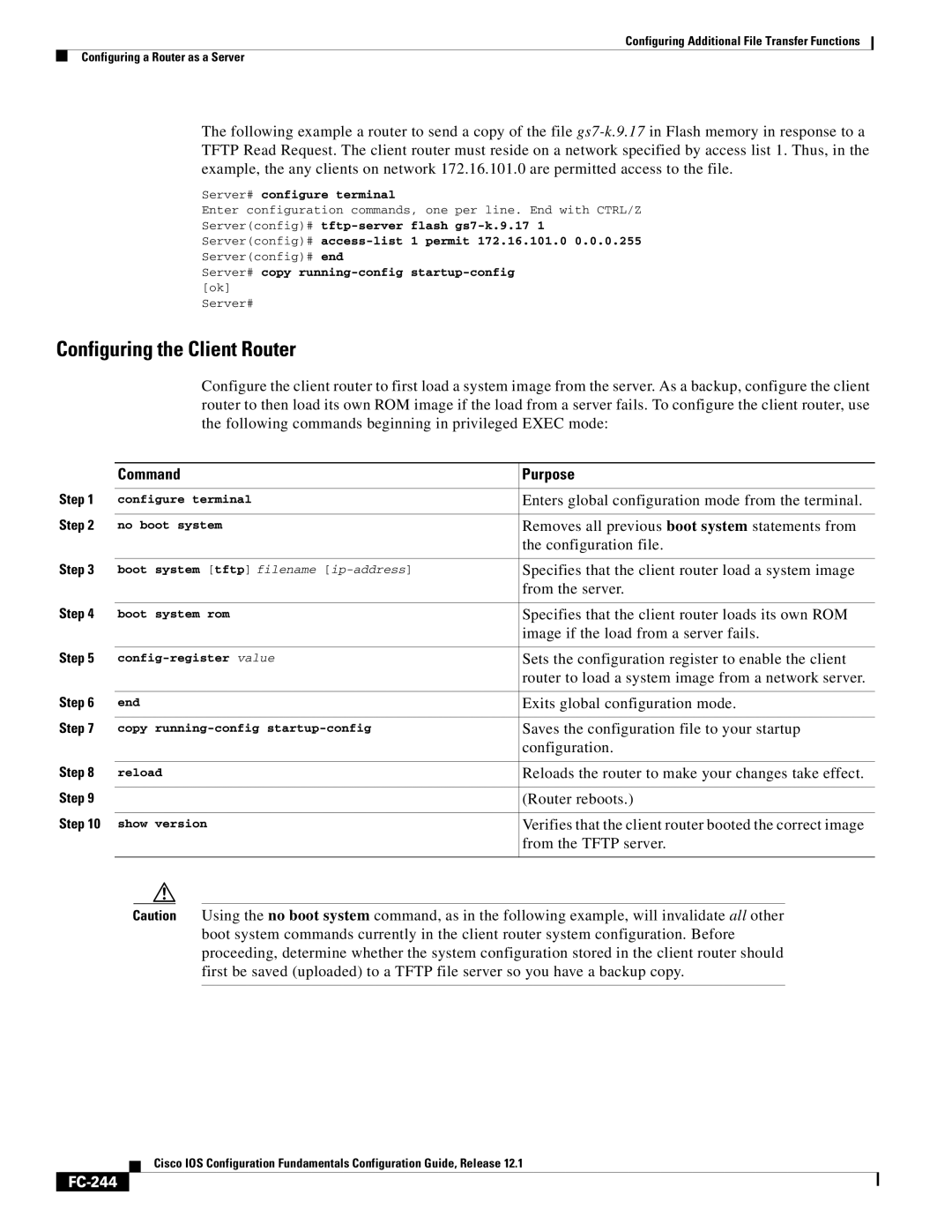Configuring Additional File Transfer Functions
Configuring a Router as a Server
The following example a router to send a copy of the file
Server# configure terminal
Enter configuration commands, one per line. End with CTRL/Z
Server(config)#
Server(config)#
Server(config)# end
Server# copy
[ok]
Server#
Configuring the Client Router
Configure the client router to first load a system image from the server. As a backup, configure the client router to then load its own ROM image if the load from a server fails. To configure the client router, use the following commands beginning in privileged EXEC mode:
| Command | Purpose |
Step 1 |
|
|
configure terminal | Enters global configuration mode from the terminal. | |
Step 2 |
|
|
no boot system | Removes all previous boot system statements from | |
|
| the configuration file. |
Step 3 |
|
|
boot system [tftp] filename | Specifies that the client router load a system image | |
|
| from the server. |
Step 4 |
|
|
boot system rom | Specifies that the client router loads its own ROM | |
|
| image if the load from a server fails. |
Step 5 |
|
|
Sets the configuration register to enable the client | ||
|
| router to load a system image from a network server. |
Step 6 |
|
|
end | Exits global configuration mode. | |
Step 7 |
|
|
copy | Saves the configuration file to your startup | |
|
| configuration. |
Step 8 |
|
|
reload | Reloads the router to make your changes take effect. | |
Step 9 |
|
|
| (Router reboots.) | |
Step 10 |
|
|
show version | Verifies that the client router booted the correct image | |
|
| from the TFTP server. |
|
|
|
Caution Using the no boot system command, as in the following example, will invalidate all other boot system commands currently in the client router system configuration. Before proceeding, determine whether the system configuration stored in the client router should first be saved (uploaded) to a TFTP file server so you have a backup copy.
Cisco IOS Configuration Fundamentals Configuration Guide, Release 12.1