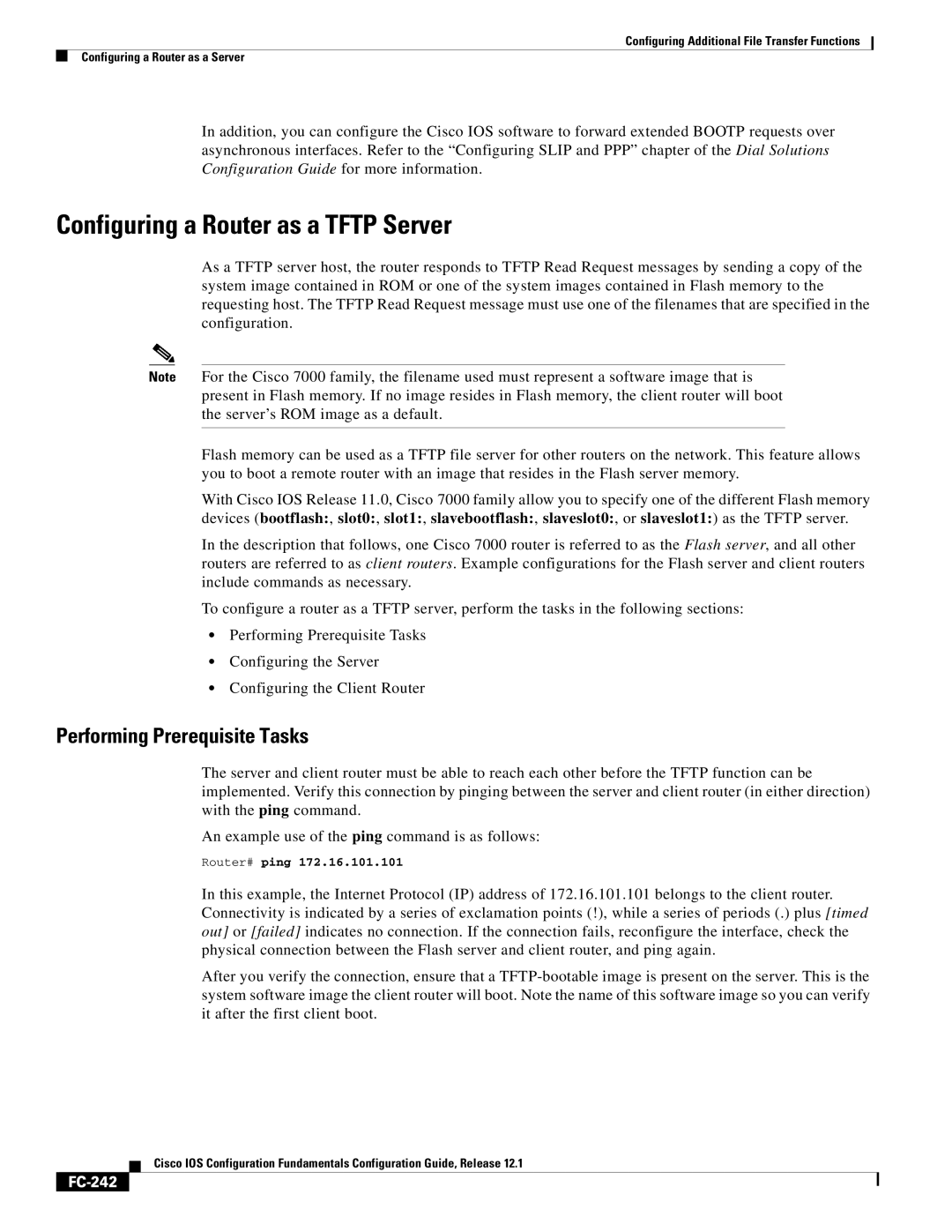Configuring Additional File Transfer Functions
Configuring a Router as a Server
In addition, you can configure the Cisco IOS software to forward extended BOOTP requests over asynchronous interfaces. Refer to the “Configuring SLIP and PPP” chapter of the Dial Solutions Configuration Guide for more information.
Configuring a Router as a TFTP Server
As a TFTP server host, the router responds to TFTP Read Request messages by sending a copy of the system image contained in ROM or one of the system images contained in Flash memory to the requesting host. The TFTP Read Request message must use one of the filenames that are specified in the configuration.
Note For the Cisco 7000 family, the filename used must represent a software image that is present in Flash memory. If no image resides in Flash memory, the client router will boot the server’s ROM image as a default.
Flash memory can be used as a TFTP file server for other routers on the network. This feature allows you to boot a remote router with an image that resides in the Flash server memory.
With Cisco IOS Release 11.0, Cisco 7000 family allow you to specify one of the different Flash memory devices (bootflash:, slot0:, slot1:, slavebootflash:, slaveslot0:, or slaveslot1:) as the TFTP server.
In the description that follows, one Cisco 7000 router is referred to as the Flash server, and all other routers are referred to as client routers. Example configurations for the Flash server and client routers include commands as necessary.
To configure a router as a TFTP server, perform the tasks in the following sections:
•Performing Prerequisite Tasks
•Configuring the Server
•Configuring the Client Router
Performing Prerequisite Tasks
The server and client router must be able to reach each other before the TFTP function can be implemented. Verify this connection by pinging between the server and client router (in either direction) with the ping command.
An example use of the ping command is as follows:
Router# ping 172.16.101.101
In this example, the Internet Protocol (IP) address of 172.16.101.101 belongs to the client router. Connectivity is indicated by a series of exclamation points (!), while a series of periods (.) plus [timed out] or [failed] indicates no connection. If the connection fails, reconfigure the interface, check the physical connection between the Flash server and client router, and ping again.
After you verify the connection, ensure that a
Cisco IOS Configuration Fundamentals Configuration Guide, Release 12.1