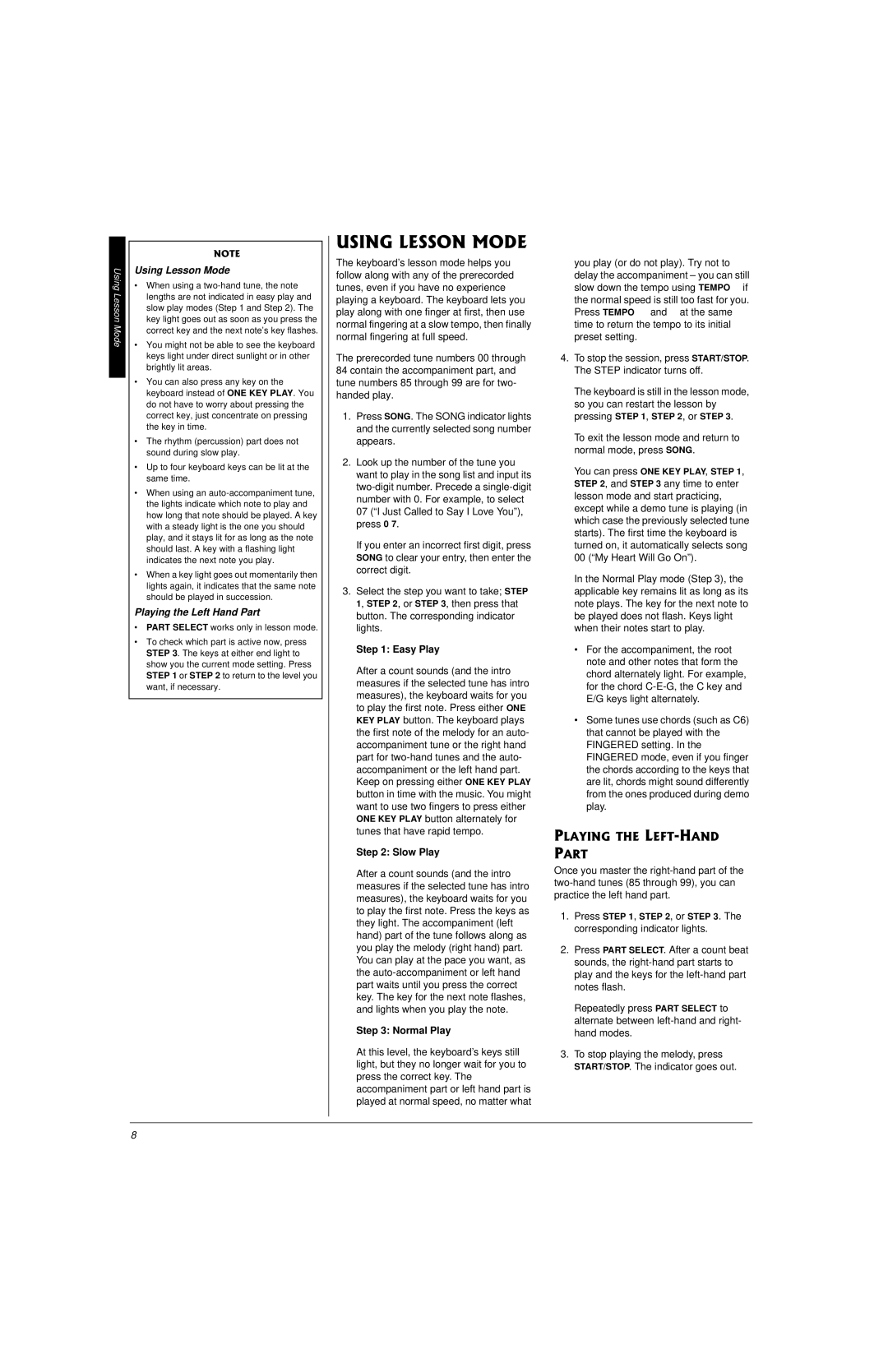Using Lesson Mode
•When using a two-hand tune, the note lengths are not indicated in easy play and slow play modes (Step 1 and Step 2). The key light goes out as soon as you press the correct key and the next note’s key flashes.
•You might not be able to see the keyboard keys light under direct sunlight or in other brightly lit areas.
•You can also press any key on the keyboard instead of ONE KEY PLAY. You do not have to worry about pressing the correct key, just concentrate on pressing the key in time.
•The rhythm (percussion) part does not sound during slow play.
•Up to four keyboard keys can be lit at the same time.
•When using an auto-accompaniment tune, the lights indicate which note to play and how long that note should be played. A key with a steady light is the one you should play, and it stays lit for as long as the note should last. A key with a flashing light indicates the next note you play.
•When a key light goes out momentarily then lights again, it indicates that the same note should be played in succession.
Playing the Left Hand Part
•PART SELECT works only in lesson mode.
•To check which part is active now, press STEP 3. The keys at either end light to show you the current mode setting. Press STEP 1 or STEP 2 to return to the level you want, if necessary.
"
The keyboard’s lesson mode helps you follow along with any of the prerecorded tunes, even if you have no experience playing a keyboard. The keyboard lets you play along with one finger at first, then use normal fingering at a slow tempo, then finally normal fingering at full speed.
The prerecorded tune numbers 00 through 84 contain the accompaniment part, and tune numbers 85 through 99 are for two- handed play.
1.Press SONG. The SONG indicator lights and the currently selected song number appears.
2.Look up the number of the tune you want to play in the song list and input its two-digit number. Precede a single-digit number with 0. For example, to select 07 (“I Just Called to Say I Love You”), press 0 7.
If you enter an incorrect first digit, press SONG to clear your entry, then enter the correct digit.
3.Select the step you want to take; STEP 1, STEP 2, or STEP 3, then press that button. The corresponding indicator lights.
Step 1: Easy Play
After a count sounds (and the intro measures if the selected tune has intro measures), the keyboard waits for you to play the first note. Press either ONE KEY PLAY button. The keyboard plays the first note of the melody for an auto- accompaniment tune or the right hand part for two-hand tunes and the auto- accompaniment or the left hand part. Keep on pressing either ONE KEY PLAY button in time with the music. You might want to use two fingers to press either ONE KEY PLAY button alternately for tunes that have rapid tempo.
Step 2: Slow Play
After a count sounds (and the intro measures if the selected tune has intro measures), the keyboard waits for you to play the first note. Press the keys as they light. The accompaniment (left hand) part of the tune follows along as you play the melody (right hand) part. You can play at the pace you want, as the auto-accompaniment or left hand part waits until you press the correct
key. The key for the next note flashes, and lights when you play the note.
Step 3: Normal Play
At this level, the keyboard’s keys still light, but they no longer wait for you to press the correct key. The accompaniment part or left hand part is played at normal speed, no matter what
you play (or do not play). Try not to delay the accompaniment – you can still slow down the tempo using TEMPO if the normal speed is still too fast for you. Press TEMPO and at the same time to return the tempo to its initial preset setting.
4.To stop the session, press START/STOP. The STEP indicator turns off.
The keyboard is still in the lesson mode, so you can restart the lesson by pressing STEP 1, STEP 2, or STEP 3.
To exit the lesson mode and return to normal mode, press SONG.
You can press ONE KEY PLAY, STEP 1,
STEP 2, and STEP 3 any time to enter lesson mode and start practicing, except while a demo tune is playing (in which case the previously selected tune starts). The first time the keyboard is
turned on, it automatically selects song 00 (“My Heart Will Go On”).
In the Normal Play mode (Step 3), the applicable key remains lit as long as its note plays. The key for the next note to be played does not flash. Keys light when their notes start to play.
•For the accompaniment, the root note and other notes that form the chord alternately light. For example, for the chord C-E-G, the C key and E/G keys light alternately.
•Some tunes use chords (such as C6) that cannot be played with the FINGERED setting. In the FINGERED mode, even if you finger the chords according to the keys that are lit, chords might sound differently from the ones produced during demo play.
"
Once you master the right-hand part of the two-hand tunes (85 through 99), you can practice the left hand part.
1.Press STEP 1, STEP 2, or STEP 3. The corresponding indicator lights.
2.Press PART SELECT. After a count beat sounds, the right-hand part starts to play and the keys for the left-hand part notes flash.
Repeatedly press PART SELECT to alternate between left-hand and right- hand modes.
3.To stop playing the melody, press START/STOP. The indicator goes out.