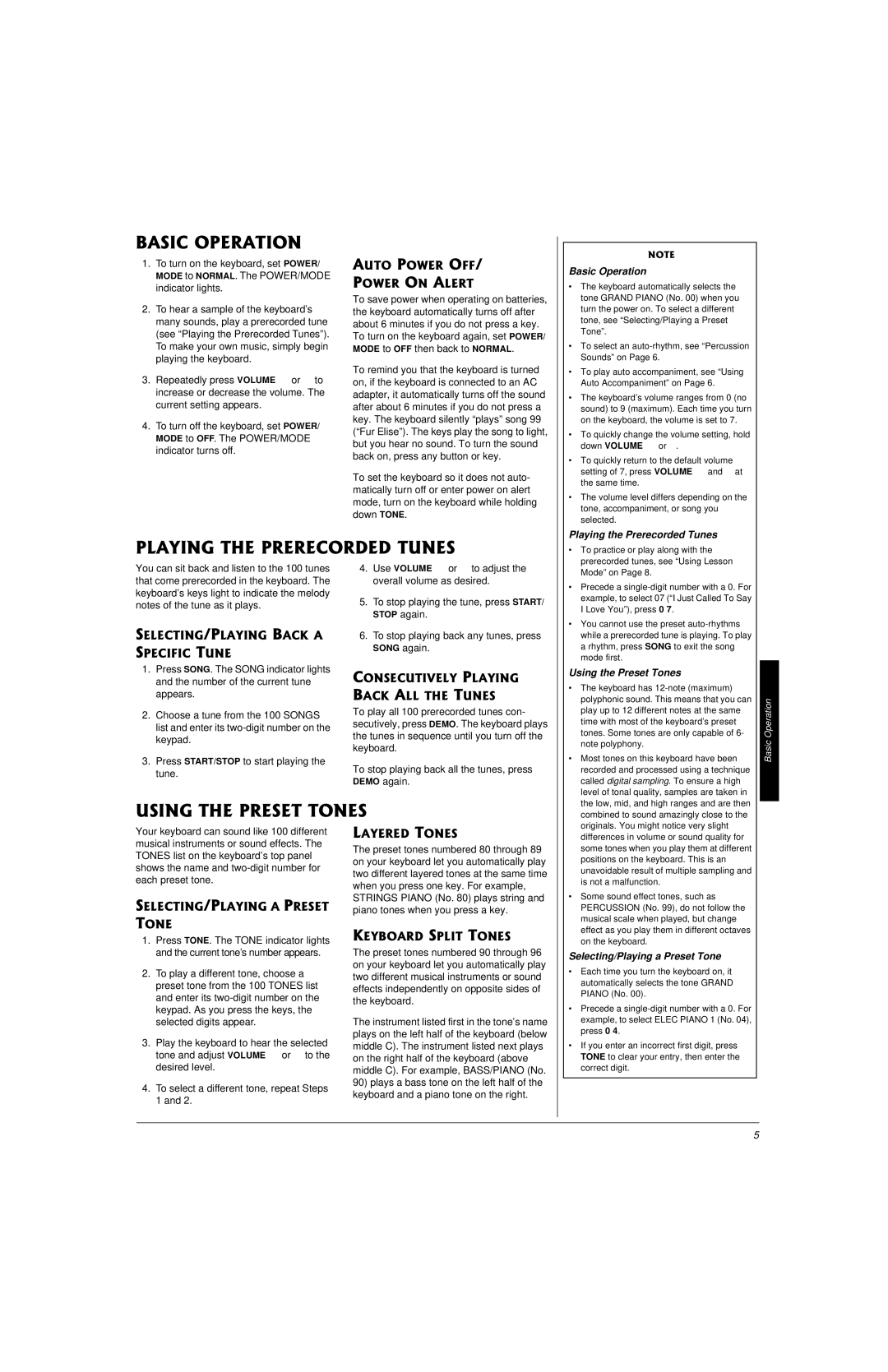!
1.To turn on the keyboard, set POWER/
MODE to NORMAL. The POWER/MODE indicator lights.
2.To hear a sample of the keyboard’s many sounds, play a prerecorded tune (see “Playing the Prerecorded Tunes”). To make your own music, simply begin playing the keyboard.
3.Repeatedly press VOLUME or to increase or decrease the volume. The current setting appears.
4.To turn off the keyboard, set POWER/ MODE to OFF. The POWER/MODE indicator turns off.
To save power when operating on batteries, the keyboard automatically turns off after about 6 minutes if you do not press a key. To turn on the keyboard again, set POWER/ MODE to OFF then back to NORMAL.
To remind you that the keyboard is turned on, if the keyboard is connected to an AC adapter, it automatically turns off the sound after about 6 minutes if you do not press a key. The keyboard silently “plays” song 99 (“Fur Elise”). The keys play the song to light, but you hear no sound. To turn the sound back on, press any button or key.
To set the keyboard so it does not auto- matically turn off or enter power on alert mode, turn on the keyboard while holding down TONE.
Basic Operation
•The keyboard automatically selects the tone GRAND PIANO (No. 00) when you turn the power on. To select a different tone, see “Selecting/Playing a Preset Tone”.
•To select an auto-rhythm, see “Percussion Sounds” on Page 6.
•To play auto accompaniment, see “Using Auto Accompaniment” on Page 6.
•The keyboard’s volume ranges from 0 (no sound) to 9 (maximum). Each time you turn on the keyboard, the volume is set to 7.
•To quickly change the volume setting, hold down VOLUME or .
•To quickly return to the default volume setting of 7, press VOLUME and at the same time.
•The volume level differs depending on the tone, accompaniment, or song you selected.
Playing the Prerecorded Tunes
You can sit back and listen to the 100 tunes that come prerecorded in the keyboard. The keyboard’s keys light to indicate the melody notes of the tune as it plays.
!
1.Press SONG. The SONG indicator lights and the number of the current tune appears.
2.Choose a tune from the 100 SONGS
list and enter its two-digit number on the keypad.
3.Press START/STOP to start playing the tune.
4.Use VOLUME or to adjust the overall volume as desired.
5.To stop playing the tune, press START/ STOP again.
6.To stop playing back any tunes, press SONG again.
%
!
To play all 100 prerecorded tunes con- secutively, press DEMO. The keyboard plays the tunes in sequence until you turn off the keyboard.
To stop playing back all the tunes, press DEMO again.
Mode” on Page 8. |
• Precede a single-digit number with a 0. For |
example, to select 07 (“I Just Called To Say |
I Love You”), press 0 7. |
• You cannot use the preset auto-rhythms |
while a prerecorded tune is playing. To play |
a rhythm, press SONG to exit the song |
mode first. |
Using the Preset Tones
• The keyboard has 12-note (maximum) |
polyphonic sound. This means that you can |
play up to 12 different notes at the same |
time with most of the keyboard’s preset |
tones. Some tones are only capable of 6- |
note polyphony. |
• Most tones on this keyboard have been |
recorded and processed using a technique |
called digital sampling. To ensure a high |
level of tonal quality, samples are taken in |
the low, mid, and high ranges and are then |
Your keyboard can sound like 100 different musical instruments or sound effects. The TONES list on the keyboard’s top panel shows the name and two-digit number for each preset tone.
1.Press TONE. The TONE indicator lights and the current tone’s number appears.
2.To play a different tone, choose a preset tone from the 100 TONES list and enter its two-digit number on the
keypad. As you press the keys, the selected digits appear.
3.Play the keyboard to hear the selected tone and adjust VOLUME or to the desired level.
4.To select a different tone, repeat Steps 1 and 2.
"
The preset tones numbered 80 through 89 on your keyboard let you automatically play two different layered tones at the same time when you press one key. For example, STRINGS PIANO (No. 80) plays string and piano tones when you press a key.
!"
The preset tones numbered 90 through 96 on your keyboard let you automatically play two different musical instruments or sound effects independently on opposite sides of the keyboard.
The instrument listed first in the tone’s name plays on the left half of the keyboard (below middle C). The instrument listed next plays on the right half of the keyboard (above middle C). For example, BASS/PIANO (No.
90)plays a bass tone on the left half of the keyboard and a piano tone on the right.
differences in volume or sound quality for |
some tones when you play them at different |
positions on the keyboard. This is an |
unavoidable result of multiple sampling and |
is not a malfunction. |
• Some sound effect tones, such as |
PERCUSSION (No. 99), do not follow the |
musical scale when played, but change |
effect as you play them in different octaves |
on the keyboard. |
Selecting/Playing a Preset Tone
•Each time you turn the keyboard on, it automatically selects the tone GRAND PIANO (No. 00).
•Precede a single-digit number with a 0. For example, to select ELEC PIANO 1 (No. 04), press 0 4.
•If you enter an incorrect first digit, press TONE to clear your entry, then enter the correct digit.