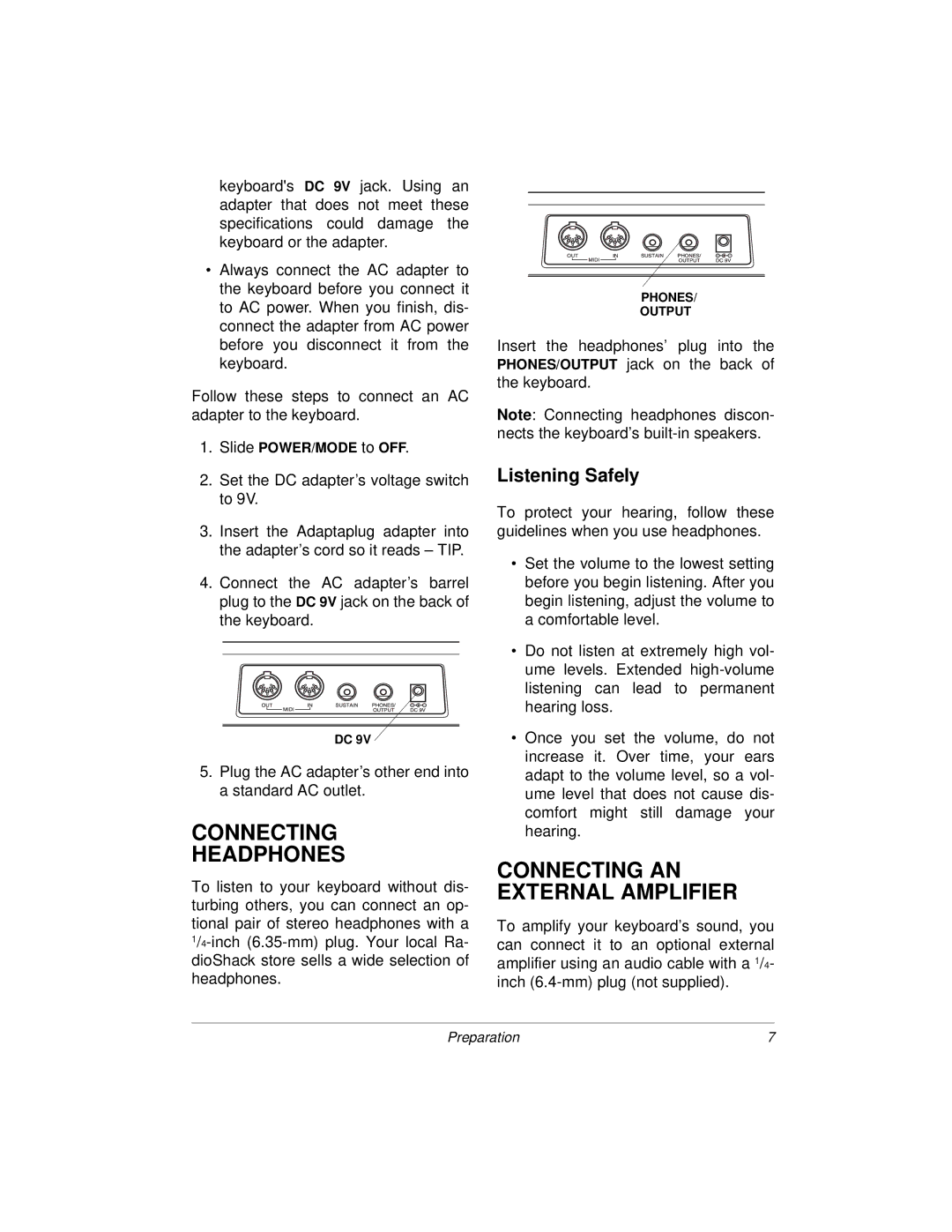keyboard's DC 9V jack. Using an adapter that does not meet these specifications could damage the keyboard or the adapter.
•Always connect the AC adapter to the keyboard before you connect it to AC power. When you finish, dis- connect the adapter from AC power before you disconnect it from the keyboard.
Follow these steps to connect an AC adapter to the keyboard.
1.Slide POWER/MODE to OFF.
2.Set the DC adapter’s voltage switch to 9V.
3.Insert the Adaptaplug adapter into the adapter’s cord so it reads – TIP.
4.Connect the AC adapter’s barrel plug to the DC 9V jack on the back of the keyboard.
DC 9V ![]()
5.Plug the AC adapter’s other end into a standard AC outlet.
CONNECTING
HEADPHONES
To listen to your keyboard without dis- turbing others, you can connect an op- tional pair of stereo headphones with a
PHONES/
OUTPUT
Insert the headphones’ plug into the PHONES/OUTPUT jack on the back of the keyboard.
Note: Connecting headphones discon- nects the keyboard’s
Listening Safely
To protect your hearing, follow these guidelines when you use headphones.
•Set the volume to the lowest setting before you begin listening. After you begin listening, adjust the volume to a comfortable level.
•Do not listen at extremely high vol- ume levels. Extended
•Once you set the volume, do not increase it. Over time, your ears adapt to the volume level, so a vol- ume level that does not cause dis- comfort might still damage your hearing.
CONNECTING AN EXTERNAL AMPLIFIER
To amplify your keyboard’s sound, you can connect it to an optional external amplifier using an audio cable with a 1/4- inch
Preparation | 7 |