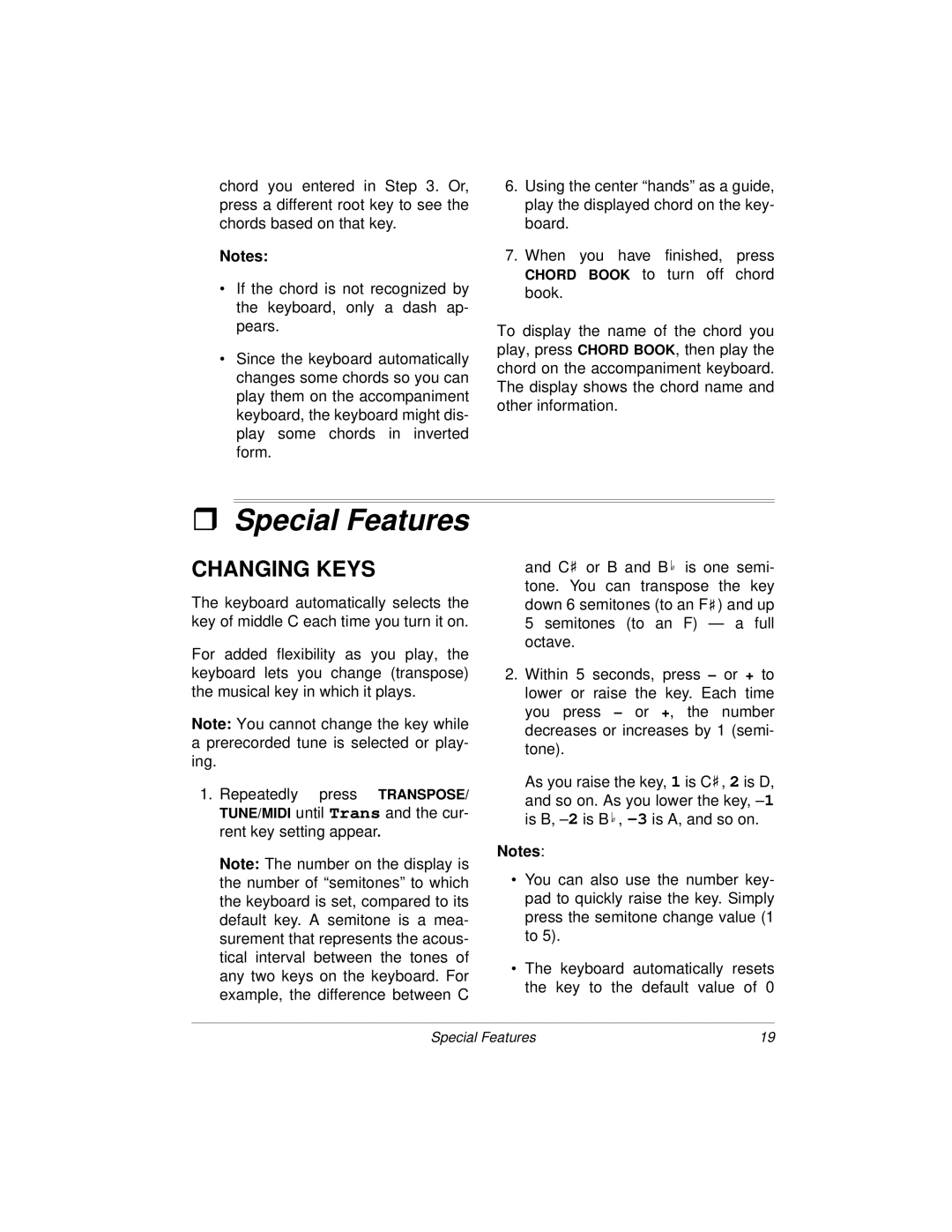chord you entered in Step 3. Or, press a different root key to see the chords based on that key.
Notes:
•If the chord is not recognized by the keyboard, only a dash ap- pears.
•Since the keyboard automatically changes some chords so you can play them on the accompaniment keyboard, the keyboard might dis- play some chords in inverted form.
6.Using the center “hands” as a guide, play the displayed chord on the key- board.
7.When you have finished, press CHORD BOOK to turn off chord book.
To display the name of the chord you play, press CHORD BOOK, then play the chord on the accompaniment keyboard. The display shows the chord name and other information.
Special Features
CHANGING KEYS
The keyboard automatically selects the key of middle C each time you turn it on.
For added flexibility as you play, the keyboard lets you change (transpose) the musical key in which it plays.
Note: You cannot change the key while a prerecorded tune is selected or play- ing.
1.Repeatedly press TRANSPOSE/ TUNE/MIDI until Trans and the cur- rent key setting appear.
Note: The number on the display is the number of “semitones” to which the keyboard is set, compared to its default key. A semitone is a mea- surement that represents the acous- tical interval between the tones of any two keys on the keyboard. For example, the difference between C
and C ![]() or B and B
or B and B ![]() is one semi- tone. You can transpose the key down 6 semitones (to an F
is one semi- tone. You can transpose the key down 6 semitones (to an F ![]() ) and up 5 semitones (to an F) — a full octave.
) and up 5 semitones (to an F) — a full octave.
2.Within 5 seconds, press – or + to lower or raise the key. Each time you press – or +, the number decreases or increases by 1 (semi- tone).
As you raise the key, 1 is C ![]() , 2 is D, and so on. As you lower the key,
, 2 is D, and so on. As you lower the key, ![]() ,
,
Notes:
•You can also use the number key- pad to quickly raise the key. Simply press the semitone change value (1 to 5).
•The keyboard automatically resets the key to the default value of 0
Special Features | 19 |