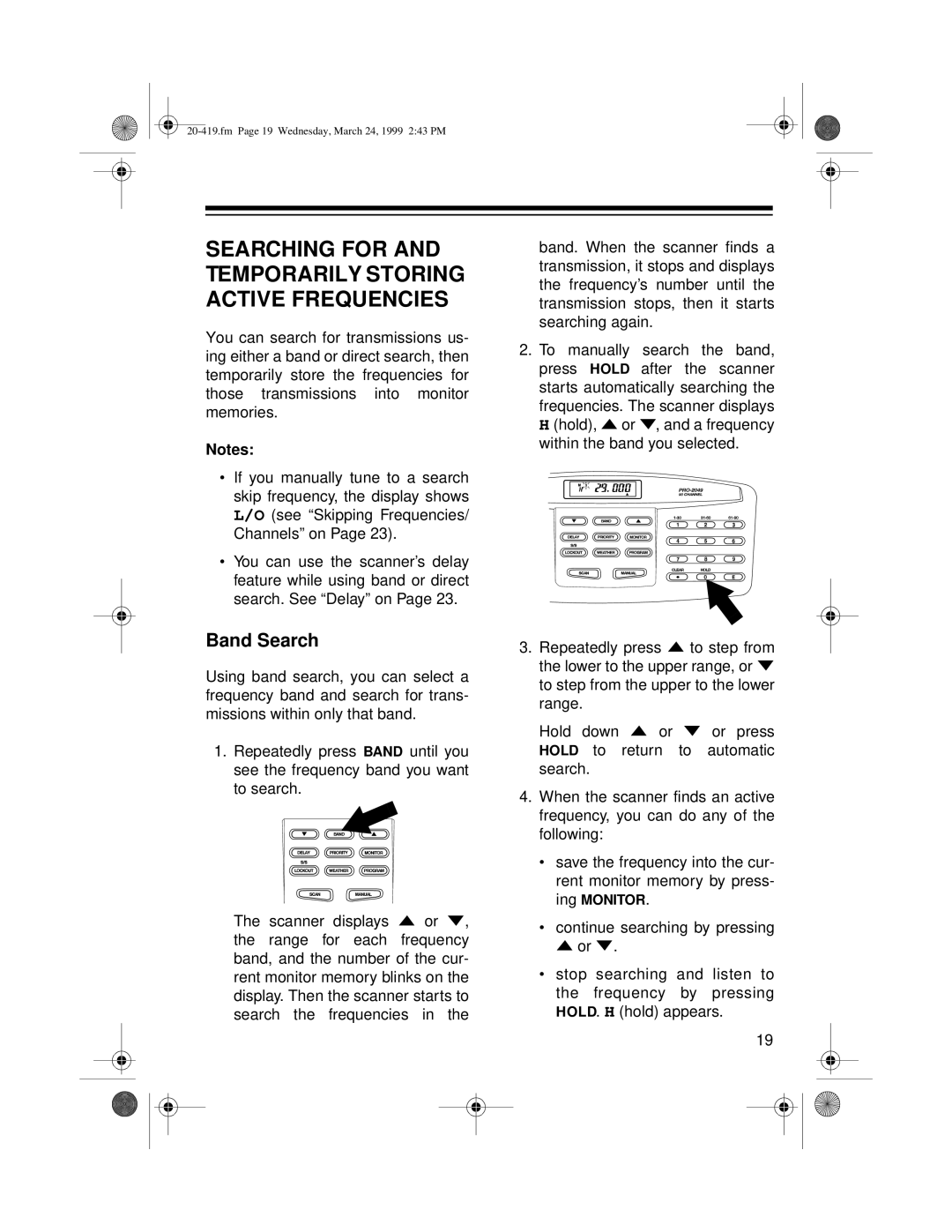SEARCHING FOR AND TEMPORARILY STORING ACTIVE FREQUENCIES
You can search for transmissions us- ing either a band or direct search, then temporarily store the frequencies for those transmissions into monitor memories.
Notes:
•If you manually tune to a search skip frequency, the display shows L/O (see “Skipping Frequencies/ Channels” on Page 23).
•You can use the scanner’s delay feature while using band or direct search. See “Delay” on Page 23.
Band Search
Using band search, you can select a frequency band and search for trans- missions within only that band.
1.Repeatedly press BAND until you see the frequency band you want to search.
The scanner displays ![]() or
or ![]() , the range for each frequency band, and the number of the cur- rent monitor memory blinks on the display. Then the scanner starts to search the frequencies in the
, the range for each frequency band, and the number of the cur- rent monitor memory blinks on the display. Then the scanner starts to search the frequencies in the
band. When the scanner finds a transmission, it stops and displays the frequency’s number until the transmission stops, then it starts searching again.
2.To manually search the band, press HOLD after the scanner starts automatically searching the frequencies. The scanner displays H (hold), ![]() or
or ![]() , and a frequency within the band you selected.
, and a frequency within the band you selected.
3.Repeatedly press ![]() to step from the lower to the upper range, or
to step from the lower to the upper range, or ![]() to step from the upper to the lower range.
to step from the upper to the lower range.
Hold down ![]() or
or ![]() or press HOLD to return to automatic search.
or press HOLD to return to automatic search.
4.When the scanner finds an active frequency, you can do any of the following:
•save the frequency into the cur- rent monitor memory by press- ing MONITOR.
•continue searching by pressing
![]() or
or ![]() .
.
•stop searching and listen to the frequency by pressing HOLD. H (hold) appears.
19