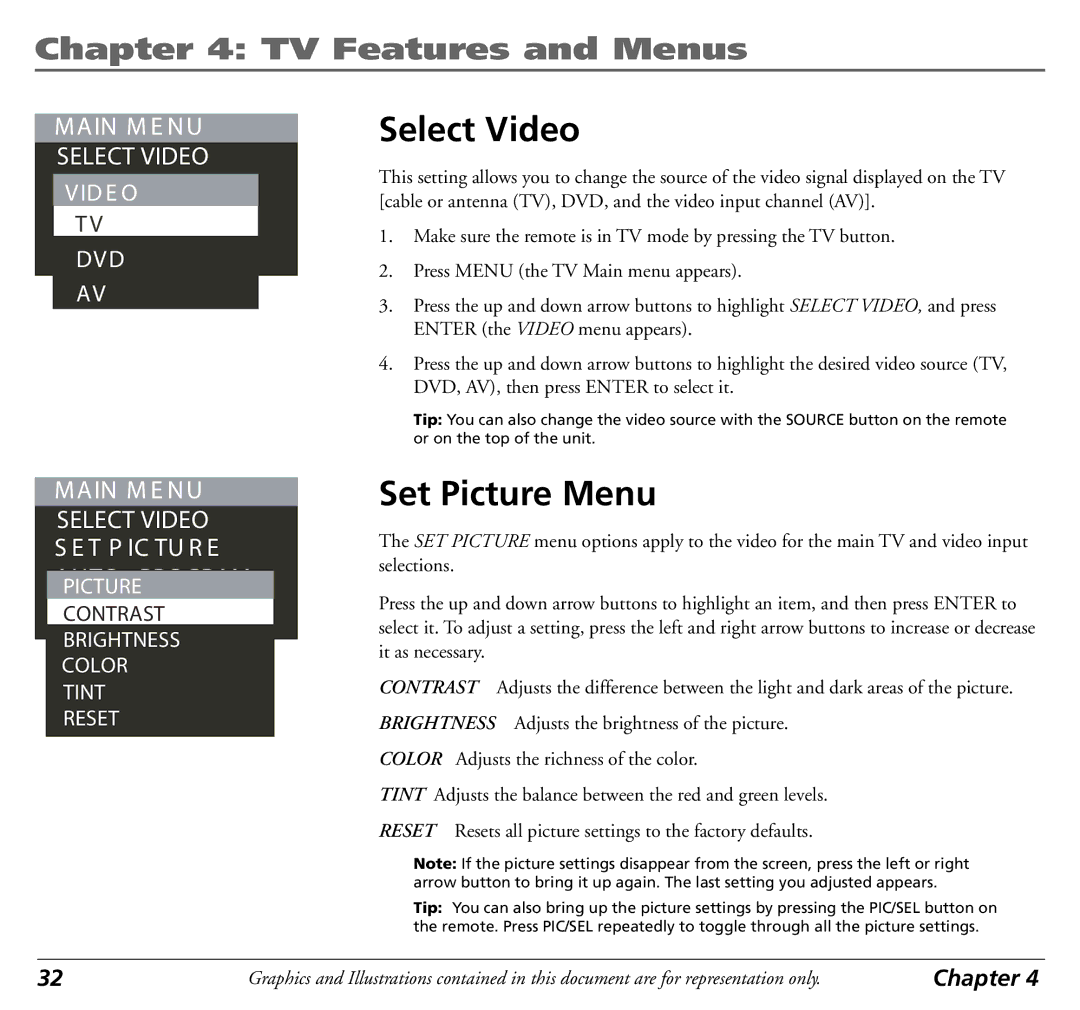Chapter 4: TV Features and Menus
MAIN M E NU
SELECT VIDEO
S E T P IC TU R E VID E O
AUTO - PROGRAM T V
ANTENNA INPUT DVD
AV
MAIN M E NU
SELECT VIDEO S E T P IC TU R E
AUTO - PROGRAM PICTURE
ANTENNA INPUT CONTRAST
BRIGHTNESS
COLOR
TINT
RESET
Select Video
This setting allows you to change the source of the video signal displayed on the TV [cable or antenna (TV), DVD, and the video input channel (AV)].
1.Make sure the remote is in TV mode by pressing the TV button.
2.Press MENU (the TV Main menu appears).
3.Press the up and down arrow buttons to highlight SELECT VIDEO, and press ENTER (the VIDEO menu appears).
4.Press the up and down arrow buttons to highlight the desired video source (TV, DVD, AV), then press ENTER to select it.
Tip: You can also change the video source with the SOURCE button on the remote or on the top of the unit.
Set Picture Menu
The SET PICTURE menu options apply to the video for the main TV and video input selections.
Press the up and down arrow buttons to highlight an item, and then press ENTER to select it. To adjust a setting, press the left and right arrow buttons to increase or decrease it as necessary.
CONTRAST Adjusts the difference between the light and dark areas of the picture.
BRIGHTNESS Adjusts the brightness of the picture.
COLOR Adjusts the richness of the color.
TINT Adjusts the balance between the red and green levels.
RESET Resets all picture settings to the factory defaults.
Note: If the picture settings disappear from the screen, press the left or right arrow button to bring it up again. The last setting you adjusted appears.
Tip: You can also bring up the picture settings by pressing the PIC/SEL button on the remote. Press PIC/SEL repeatedly to toggle through all the picture settings.
32 | Graphics and Illustrations contained in this document are for representation only. | Chapter 4 |