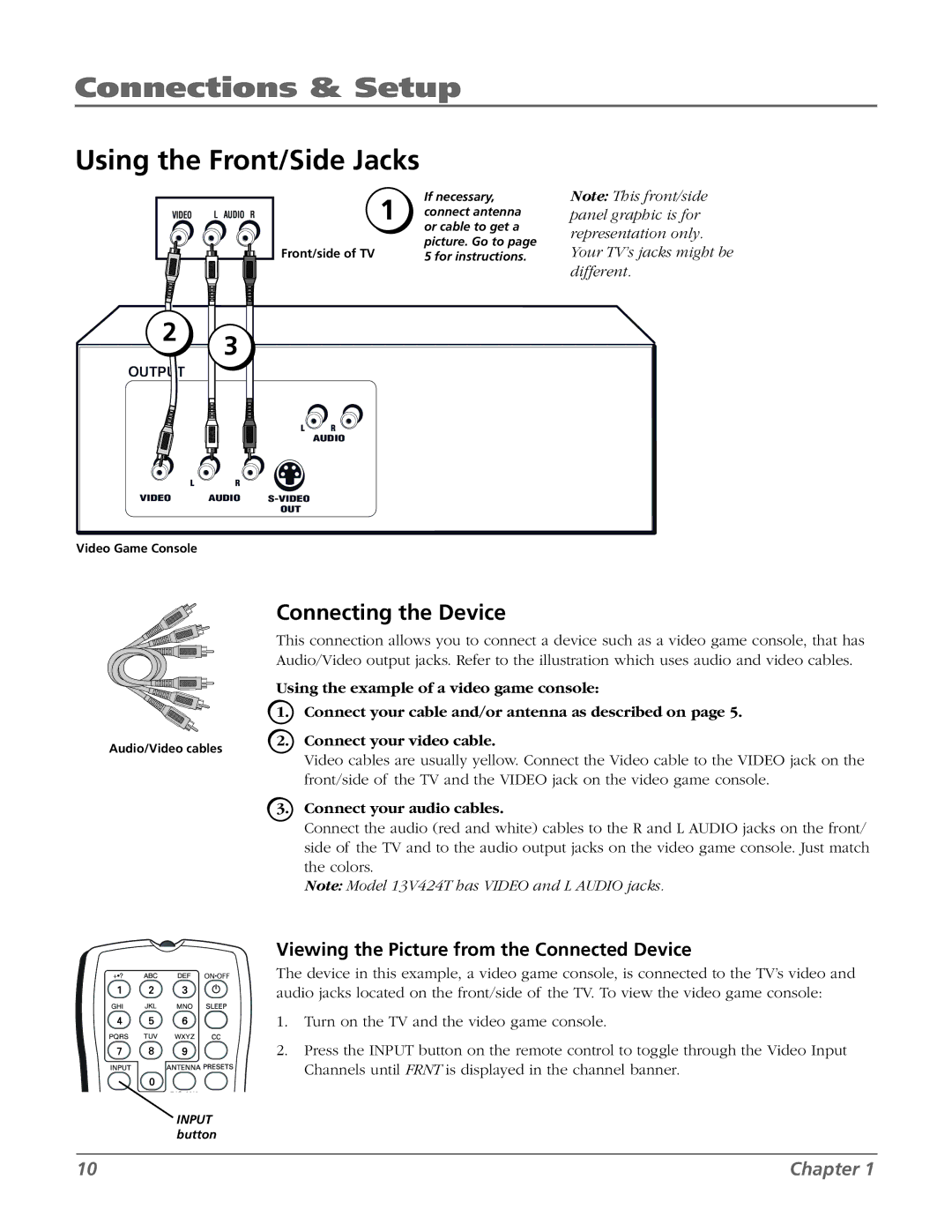Connections & Setup
Using the Front/Side Jacks
VIDEO | L AUDIO R |
| If necessary, |
| connect antenna |
| or cable to get a |
Front/side of TV | picture. Go to page |
5 for instructions. |
Note: This front/side panel graphic is for representation only.
Your TV’s jacks might be different.
2 | 3 |
|
|
OUTPUT |
|
| |
|
|
| |
|
| L | R |
|
|
| AUDIO |
L | R |
|
|
VIDEO | AUDIO |
| |
|
| OUT |
|
Video Game Console
Audio/Video cables
+•? ABC DEF
GHI JKL MNO
PQRS TUV WXYZ
DIG•ANA
INPUT button
Connecting the Device
This connection allows you to connect a device such as a video game console, that has Audio/Video output jacks. Refer to the illustration which uses audio and video cables.
Using the example of a video game console:
1.Connect your cable and/or antenna as described on page 5.
2.Connect your video cable.
Video cables are usually yellow. Connect the Video cable to the VIDEO jack on the front/side of the TV and the VIDEO jack on the video game console.
3.Connect your audio cables.
Connect the audio (red and white) cables to the R and L AUDIO jacks on the front/ side of the TV and to the audio output jacks on the video game console. Just match the colors.
Note: Model 13V424T has VIDEO and L AUDIO jacks.
Viewing the Picture from the Connected Device
The device in this example, a video game console, is connected to the TV’s video and audio jacks located on the front/side of the TV. To view the video game console:
1.Turn on the TV and the video game console.
2.Press the INPUT button on the remote control to toggle through the Video Input Channels until FRNT is displayed in the channel banner.
10 | Chapter 1 |