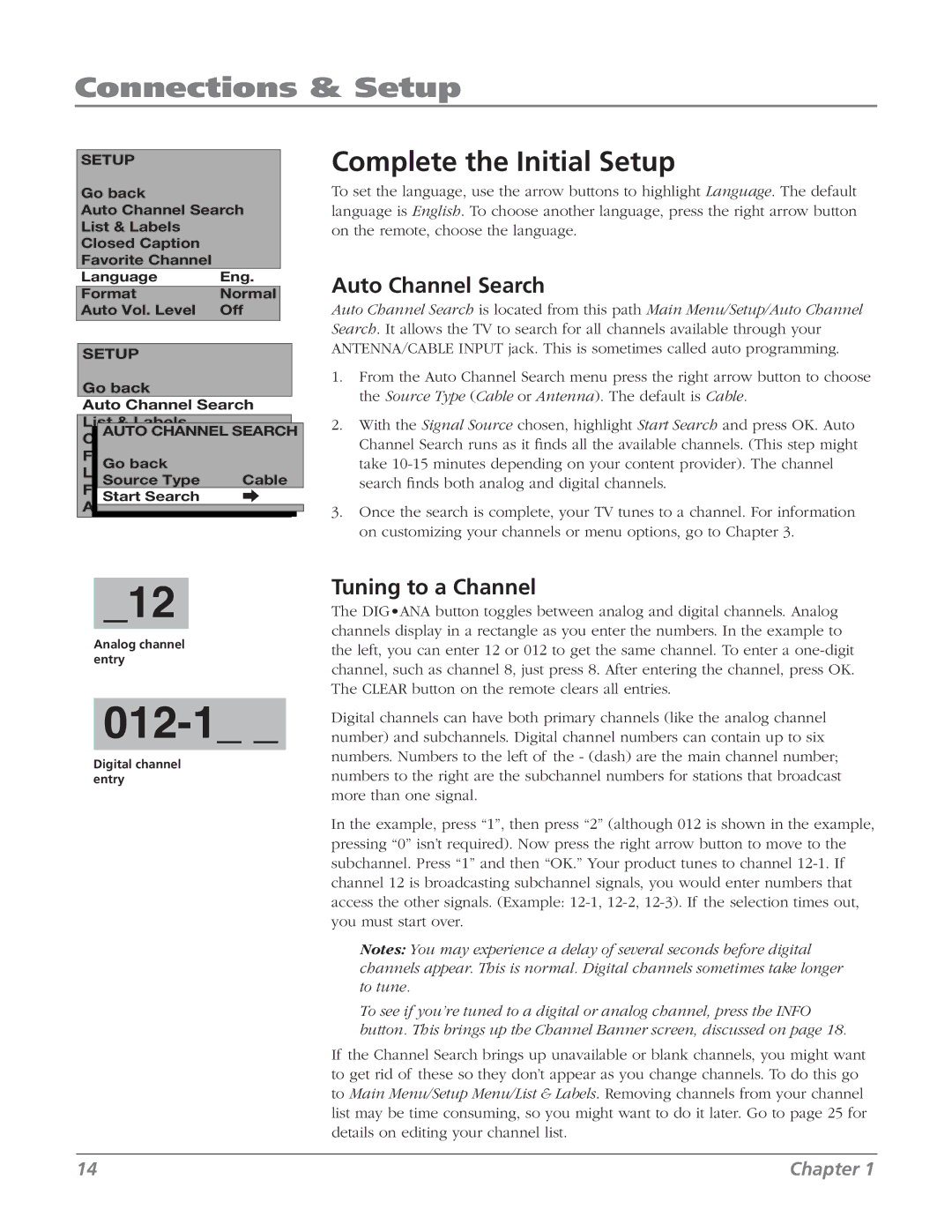Connections & Setup
SETUP
Go back
Auto Channel Search
List & Labels |
|
Closed Caption |
|
Favorite Channel |
|
Language | Eng. |
Format | Normal |
Auto Vol. Level | Off |
|
|
SETUP
Go back
Auto Channel Search
List & Labels
AUTO CHANNEL SEARCH
| Go back |
|
| Source Type | Cable |
Format | Normal | |
| Start Search |
|
Auto |
| |
| ||
|
|
|
Complete the Initial Setup
To set the language, use the arrow buttons to highlight Language. The default language is English. To choose another language, press the right arrow button on the remote, choose the language.
Auto Channel Search
Auto Channel Search is located from this path Main Menu/Setup/Auto Channel Search. It allows the TV to search for all channels available through your ANTENNA/CABLE INPUT jack. This is sometimes called auto programming.
1.From the Auto Channel Search menu press the right arrow button to choose the Source Type (Cable or Antenna). The default is Cable.
2.With the Signal Source chosen, highlight Start Search and press OK. Auto Channel Search runs as it finds all the available channels. (This step might take
3.Once the search is complete, your TV tunes to a channel. For information on customizing your channels or menu options, go to Chapter 3.
_12
Analog channel entry
012-1_ _
Digital channel entry
Tuning to a Channel
The DIG•ANA button toggles between analog and digital channels. Analog channels display in a rectangle as you enter the numbers. In the example to the left, you can enter 12 or 012 to get the same channel. To enter a
Digital channels can have both primary channels (like the analog channel number) and subchannels. Digital channel numbers can contain up to six numbers. Numbers to the left of the - (dash) are the main channel number; numbers to the right are the subchannel numbers for stations that broadcast more than one signal.
In the example, press “1”, then press “2” (although 012 is shown in the example, pressing “0” isn’t required). Now press the right arrow button to move to the subchannel. Press “1” and then “OK.” Your product tunes to channel
Notes: You may experience a delay of several seconds before digital channels appear. This is normal. Digital channels sometimes take longer to tune.
To see if you’re tuned to a digital or analog channel, press the INFO button. This brings up the Channel Banner screen, discussed on page 18.
If the Channel Search brings up unavailable or blank channels, you might want to get rid of these so they don’t appear as you change channels. To do this go to Main Menu/Setup Menu/List & Labels. Removing channels from your channel list may be time consuming, so you might want to do it later. Go to page 25 for details on editing your channel list.
14 | Chapter 1 |