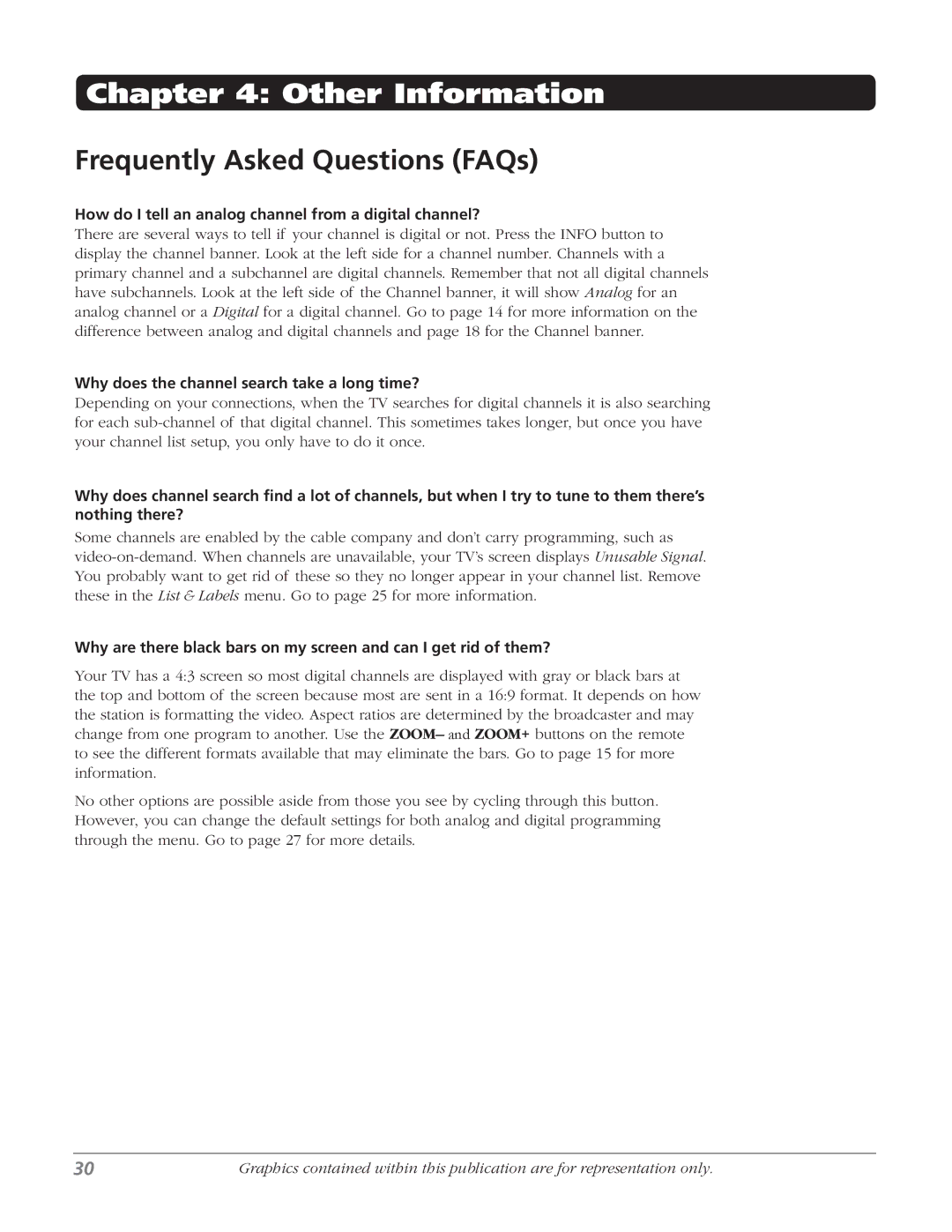Chapter 4: Other Information
Frequently Asked Questions (FAQs)
How do I tell an analog channel from a digital channel?
There are several ways to tell if your channel is digital or not. Press the INFO button to display the channel banner. Look at the left side for a channel number. Channels with a primary channel and a subchannel are digital channels. Remember that not all digital channels have subchannels. Look at the left side of the Channel banner, it will show Analog for an analog channel or a Digital for a digital channel. Go to page 14 for more information on the difference between analog and digital channels and page 18 for the Channel banner.
Why does the channel search take a long time?
Depending on your connections, when the TV searches for digital channels it is also searching for each
Why does channel search find a lot of channels, but when I try to tune to them there’s nothing there?
Some channels are enabled by the cable company and don’t carry programming, such as
Why are there black bars on my screen and can I get rid of them?
Your TV has a 4:3 screen so most digital channels are displayed with gray or black bars at the top and bottom of the screen because most are sent in a 16:9 format. It depends on how the station is formatting the video. Aspect ratios are determined by the broadcaster and may change from one program to another. Use the ZOOM– and ZOOM+ buttons on the remote to see the different formats available that may eliminate the bars. Go to page 15 for more information.
No other options are possible aside from those you see by cycling through this button. However, you can change the default settings for both analog and digital programming through the menu. Go to page 27 for more details.
30 | Graphics contained within this publication are for representation only. |