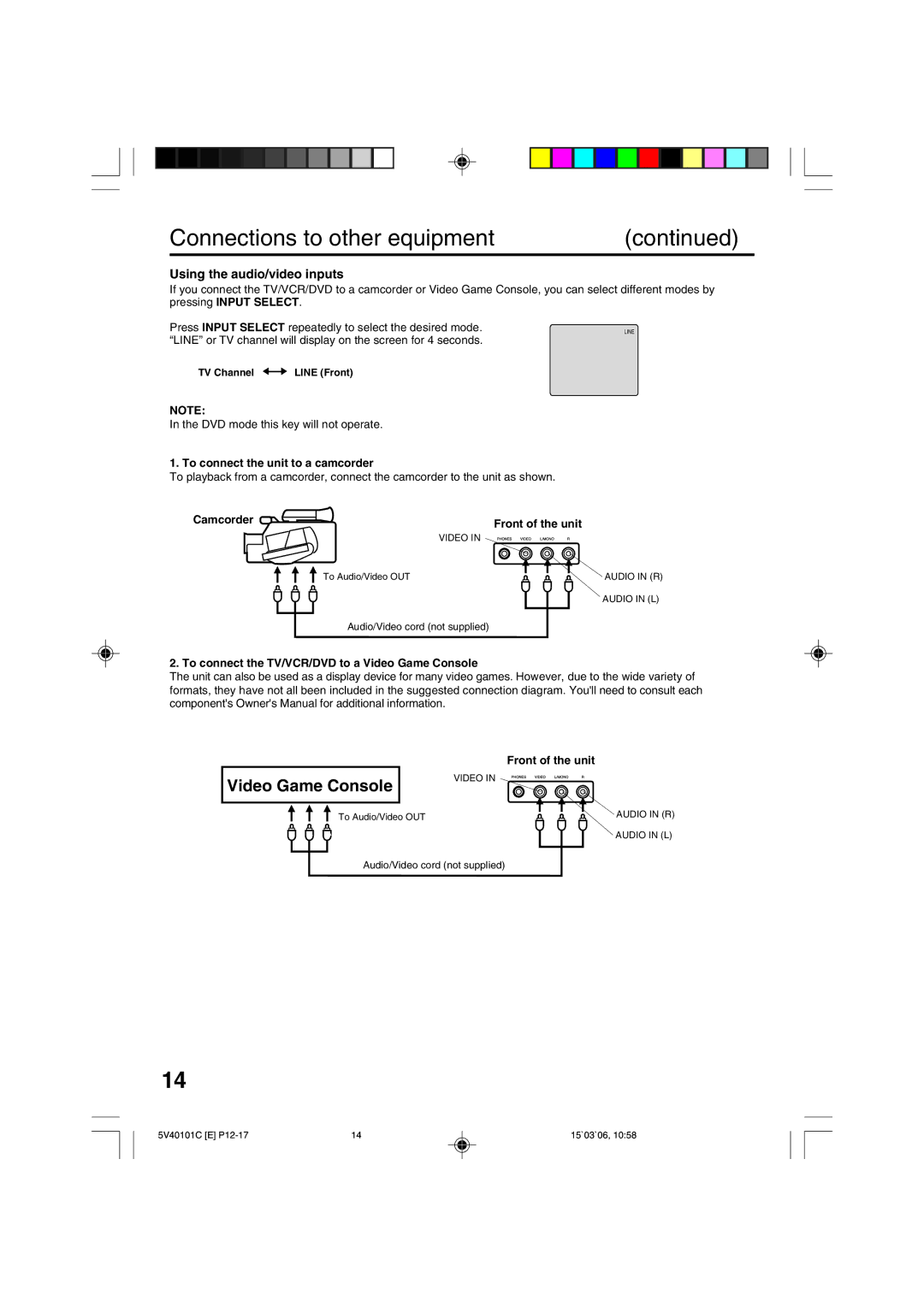����������
Product Registration Product Information
Power Sources
Cleaning
Accessories
POWER-CORD Protection
Replacement Parts
Power Lines
Damage Requiring Service
Safety Check
Laser Beam
Power source
To USE AC Power Source
Disc
TV Section
Features
Color TV with DVD/CD Player/Video Cassette Recorder
VCR Section
Contents
Rear
Parts and functions
Front
Remote control
DVD
Remote control basics
Remote control
Battery precautions
Inserting Batteries
Ohm coaxial Cable Ohm matching transformer
Antenna connections
Jack
Jack Matching Transformer
Cable TV connections
Cable TV cable To unit
Unit
Using an AV Amplifier with built-in digital surround
Connections to other equipment
Connections to other equipment
Using the audio/video inputs
DVD mode this key will not operate
To connect the unit to a camcorder
Setting the on screen display language
Press Power to turn on the TV/VCR/DVD
Auto clock adjustment
Auto clock setting
Auto clock setting
To set Auto clock to off
Press SETUP/TV Menu
Auto clock setting
Daylight saving time setting
To set standard time
Press To set the month Then press
Manual clock setting
Press or to select the Clock SET option, then press
To make corrections any time during the process
Cable TV channels
TV operation
Option to the appropriate Position. See
Press the number buttons to
TV operation
Channel +
To view closed captions
What is closed captioning?
Closed caption
TV/CABLE selection
Press SETUP/TV Menu until the menu screen is cleared
Memorizing channels
Press To select CH Option To select TV
To ADD/DELETE channels
Automatic memory tuning
Memorizing channels
Direct Channel Selection
Cancel
Setting the V-Chip
To register a password
Buttons 0-9, then press Enter
Setting the V-Chip
To set the V-Chip
Enter
To change password
Enter a new password using number buttons 0-9, then press
Setting the on timer
Setting the off timer
To cancel the OFF TIMER, follow
Picture control adjustment
Sharpness
Adjusting the picture preference
Mode Picture Quality
Second Audio Program SAP
Stereo recording and playback / Second Audio Program SAP
Stereo recording and playback
Output selection
Unloading
Loading and Unloading a cassette tape
Use only video cassette tapes marked Loading
To prevent accidental erasure
To start playback
Forward/Reverse picture search mode
Cassette tape playback
To stop playback
Special playback
Video index search system
Zero Return function / Video index search system
Zero Return function
Index Search
Recording and viewing the same TV program
Recording a TV program
VHF/UHF/Cable TV channels
Set the TV/CABLE option to the appropriate position See
To stop recording
Auto Rewind feature
Recording a TV program
To stop recording temporarily
VHF/UHF channels
One-touch Timer Recording OTR
To cancel OTR
Cable Cable TV channels
Timer recording
Been removed see
To confirm the settings
Timer recording
Timer recording special case
Case Timer programs-overlap
Connection with second Video recorder
Duplicating a video tape
Duplicating a video tape
Connection with Video camera
Disc
Status display of disc
Preparation / Status display of disc
Preparation
DVD
Press OPEN/CLOSE
Playback procedure
Press OPEN/CLOSE or Play
Still Playback
Fast Forward Playback
Review Playback
Frame Advance
Mp3/WMA CD playback
Mp3/WMA/JPEG playback
Mp3/WMA/JPEG CD Information
Playback Limitations
Number buttons 0-9 to select
Mp3/WMA/JPEG playback
Jpeg CD playback
About file menu
Off
Setting the Jpeg interval
Press or to select your de- sired time
Plays back one file at a time
Music Only
Setting the select files
All
Pictures Only
Zooming
Some discs may not respond to zoom feature
Zooming / Locating desired scene
Locating desired scene
Title, Chapter, Track Playback
Press Play Mode during playback or stop mode
Repeat playback
Audio-CD
Random playback only CD
Program playback/Random playback only CD
Program playback
You can arrange the order of tracks on the disc
Turning the subtitles on and off
Changing soundtrack language
Subtitles
Changing the subtitle language
Title selection
Changing angles / Title selection / DVD menu
Changing angles
DVD menu
Buttons except SETUP/TV MENU, Search Mode
Setting the aspect ratio of TV screen
Setting on screen display
Letterbox
Screen saver function
Setting the Picture mode/Screen saver function
Setting the Picture mode
Press To select On or Off, then press Enter
Dynamic Range Control
Press or to select option Or Enter to select
Level
Parental control setting
Level Off
Press Number buttons
Then press Number buttons
To change the parental level
Press Number buttons 0-9 to
It is up to you to decide whether to
Cancel the rating level or not
Temporary disabling of rating level by DVD disc
Number buttons
Or Enter
Or turn the power off
Selected even if you replace the disc
English, Francais, Espanol
Language code list
TV Broadcast Reception
Problems and troubleshooting
Symptoms Cause Possible Solutions Power
VCR
Remote Control
Video head cleaning
Symptoms Cause Possible Solutions DVD
Video head clogging
General
Specifications
Accessory
Television
Limited Warranty
How state law relates to this warranty
Limited Warranty
Product Registration Limitation of Warranty
If you purchased your product outside the United States
J5V40101C SH 06/04 N

![]()
![]() LINE (Front)
LINE (Front)