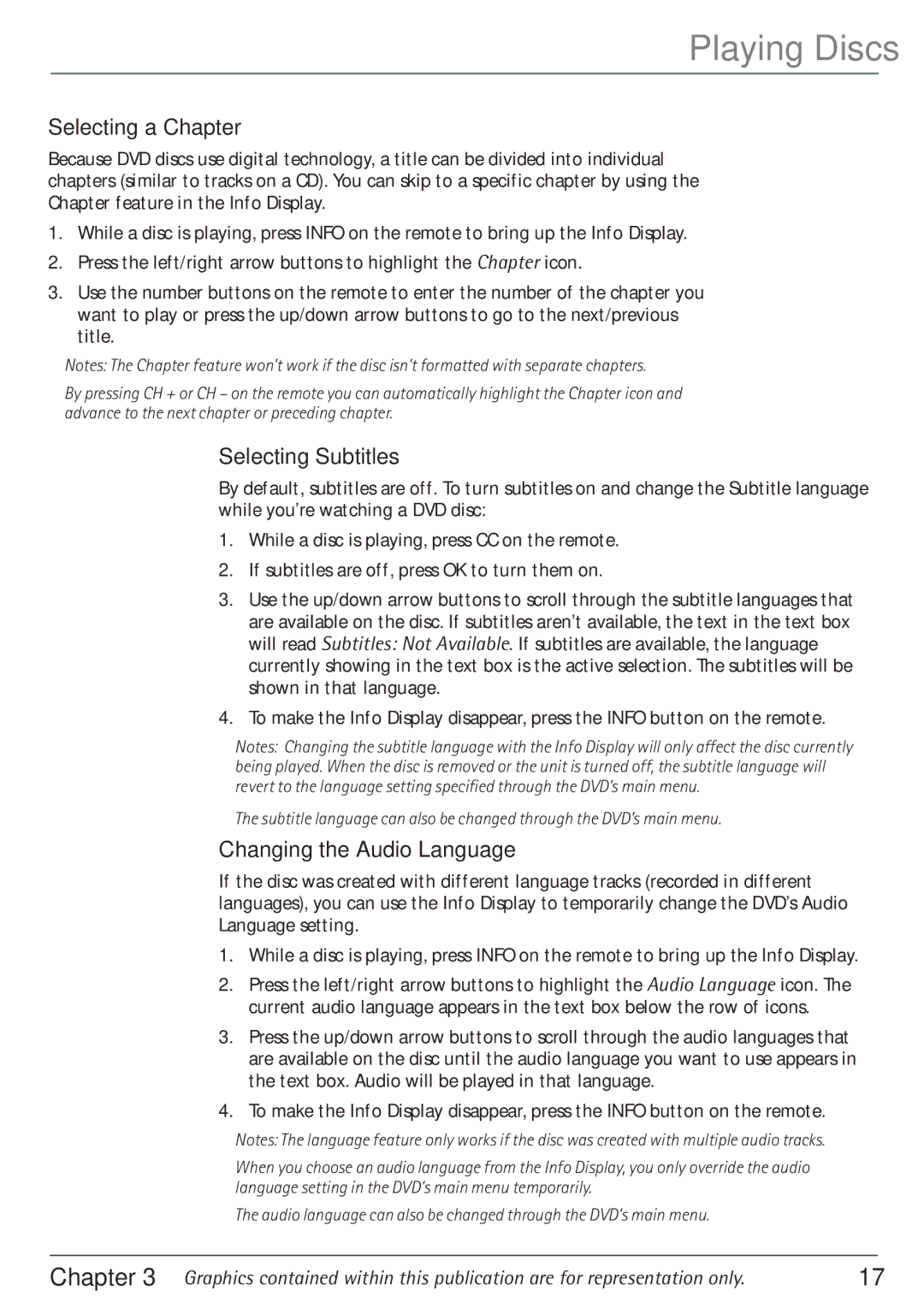24F610TD specifications
The RCA 24F610TD is a compact television that brings together innovative design, advanced technology, and user-friendly features, making it an appealing choice for those who appreciate quality viewing experiences in smaller spaces. With its 24-inch screen size, this model is ideal for bedrooms, dorm rooms, or cozy living areas.One of the standout features of the RCA 24F610TD is its high-definition display, which offers brilliant picture clarity and vibrant colors. The TV's 720p resolution ensures that viewers can enjoy their favorite movies, shows, and games with sharp and detailed visuals. The LED-backlit screen not only enhances the brightness but also contributes to better energy efficiency, making it a more environmentally friendly choice.
The RCA 24F610TD comes equipped with multiple input options, including HDMI and USB ports, allowing users to connect a variety of devices such as gaming consoles, Blu-ray players, and streaming devices. This versatility ensures that everything from video games to online streaming can be enjoyed seamlessly on a single screen. Additionally, the TV features a built-in tuner, providing access to digital over-the-air channels without the need for an external set-top box.
For audio, the RCA 24F610TD features integrated speakers that deliver decent sound quality for everyday viewing. However, for those seeking an enhanced audio experience, connecting an external sound system via HDMI or optical audio outputs is straightforward, further elevating the home entertainment experience.
A user-friendly interface allows for easy navigation through channels and settings, making it accessible for all ages. The TV also includes an intuitive remote control, ensuring that switching between different modes and inputs is a seamless process.
In terms of design, the RCA 24F610TD showcases a sleek and compact profile, making it easy to fit into a variety of spaces. Its lightweight construction allows for flexible mounting options, whether wall-mounted or positioned on a stand.
Overall, the RCA 24F610TD combines practical features, versatile connectivity, and a compact design, making it an ideal choice for anyone looking to enjoy quality entertainment at an affordable price. With its modern technology and user-centric characteristics, it stands out in the competitive market of small televisions.