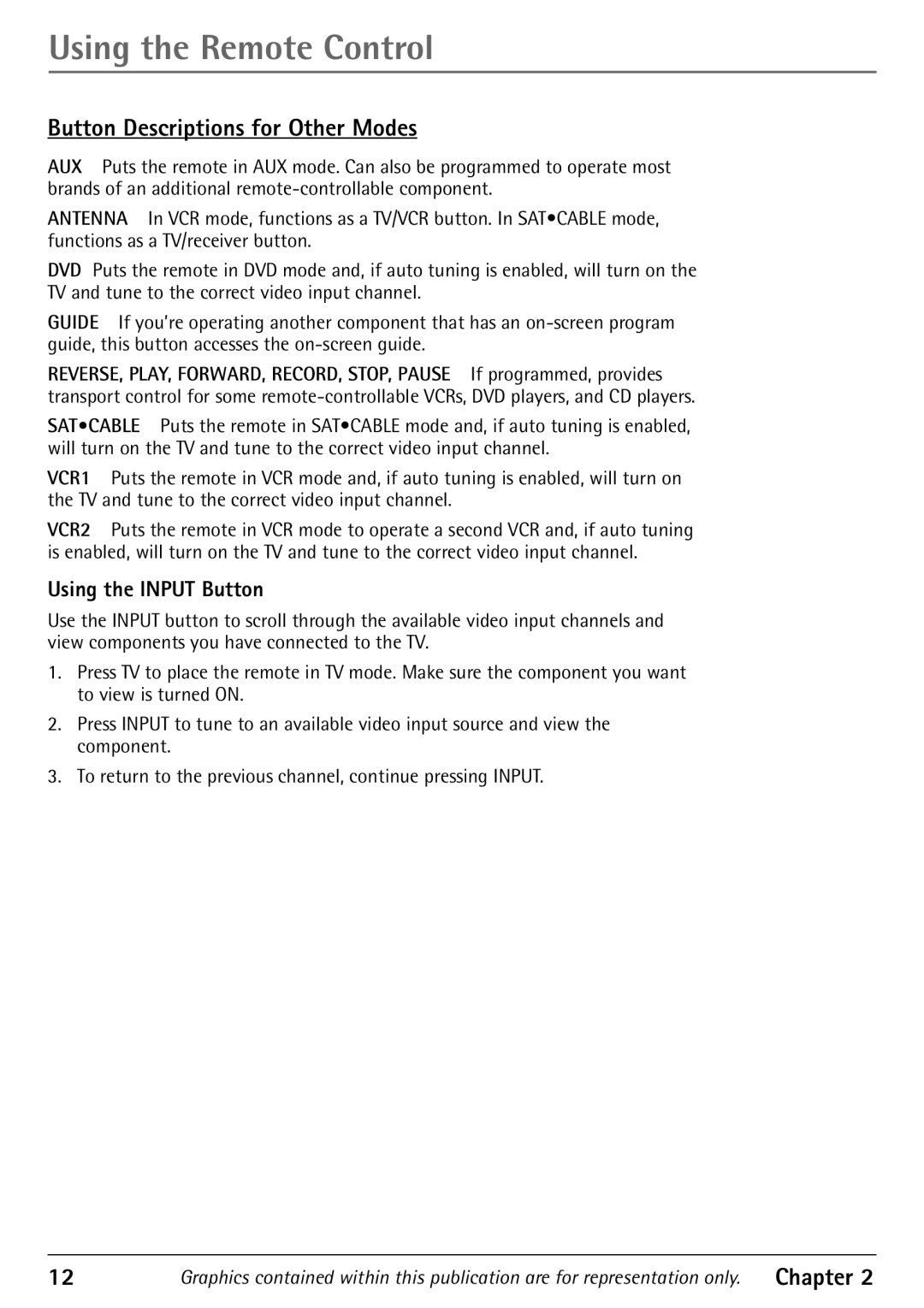Using the Remote Control
Button Descriptions for Other Modes
AUX Puts the remote in AUX mode. Can also be programmed to operate most brands of an additional
ANTENNA In VCR mode, functions as a TV/VCR button. In SAT¥CABLE mode, functions as a TV/receiver button.
DVD Puts the remote in DVD mode and, if auto tuning is enabled, will turn on the TV and tune to the correct video input channel.
GUIDE If youÕre operating another component that has an
REVERSE, PLAY, FORWARD, RECORD, STOP, PAUSE If programmed, provides transport control for some
SAT•CABLE Puts the remote in SAT¥CABLE mode and, if auto tuning is enabled, will turn on the TV and tune to the correct video input channel.
VCR1 Puts the remote in VCR mode and, if auto tuning is enabled, will turn on the TV and tune to the correct video input channel.
VCR2 Puts the remote in VCR mode to operate a second VCR and, if auto tuning is enabled, will turn on the TV and tune to the correct video input channel.
Using the INPUT Button
Use the INPUT button to scroll through the available video input channels and view components you have connected to the TV.
1.Press TV to place the remote in TV mode. Make sure the component you want to view is turned ON.
2.Press INPUT to tune to an available video input source and view the component.
3.To return to the previous channel, continue pressing INPUT.
12 | Graphics contained within this publication are for representation only. | Chapter 2 |