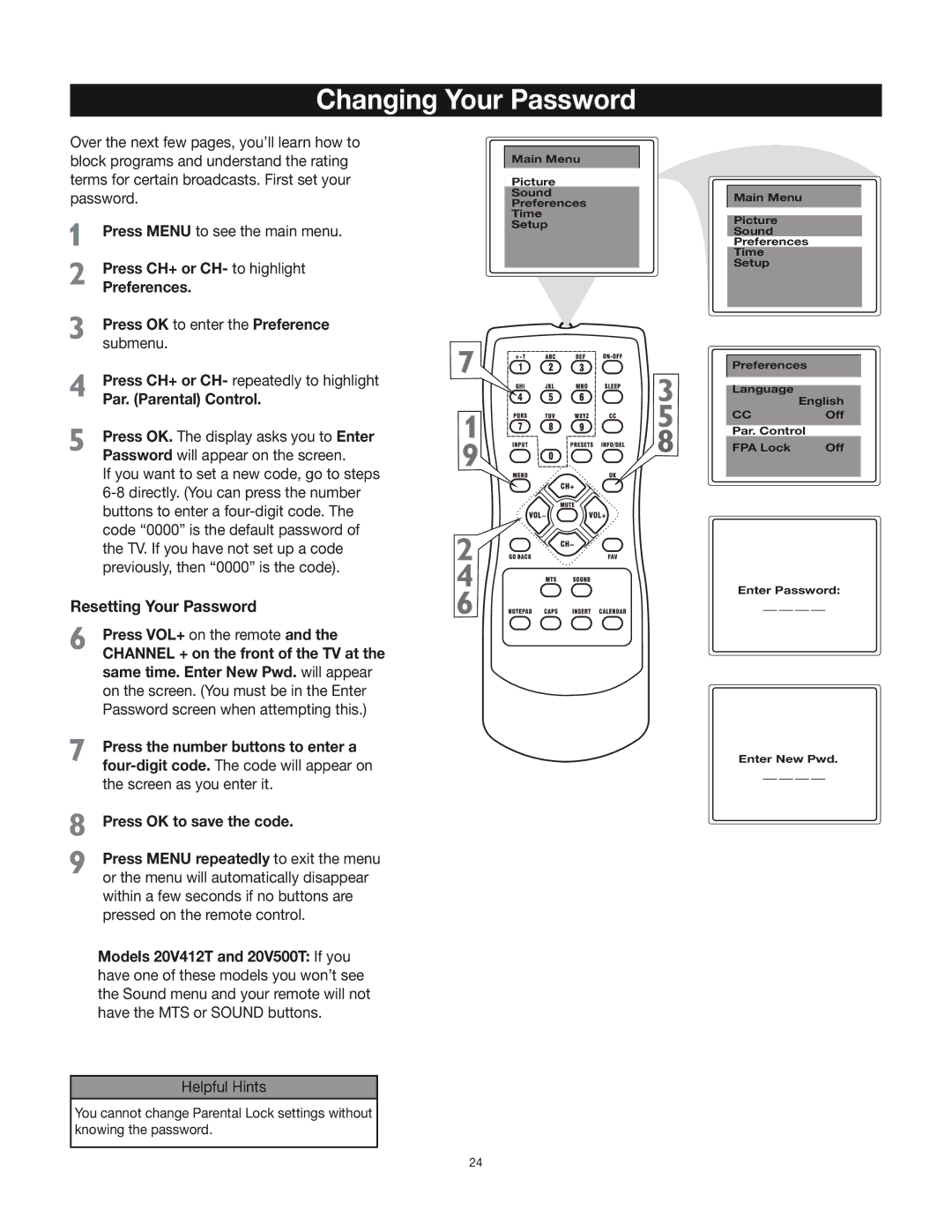Changing Your Password
Over the next few pages, you’ll learn how to block programs and understand the rating terms for certain broadcasts. First set your password.
Press MENU to see the main menu.
Press CH+ or CH- to highlight
Preferences.
Press OK to enter the Preference submenu.
Press CH+ or CH- repeatedly to highlight
Par. (Parental) Control.
Press OK. The display asks you to Enter Password will appear on the screen.
If you want to set a new code, go to steps
Resetting Your Password
Press VOL+ on the remote and the
CHANNEL + on the front of the TV at the same time. Enter New Pwd. will appear on the screen. (You must be in the Enter Password screen when attempting this.)
Press the number buttons to enter a
Press OK to save the code.
Press MENU repeatedly to exit the menu or the menu will automatically disappear within a few seconds if no buttons are pressed on the remote control.
Models 20V412T and 20V500T: If you have one of these models you won’t see the Sound menu and your remote will not have the MTS or SOUND buttons.
Main Menu
Picture
Sound
Preferences
Time
Setup
Main Menu
Picture
Sound
Preferences
Time
Setup
Preferences
Language
English
CCOff
Par. Control
FPA Lock | Off |
Enter Password:
Enter New Pwd.
Helpful Hints
You cannot change Parental Lock settings without knowing the password.
24