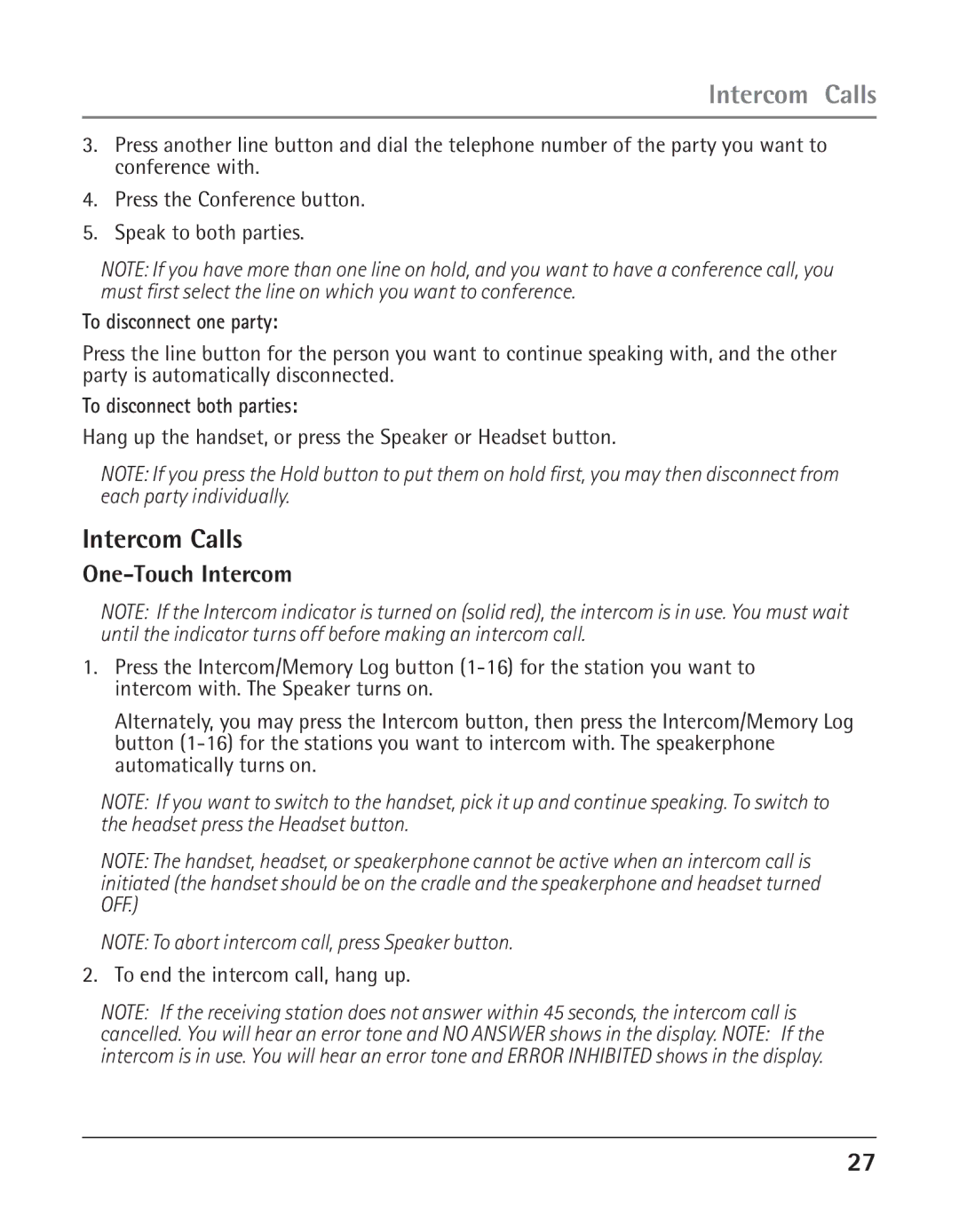Intercom Calls
3.Press another line button and dial the telephone number of the party you want to conference with.
4.Press the Conference button.
5.Speak to both parties.
NOTE: If you have more than one line on hold, and you want to have a conference call, you must first select the line on which you want to conference.
To disconnect one party:
Press the line button for the person you want to continue speaking with, and the other party is automatically disconnected.
To disconnect both parties:
Hang up the handset, or press the Speaker or Headset button.
NOTE: If you press the Hold button to put them on hold first, you may then disconnect from each party individually.
Intercom Calls
One-Touch Intercom
NOTE: If the Intercom indicator is turned on (solid red), the intercom is in use. You must wait until the indicator turns off before making an intercom call.
1.Press the Intercom/Memory Log button
Alternately, you may press the Intercom button, then press the Intercom/Memory Log button
NOTE: If you want to switch to the handset, pick it up and continue speaking. To switch to the headset press the Headset button.
NOTE: The handset, headset, or speakerphone cannot be active when an intercom call is initiated (the handset should be on the cradle and the speakerphone and headset turned OFF.)
NOTE: To abort intercom call, press Speaker button.
2. To end the intercom call, hang up.
NOTE: If the receiving station does not answer within 45 seconds, the intercom call is
cancelled. You will hear an error tone and NO ANSWER shows in the display. NOTE: If the intercom is in use. You will hear an error tone and ERROR INHIBITED shows in the display.
27