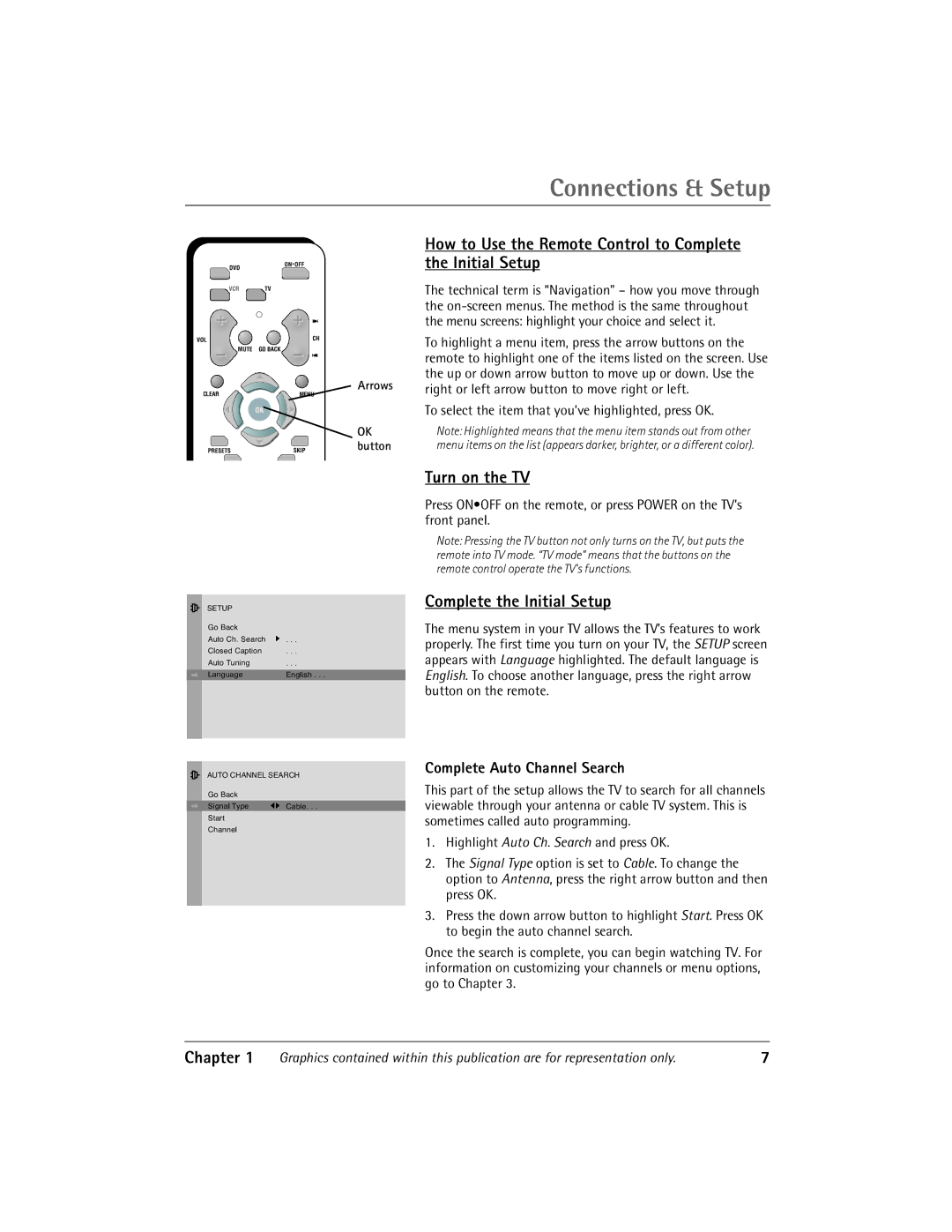Connections & Setup
DVD
ON![]() OFF
OFF
How to Use the Remote Control to Complete |
the Initial Setup |
VCR | TV |
VOL | CH |
MUTE | GO BACK |
CLEAR | MENU |
OK
PRESETSSKIP
SETUP |
|
Go Back |
|
Auto Ch. Search | . . . |
Closed Caption | . . . |
Auto Tuning | . . . |
Language English . . .
AUTO CHANNEL SEARCH
Go Back |
|
Signal Type | Cable. . . |
Start
Channel
| The technical term is “Navigation” – how you move through |
| the |
| the menu screens: highlight your choice and select it. |
| To highlight a menu item, press the arrow buttons on the |
| remote to highlight one of the items listed on the screen. Use |
Arrows | the up or down arrow button to move up or down. Use the |
right or left arrow button to move right or left. | |
| To select the item that you’ve highlighted, press OK. |
OK | Note: Highlighted means that the menu item stands out from other |
button | menu items on the list (appears darker, brighter, or a different color). |
Turn on the TV
Press ON•OFF on the remote, or press POWER on the TV’s front panel.
Note: Pressing the TV button not only turns on the TV, but puts the remote into TV mode. “TV mode” means that the buttons on the remote control operate the TV’s functions.
Complete the Initial Setup
The menu system in your TV allows the TV’s features to work properly. The first time you turn on your TV, the SETUP screen appears with Language highlighted. The default language is English. To choose another language, press the right arrow button on the remote.
Complete Auto Channel Search
This part of the setup allows the TV to search for all channels viewable through your antenna or cable TV system. This is sometimes called auto programming.
1.Highlight Auto Ch. Search and press OK.
2.The Signal Type option is set to Cable. To change the option to Antenna, press the right arrow button and then press OK.
3.Press the down arrow button to highlight Start. Press OK to begin the auto channel search.
Once the search is complete, you can begin watching TV. For information on customizing your channels or menu options, go to Chapter 3.
Chapter 1 | Graphics contained within this publication are for representation only. | 7 |