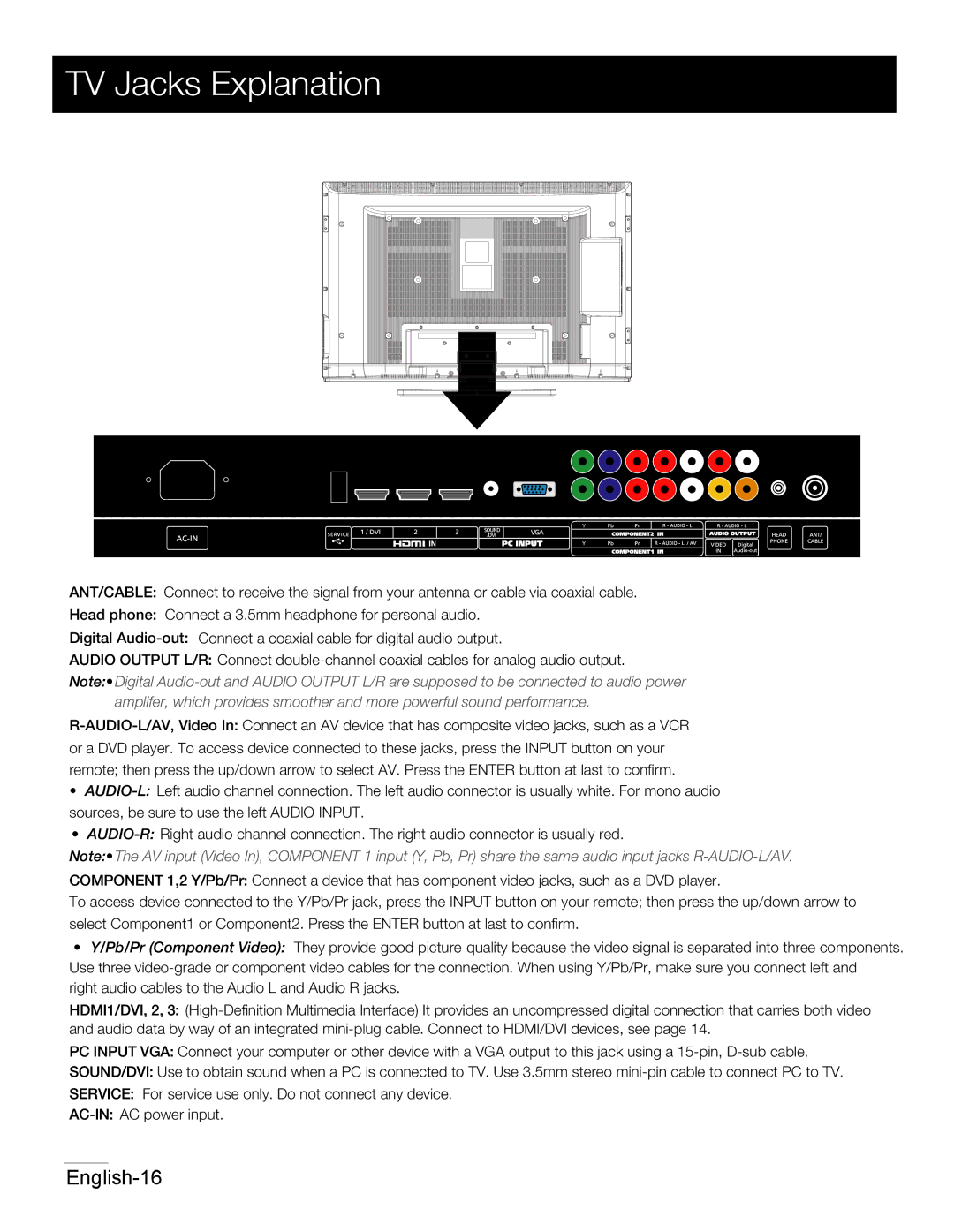TV Jacks Explanation
ANT/CABLE: Connect to receive the signal from your antenna or cable via coaxial cable.
Head phone: Connect a 3.5mm headphone for personal audio.
Digital
AUDIO OUTPUT L/R: Connect
Note:• Digital
•
•
Note:• The AV input (Video In), COMPONENT 1 input (Y, Pb, Pr) share the same audio input jacks
To access device connected to the Y/Pb/Pr jack, press the INPUT button on your remote; then press the up/down arrow to select Component1 or Component2. Press the ENTER button at last to confirm.
•Y/Pb/Pr (Component Video): They provide good picture quality because the video signal is separated into three components. Use three
right audio cables to the Audio L and Audio R jacks.
HDMI1/DVI, 2, 3:
PC INPUT VGA: Connect your computer or other device with a VGA output to this jack using a
SOUND/DVI: Use to obtain sound when a PC is connected to TV. Use 3.5mm stereo
SERVICE: For service use only. Do not connect any device.