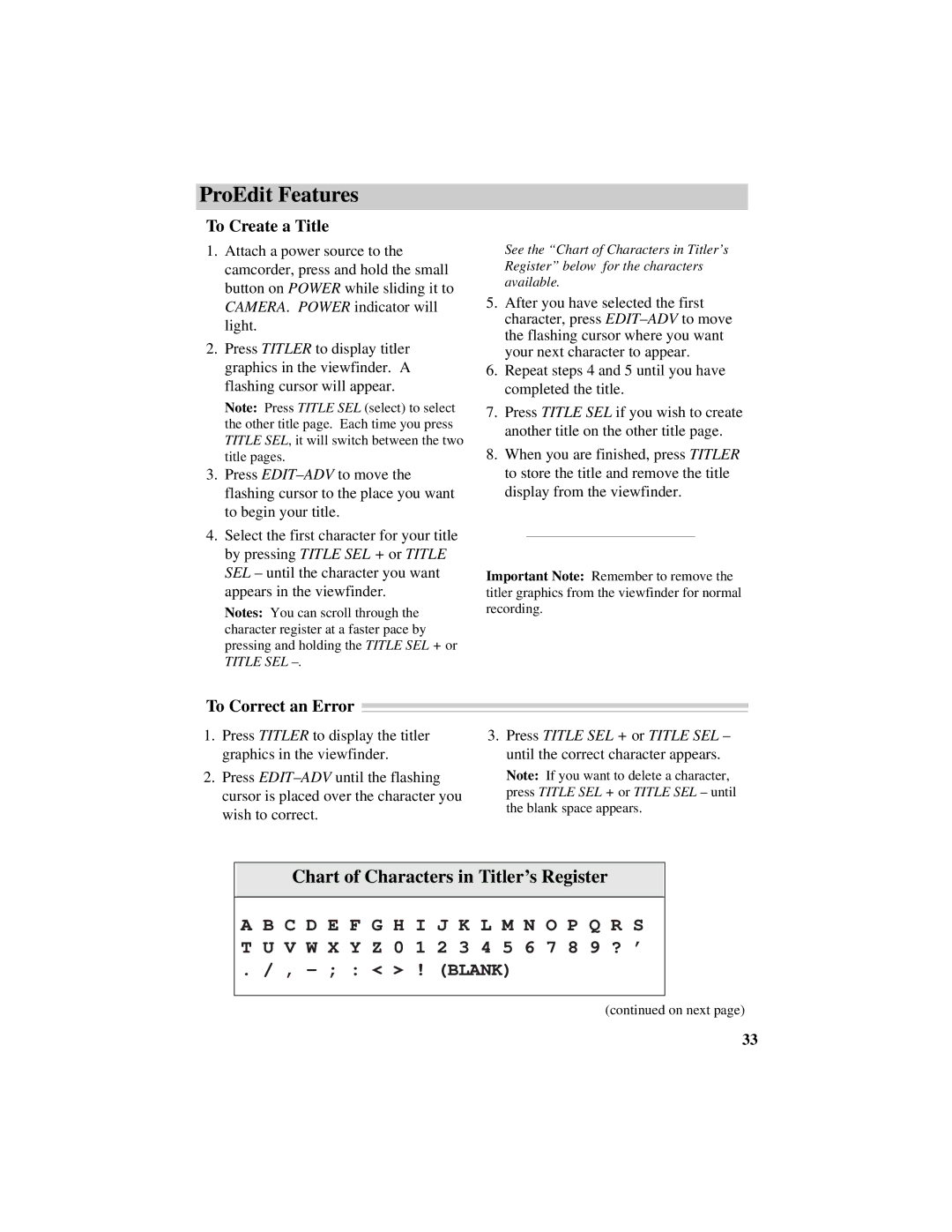ProEdit Features
To Create a Title
1.Attach a power source to the camcorder, press and hold the small button on POWER while sliding it to CAMERA. POWER indicator will light.
2.Press TITLER to display titler graphics in the viewfinder. A flashing cursor will appear.
Note: Press TITLE SEL (select) to select the other title page. Each time you press TITLE SEL, it will switch between the two title pages.
3.Press
4.Select the first character for your title by pressing TITLE SEL + or TITLE SEL – until the character you want appears in the viewfinder.
Notes: You can scroll through the character register at a faster pace by pressing and holding the TITLE SEL + or TITLE SEL
See the “Chart of Characters in Titler’s Register” below for the characters available.
5.After you have selected the first character, press
6.Repeat steps 4 and 5 until you have completed the title.
7.Press TITLE SEL if you wish to create another title on the other title page.
8.When you are finished, press TITLER to store the title and remove the title display from the viewfinder.
Important Note: Remember to remove the titler graphics from the viewfinder for normal recording.
To Correct an Error
1.Press TITLER to display the titler graphics in the viewfinder.
2.Press
3.Press TITLE SEL + or TITLE SEL – until the correct character appears.
Note: If you want to delete a character, press TITLE SEL + or TITLE SEL – until the blank space appears.
Chart of Characters in Titler’s Register
A B C D E F G H I J K L M N O P Q R S T U V W X Y Z 0 1 2 3 4 5 6 7 8 9 ? ’
. / , – ; : < > ! (BLANK)
(continued on next page)
33