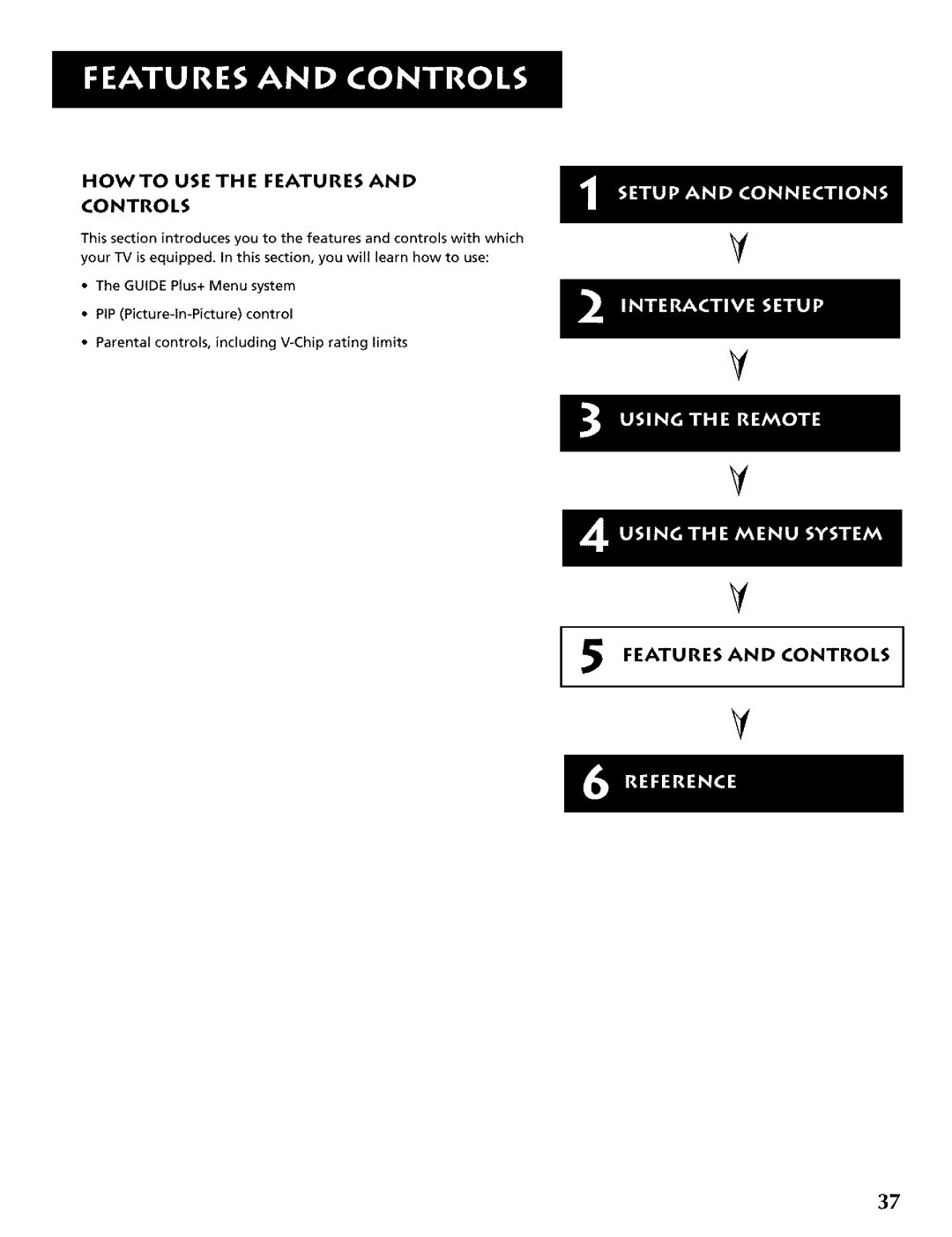Page
Product Registration
Setup Connections
Reference
Getting Started
Setup and Connections
Before You Connect
Unpack TH E TV
Connect Your TV
Important Stand Information
How to View the VCR
Basic Connection
Cables
AblelAntenna
Advanced Connections
Back of the TV
Audio Outputs
Either may be used, but You must be sure to connect
How to View Your VCR
Sample Connections
TV and Stereo VCR
TV, VCR and Satellite Receiver
How to View Your Components
Howto Findthe Remote Control Sensor
Connectth E G-LINK Cable
Placi NG TH E WAN DS UN DE R TH E VCR AN D Or Cable BOX
Program TH E TV
Plug in the TV
Place Batteries in Remote
Turn on the TV
Theres AN ON-SCREEN Setup Routine
Interactive Setup
Point and Select
Entering Setup
Auto Channel Search
Selecting a Language
Information
Setting UP the Guide Plus+ Gold System
Remember
Setting TH E Time
Setting TH E VCR2 Channel Auto Tuning
Setting TH E VCR1 Channel Auto Tuning
Setting the DVD Channel Auto Tuning
Remote cannot control both a cable
Setting TH E SAT/CABLE Channel Auto TU N I NG
Programming TH E Remote
Labeling TH E Channels
Using the Remote
Howto USE Your Universal Remote
Modes of Operation
O20
REVERSE, PLAY, FORWARD, REC,VCR+, STOP, Pause If programmed
Using the WHO.INPUT Button
Prog Rammi NG TH E Remote
Using Automatic Code Search
Using Direct Entry
Testi NG TH E Remote
Using the Remote to Controla Device
Front PAN EL
Modes of Operation
ForRCA and Dimensia brands only
Menu System
Usingthe Menu System
Menus and Control PAN ELS
Menus
Exiting a menu
Arrows
Control Panels
Sliders
Numeric Entry
Choice Lists
Audio Menu
Or variable control level
Using the Remote to Selectan Audio Processor
Picture Quality Menu
On the remote to
Menu or OK to select
Screen Menu
Using Closed Captioning
Closed Captioning Modes
Turning off Closed Captioning
Can store up to 27 labels in memory
Channel Menu
OTH ER Menus
Time Menu
I5 Features and Controls
Howto USE the Features Controls
Guide PLUS+ Gold Menu
Aboutthe Guide PLUS+ Gold System
Program information
Different Guide Plus+ Gold System Menus
Getting In & Out of the Guide Plus+ Gold System
Downloading Data
Channel Mapping
Grid Guide Action Buttons
Grid Guide
Sort Menu Action Buttons
SO RT
Schedule
News
Schedule Menu Action Buttons
Messages
Messages Menu Action Button
Editor
Editor Menu Action Buttons
Expanded Information
Scheduled Watch or Record does not occur
Troubleshooting
Channel Marker
Program information does not download
Two Tips for Using PIP Buttons
PIP PICTURE-IN-PICTURE Operation
PIP Buttons
Explicit sexual activity S, or crude indecent language L
Parental Controls and V-CH I P
Ratings Limits Screen
Rating Settings Area
Content Status Fields
CH I P TV Rati NG Limit
Themes
Pressing Reset on the remote Will Reset all ratings to View
Blocking Age-Based Ratings
Hierarchy Age-Based Ratings
Parental Controls for rating limits
Blocking Specific Content Themes
Content Themes
Viewing Age-Based Ratings
Pressing RESETon the remote Will reset all ratings to View
Viewing Specific Content Themes
Rated NR rating. After blocking
Chip Movie Rating Limit
Blocking Movie Ratings
Viewing Movie Ratings
LOCK/UNLOCK Parental Controls
Chip Unrated Program Block
Channel Block
Front Panel Block
No sound, picture okay
Troubleshooting
Care and Cleaning
Cant select certain channel
Sound okay, picture poor
RCA DI Rect VI EW TV 5- 36 Limited Warranty
If you purchased your product outside the United States
How state law relates to this warranty
Gold-Plated Jacks and Gold-Tipped Cables Audio/Video Cables
Accessory Information
Antenna Cables
Color-Coded Jacks
Arate
Placing An Order
Video Accessories PO Box Ronks, PA
Time Menu
Care and Cleaning Chan # Front Panel Block
Video Noise Reduction Warranty
Normal List
Soyinkt