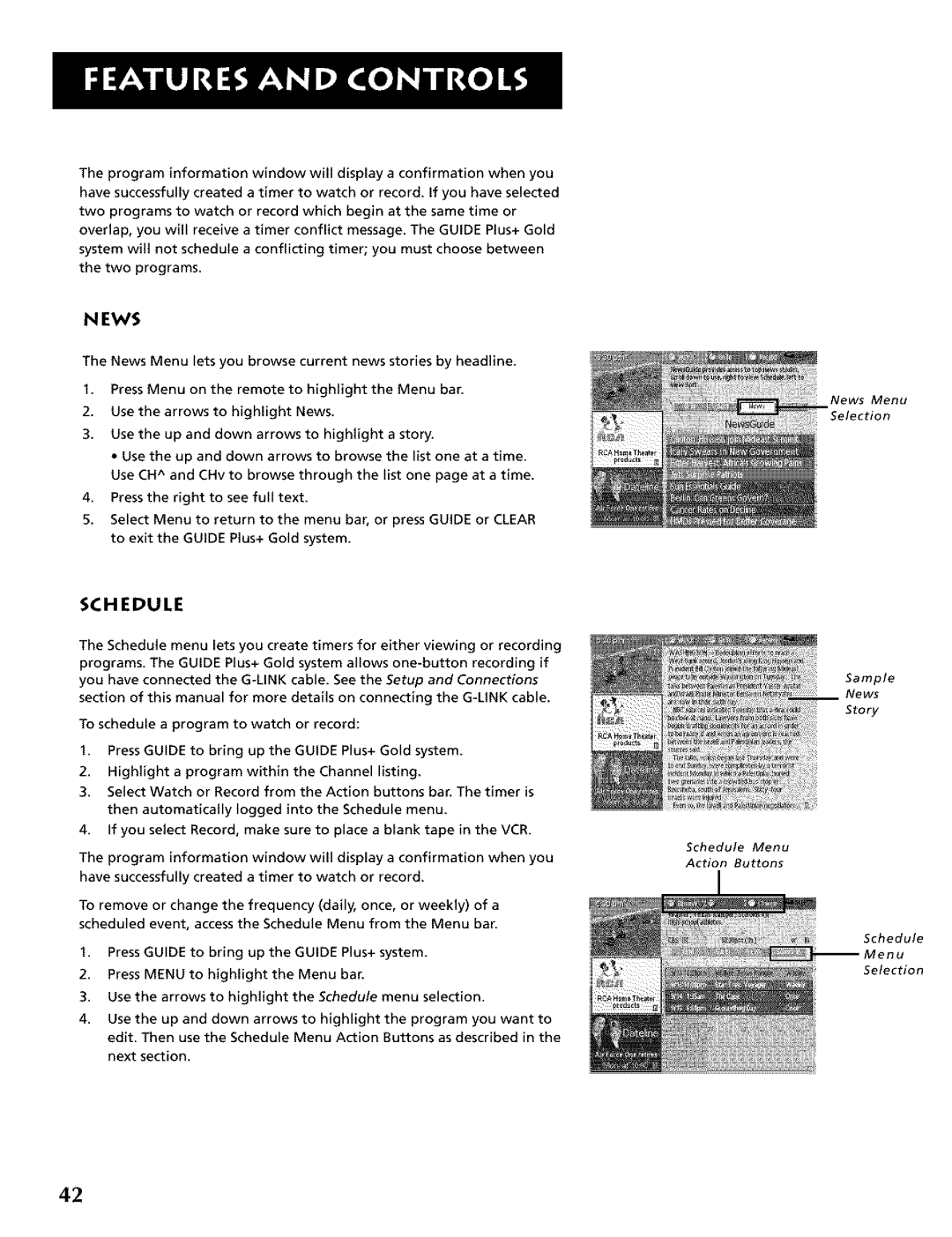The program information window will display a confirmation when you have successfully created a timer to watch or record. If you have selected two programs to watch or record which begin at the same time or overlap, you will receive a timer conflict message. The GUIDE Plus+ Gold system will not schedule a conflicting timer; you must choose between the two programs.
NEWS
The News Menu lets you browse current news stories by headline.
1.Press Menu on the remote to higNight the Menu bar.
2.Use the arrows to highlight News.
3.Use the up and down arrows to higHight a story.
• Use the up and down arrows to browse the list one at a time. Use CH^ and CHv to browse through the list one page at a time.
4.Press the right to see full text.
5.Select Menu to return to the menu bar, or press GUIDE or CLEAR to exit the GUIDE Plus+ Gold system.
SCHEDULE
The Schedule menu lets you create timers for either viewing or recording programs. The GUIDE Plus+ Gold system allows
To schedule a program to watch or record:
1.Press GUIDE to bring up the GUIDE Plus+ Gold system.
2.Highlight a program within the Channel listing.
3.Select Watch or Record from the Action buttons bar. The timer is then automatically logged into the Schedule menu.
4.If you select Record, make sure to place a blank tape in the VCR.
The program information window will display a confirmation when you have successfully created a timer to watch or record.
To remove or change the frequency (daily, once, or weekly) of a scheduled event, access the Schedule Menu from the Menu bar.
1.Press GUIDE to bring up the GUIDE Plus+ system.
2.Press MENU to highlight the Menu bar.
3.Use the arrows to highlight the Schedule menu selection,
4.Use the up and down arrows to highlight the program you want to edit. Then use the Schedule Menu Action Buttons as described in the next section.
News Menu
Selection
Sample
News
Story
Schedule Menu
Action Buttons
I
Schedule
enu Selection
42