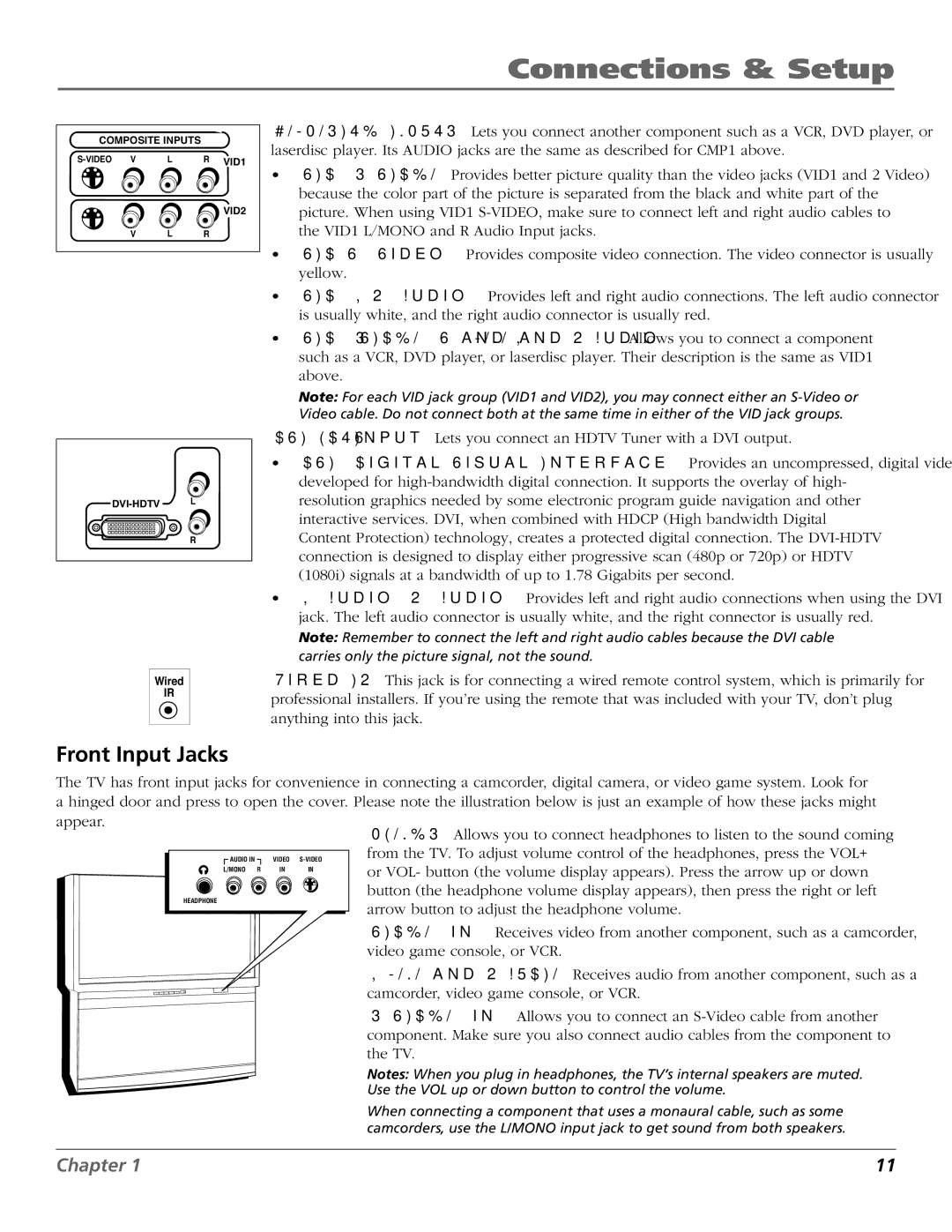Connections & Setup
COMPOSITE INPUTS
V | L | R VID1 |
VID2
V L R
R
Wired
IR
COMPOSITE INPUTS Lets you connect another component such as a VCR, DVD player, or laserdisc player. Its AUDIO jacks are the same as described for CMP1 above.
•VID1
•VID1 V (Video) Provides composite video connection. The video connector is usually yellow.
•VID1 L/R (Audio) Provides left and right audio connections. The left audio connector is usually white, and the right audio connector is usually red.
• VID2
Note: For each VID jack group (VID1 and VID2), you may connect either an
•DVI (Digital Visual Interface) Provides an uncompressed, digital video interface developed for
•L (Audio)/R (Audio) Provides left and right audio connections when using the DVI jack. The left audio connector is usually white, and the right connector is usually red.
Note: Remember to connect the left and right audio cables because the DVI cable carries only the picture signal, not the sound.
Wired IR This jack is for connecting a wired remote control system, which is primarily for professional installers. If you’re using the remote that was included with your TV, don’t plug anything into this jack.
Front Input Jacks
The TV has front input jacks for convenience in connecting a camcorder, digital camera, or video game system. Look for a hinged door and press to open the cover. Please note the illustration below is just an example of how these jacks might appear.
AUDIO IN |
| VIDEO | |
L/MONO | R | IN | IN |
HEADPHONE
PHONES Allows you to connect headphones to listen to the sound coming from the TV. To adjust volume control of the headphones, press the VOL+ or VOL- button (the volume display appears). Press the arrow up or down button (the headphone volume display appears), then press the right or left arrow button to adjust the headphone volume.
VIDEO (in) Receives video from another component, such as a camcorder, video game console, or VCR.
L/MONO and R AUDIO Receives audio from another component, such as a camcorder, video game console, or VCR.
Notes: When you plug in headphones, the TV’s internal speakers are muted. Use the VOL up or down button to control the volume.
When connecting a component that uses a monaural cable, such as some camcorders, use the L/MONO input jack to get sound from both speakers.
Chapter 1 | 11 |