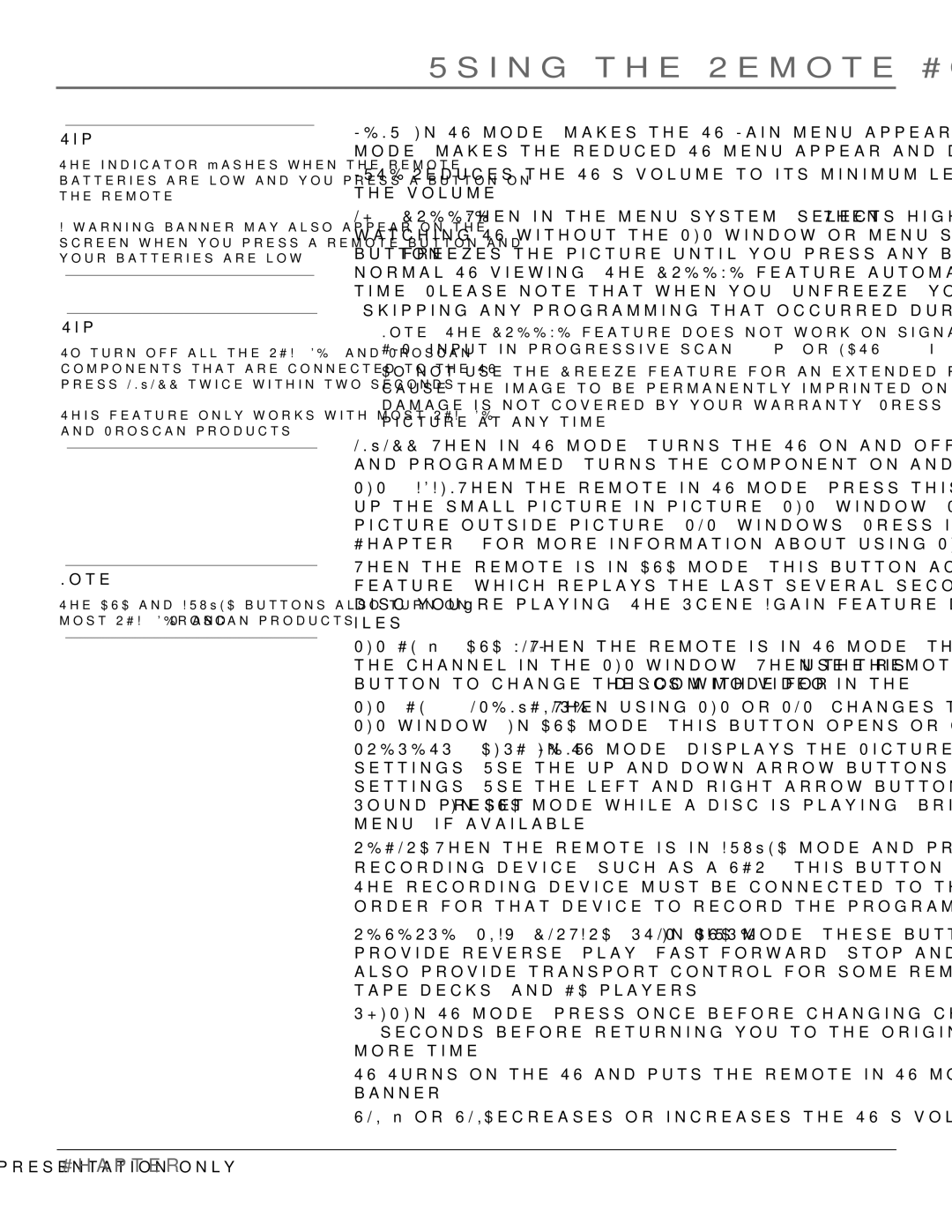Using the Remote Control
Tip
The indicator flashes when the remote batteries are low and you press a button on the remote.
A warning banner may also appear on the screen when you press a remote button and your batteries are low.
Tip
To turn off all the RCA, GE, and Proscan components that are connected to the TV, press ON•OFF twice within two seconds.
This feature only works with most RCA, GE, and Proscan products.
Note:
The DVD and AUX•HD buttons also turn on most RCA, GE, and Proscan products.
MENU In TV mode, makes the TV Main menu appear and disappear. In DVD mode, makes the reduced TV menu appear and disappear.
MUTE Reduces the TV’s volume to its minimum level. Press again to restore the volume.
OK / FREEZE When in the menu system, selects highlighted items. When watching TV without the PIP window or menu system in use, the OK/FREEZE button freezes the picture until you press any button on the remote to resume normal TV viewing. The FREEZE feature automatically times out after a short time. Please note that when you "unfreeze" you go back to live programming (skipping any programming that occurred during the freeze).
Note: The FREEZE feature does not work on signals from the
Do not use the Freeze feature for an extended period of time. This can cause the image to be permanently imprinted on the picture tube. Such damage is not covered by your warranty. Press any button to unfreeze the picture at any time.
ON•OFF When in TV mode, turns the TV on and off. If in AUX•HD mode and programmed, turns the component on and off.
PIP / AGAIN When the remote in TV mode, press this button once to bring up the small
When the remote is in DVD mode, this button accesses the Scene Again™ feature, which replays the last several seconds (approximately 10) of the DVD disc you're playing. The Scene Again feature does not work with VCDs or mp3 files.
PIP CH
PIP CH + / OPEN•CLOSE When using PIP or POP, changes the channel in the PIP window. In DVD mode, this button opens or closes the disc tray.
PRESETS / DISC MENU In TV mode, displays the Picture and Sound preset settings. Use the up and down arrow buttons to highlight either Picture or Sound settings. Use the left and right arrow buttons to change to a different Picture or Sound preset. In DVD mode while a disc is playing, brings up the current disc's menu (if available).
RECORD When the remote is in AUX•HD mode and programmed to control a recording device (such as a VCR), this button tells the device to start recording. The recording device must be connected to the component you’re watching in order for that device to record the program you’re watching.
REVERSE, PLAY, FORWARD, STOP, PAUSE In DVD mode, these buttons provide reverse, play, fast forward, stop and pause the disc. If programmed, they also provide transport control for some
SKIP In TV mode, press once before changing channels and the TV will wait 30 seconds before returning you to the original channel. Press repeatedly to add more time.
TV Turns on the TV and puts the remote in TV mode. Also displays the channel banner.
VOL – or VOL + Decreases or increases the TV’s volume.
Chapter 2 | 17 |