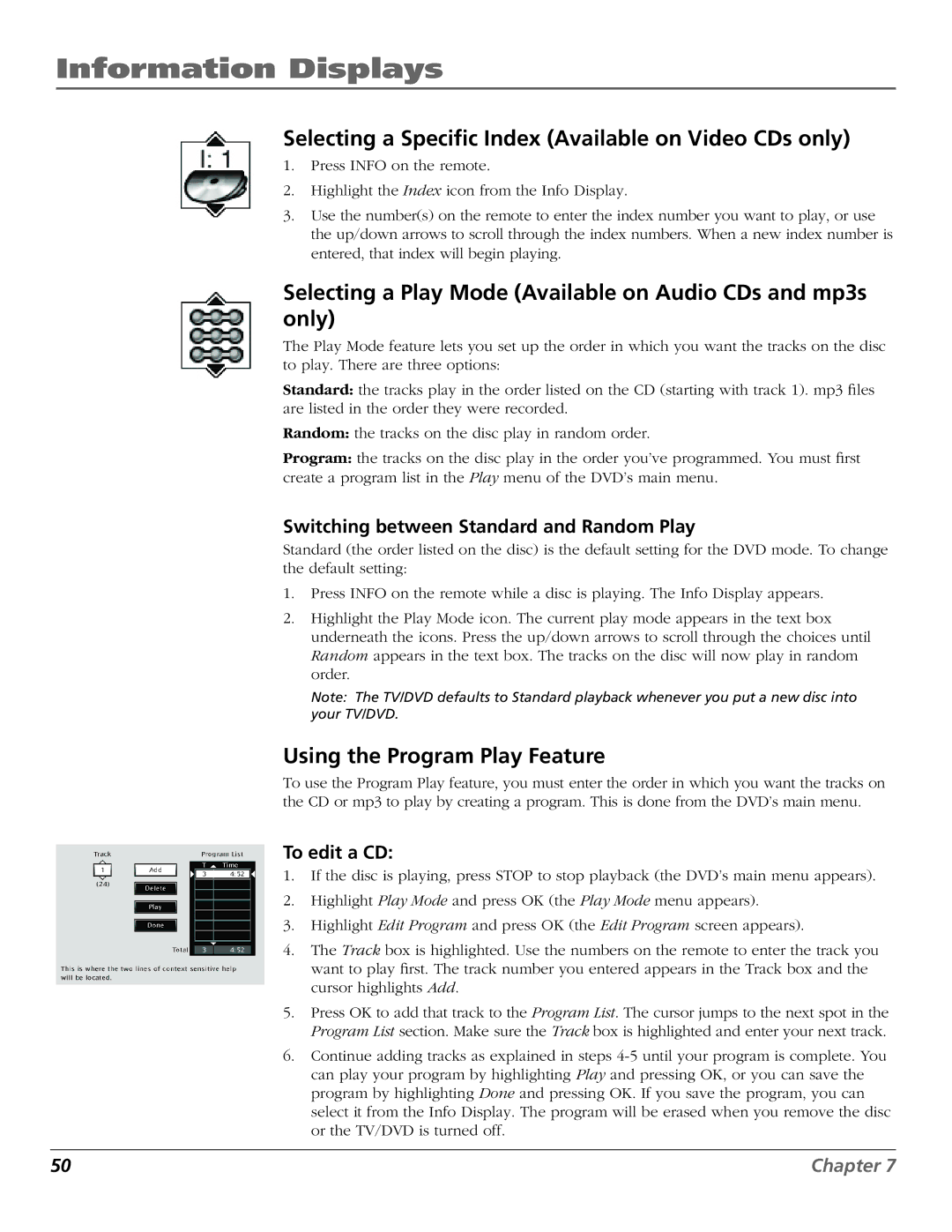Information Displays
Selecting a Specific Index (Available on Video CDs only)
1.Press INFO on the remote.
2.Highlight the Index icon from the Info Display.
3.Use the number(s) on the remote to enter the index number you want to play, or use the up/down arrows to scroll through the index numbers. When a new index number is entered, that index will begin playing.
Selecting a Play Mode (Available on Audio CDs and mp3s only)
The Play Mode feature lets you set up the order in which you want the tracks on the disc to play. There are three options:
Standard: the tracks play in the order listed on the CD (starting with track 1). mp3 files are listed in the order they were recorded.
Random: the tracks on the disc play in random order.
Program: the tracks on the disc play in the order you’ve programmed. You must first create a program list in the Play menu of the DVD’s main menu.
Switching between Standard and Random Play
Standard (the order listed on the disc) is the default setting for the DVD mode. To change the default setting:
1.Press INFO on the remote while a disc is playing. The Info Display appears.
2.Highlight the Play Mode icon. The current play mode appears in the text box underneath the icons. Press the up/down arrows to scroll through the choices until Random appears in the text box. The tracks on the disc will now play in random order.
Note: The TV/DVD defaults to Standard playback whenever you put a new disc into your TV/DVD.
Using the Program Play Feature
To use the Program Play feature, you must enter the order in which you want the tracks on the CD or mp3 to play by creating a program. This is done from the DVD’s main menu.
To edit a CD:
1.If the disc is playing, press STOP to stop playback (the DVD’s main menu appears).
2.Highlight Play Mode and press OK (the Play Mode menu appears).
3.Highlight Edit Program and press OK (the Edit Program screen appears).
4.The Track box is highlighted. Use the numbers on the remote to enter the track you want to play first. The track number you entered appears in the Track box and the cursor highlights Add.
5.Press OK to add that track to the Program List. The cursor jumps to the next spot in the Program List section. Make sure the Track box is highlighted and enter your next track.
6.Continue adding tracks as explained in steps
50 | Chapter 7 |