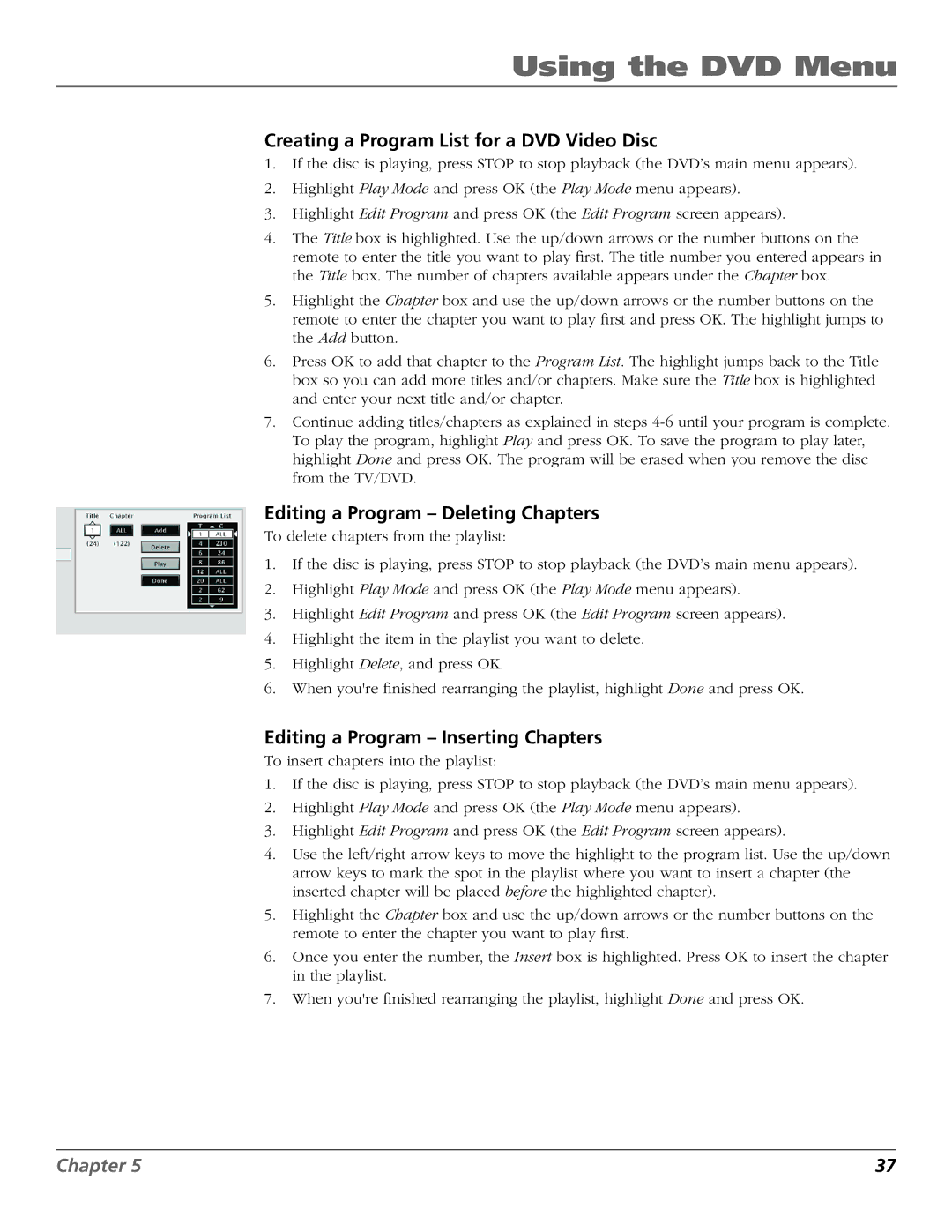Using the DVD Menu
Creating a Program List for a DVD Video Disc
1.If the disc is playing, press STOP to stop playback (the DVD’s main menu appears).
2.Highlight Play Mode and press OK (the Play Mode menu appears).
3.Highlight Edit Program and press OK (the Edit Program screen appears).
4.The Title box is highlighted. Use the up/down arrows or the number buttons on the remote to enter the title you want to play first. The title number you entered appears in the Title box. The number of chapters available appears under the Chapter box.
5.Highlight the Chapter box and use the up/down arrows or the number buttons on the remote to enter the chapter you want to play first and press OK. The highlight jumps to the Add button.
6.Press OK to add that chapter to the Program List. The highlight jumps back to the Title box so you can add more titles and/or chapters. Make sure the Title box is highlighted and enter your next title and/or chapter.
7.Continue adding titles/chapters as explained in steps
Editing a Program – Deleting Chapters
To delete chapters from the playlist:
1.If the disc is playing, press STOP to stop playback (the DVD’s main menu appears).
2.Highlight Play Mode and press OK (the Play Mode menu appears).
3.Highlight Edit Program and press OK (the Edit Program screen appears).
4.Highlight the item in the playlist you want to delete.
5.Highlight Delete, and press OK.
6.When you're finished rearranging the playlist, highlight Done and press OK.
Editing a Program – Inserting Chapters
To insert chapters into the playlist:
1.If the disc is playing, press STOP to stop playback (the DVD’s main menu appears).
2.Highlight Play Mode and press OK (the Play Mode menu appears).
3.Highlight Edit Program and press OK (the Edit Program screen appears).
4.Use the left/right arrow keys to move the highlight to the program list. Use the up/down arrow keys to mark the spot in the playlist where you want to insert a chapter (the inserted chapter will be placed before the highlighted chapter).
5.Highlight the Chapter box and use the up/down arrows or the number buttons on the remote to enter the chapter you want to play first.
6.Once you enter the number, the Insert box is highlighted. Press OK to insert the chapter in the playlist.
7.When you're finished rearranging the playlist, highlight Done and press OK.
Chapter 5 | 37 |