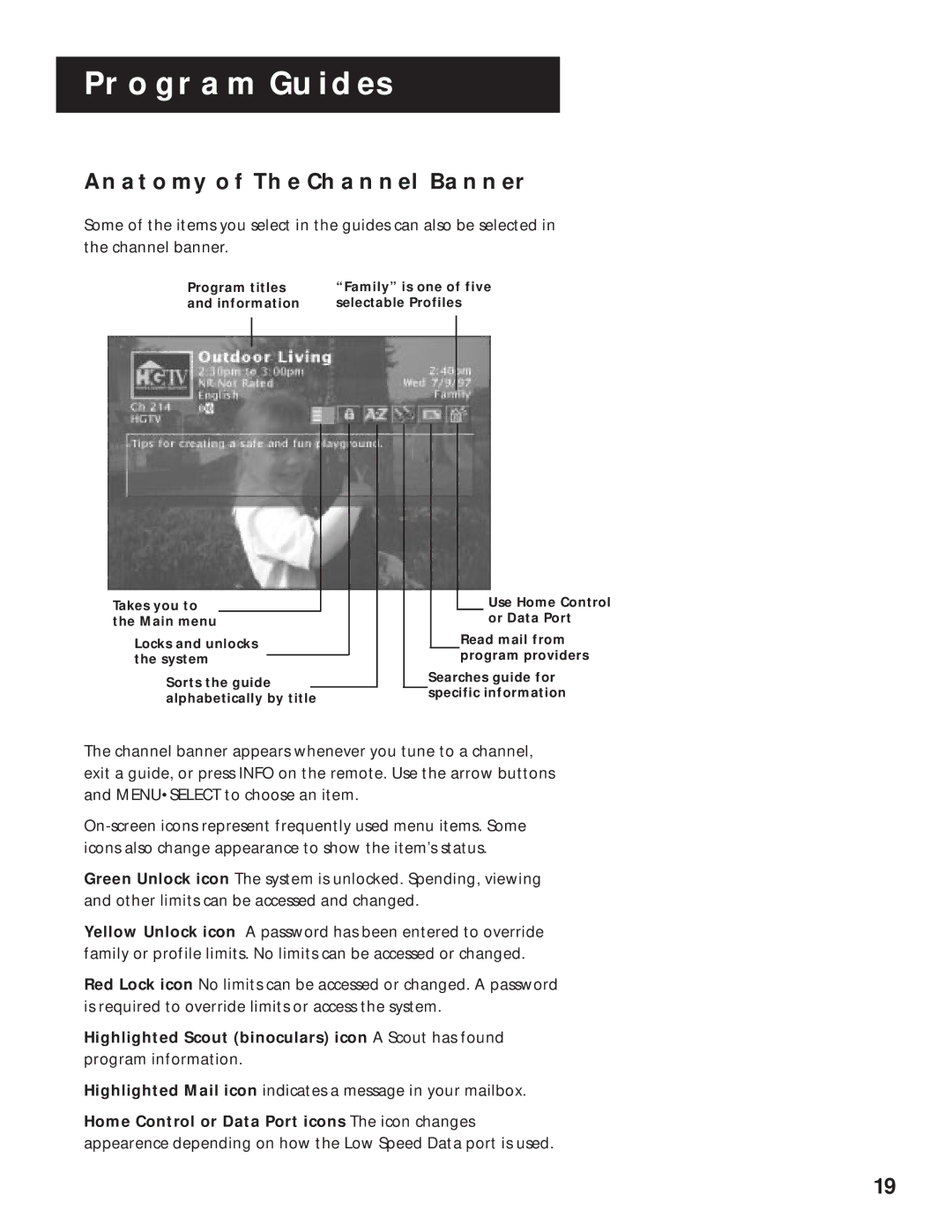PROGRAM GUIDES
ANATOMY OF THE CHANNEL BANNER
Some of the items you select in the guides can also be selected in the channel banner.
Program titles | “Family” is one of five |
and information | selectable Profiles |
Takes you to the Main menu
Locks and unlocks the system
Sorts the guide alphabetically by title
Use Home Control or Data Port
Read mail from program providers
Searches guide for specific information
The channel banner appears whenever you tune to a channel, exit a guide, or press INFO on the remote. Use the arrow buttons and MENU•SELECT to choose an item.
Green Unlock icon The system is unlocked. Spending, viewing and other limits can be accessed and changed.
Yellow Unlock icon A password has been entered to override family or profile limits. No limits can be accessed or changed.
Red Lock icon No limits can be accessed or changed. A password is required to override limits or access the system.
Highlighted Scout (binoculars) icon A Scout has found
program information.
Highlighted Mail icon indicates a message in your mailbox.
Home Control or Data Port icons The icon changes appearence depending on how the Low Speed Data port is used.
19