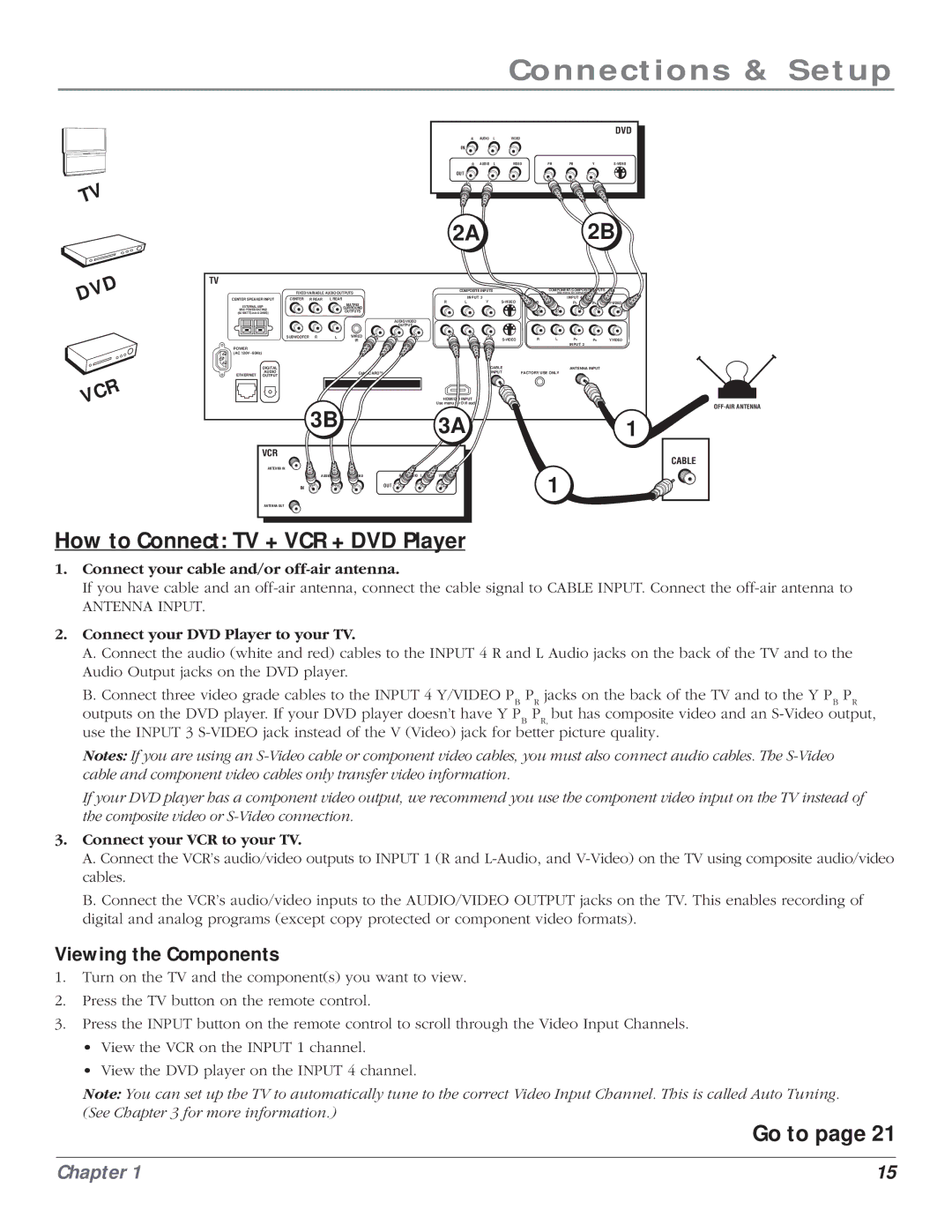Connections & Setup
TV
|
|
|
|
|
|
| DVD |
R | AUDIO | L | VIDEO |
|
|
|
|
IN |
|
|
|
|
|
|
|
R | AUDIO | L | VIDEO | PR | PB | Y | |
OUT |
|
|
|
|
|
|
|
|
|
|
| L/ | L/ |
| L/ |
2A 2B
DVD
VCR
TV
| FIXED/VARIABLE AUDIO OUTPUTS |
|
|
| |||
CENTER SPEAKER INPUT | CENTER | R REAR | L REAR |
|
|
|
|
EXTERNAL AMP |
|
|
| MATRIX |
|
|
|
MAX POWER RATING! |
|
|
| SURROUND |
|
|
|
(60 WATTS into 8 OHMS) |
|
|
| OUTPUTS |
|
|
|
|
|
|
|
|
| AUDIO/VIDEO | |
|
|
|
|
|
| OUTPUT |
|
| SUBWOOFER | R | L | WIRED | R | L | V |
|
|
|
| IR | |||
POWER |
|
|
|
|
|
|
|
(AC 120V~60Hz) |
|
|
|
|
|
|
|
DIGITAL |
|
|
|
|
|
|
|
AUDIO |
|
|
| CableCARD™ |
|
| |
ETHERNET OUTPUT |
|
|
|
|
|
|
|
3B
| COMPOSITE INPUTS |
| COMPONENT/COMPOSITE INPUTS |
| ||||
|
| Use menu for composite video. |
| |||||
R | INPUT 3 | V |
|
|
| INPUT 4 |
| L/ |
L | R | L | PR | PB | Y/VIDEO | |||
R | L | V | R | L | PR | PB | Y/VIDEO | |
| INPUT 1 |
|
|
|
| INPUT 2 |
|
|
|
| CABLE |
|
| ANTENNA INPUT |
| ||
|
|
| INPUT | FACTORY USE ONLY |
|
|
| |
HDMI/DVI INPUT
Use menu for DVI audio.
3A1
VCR
ANTENNA IN
R AUDIO L | VIDEO | R AUDIO L | VIDEO | 1 |
IN |
| OUT |
| |
|
|
|
|
ANTENNA OUT
How to Connect: TV + VCR + DVD Player
CABLE
1.Connect your cable and/or off-air antenna.
If you have cable and an
ANTENNA INPUT.
2.Connect your DVD Player to your TV.
A.Connect the audio (white and red) cables to the INPUT 4 R and L Audio jacks on the back of the TV and to the Audio Output jacks on the DVD player.
B.Connect three video grade cables to the INPUT 4 Y/VIDEO PB PR jacks on the back of the TV and to the Y PB PR
outputs on the DVD player. If your DVD player doesn’t have Y PB PR, but has composite video and an
Notes: If you are using an
If your DVD player has a component video output, we recommend you use the component video input on the TV instead of the composite video or
3.Connect your VCR to your TV.
A.Connect the VCR’s audio/video outputs to INPUT 1 (R and
B.Connect the VCR’s audio/video inputs to the AUDIO/VIDEO OUTPUT jacks on the TV. This enables recording of digital and analog programs (except copy protected or component video formats).
Viewing the Components
1.Turn on the TV and the component(s) you want to view.
2.Press the TV button on the remote control.
3.Press the INPUT button on the remote control to scroll through the Video Input Channels.
•View the VCR on the INPUT 1 channel.
•View the DVD player on the INPUT 4 channel.
Note: You can set up the TV to automatically tune to the correct Video Input Channel. This is called Auto Tuning. (See Chapter 3 for more information.)
Go to page 21
Chapter 1 | 15 |