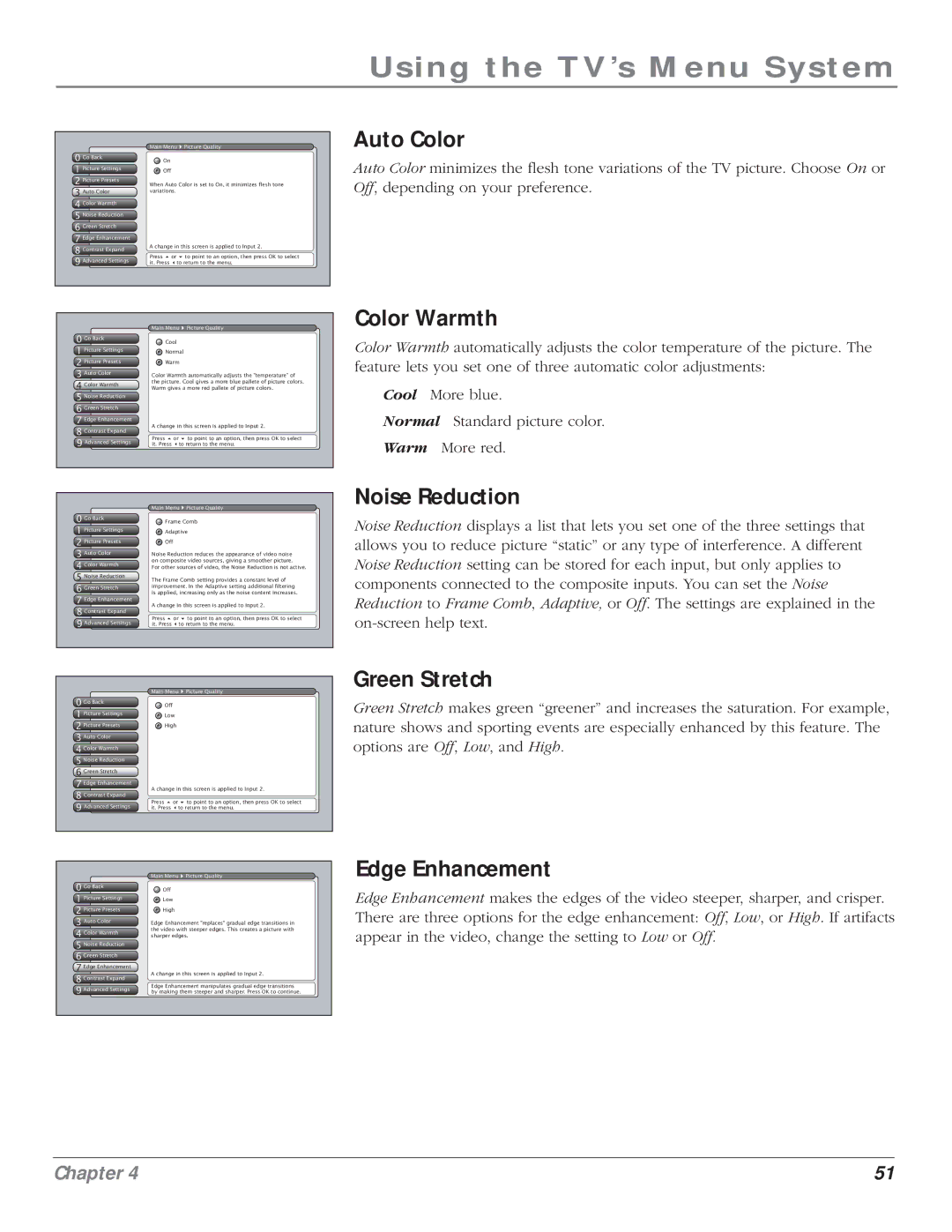Using the TV’s Menu System
0 Go Back
1 Picture Settings
2 Picture Presets
3 Auto Color
4 Color Warmth
5 Noise Reduction
6 Green Stretch
7 Edge Enhancement
8 Contrast Expand
9 Advanced Settings
Main Menu ![]() Picture Quality
Picture Quality
![]() On
On
![]() Off
Off
When Auto Color is set to On, it minimizes flesh tone variations.
A change in this screen is applied to Input 2.
Press 5 or 6 to point to an option, then press OK to select it. Press 3to return to the menu.
Auto Color
Auto Color minimizes the flesh tone variations of the TV picture. Choose On or Off, depending on your preference.
| Main Menu Picture Quality | |
0 Go Back | Cool | |
1 Picture Settings | Normal | |
2 Picture Presets | Warm | |
3 Auto Color | Color Warmth automatically adjusts the "temperature" of | |
4 Color Warmth | the picture. Cool gives a more blue pallete of picture colors. | |
Warm gives a more red pallete of picture colors. | ||
5 Noise Reduction |
| |
6 Green Stretch |
| |
7 Edge Enhancement | A change in this screen is applied to Input 2. | |
8 Contrast Expand | ||
Press 5 or 6 to point to an option, then press OK to select | ||
9 Advanced Settings | ||
it. Press 3to return to the menu. |
Color Warmth
Color Warmth automatically adjusts the color temperature of the picture. The feature lets you set one of three automatic color adjustments:
Cool More blue.
Normal Standard picture color.
Warm More red.
0 Go Back
1 Picture Settings
2 Picture Presets
3 Auto Color
4 Color Warmth
5 Noise ReductionFilter
6 Green Stretch
7 Edge Enhancement
8 Contrast Expand
9 Advanced Settings
Main Menu ![]() Picture Quality
Picture Quality
![]() Frame Comb
Frame Comb
![]() Adaptive
Adaptive
![]() Off
Off
Noise Reduction reduces the appearance of video noise on composite video sources, giving a smoother picture.
For other sources of video, the Noise Reduction is not active.
The Frame Comb setting provides a constant level of improvement. In the Adaptive setting additional filtering is applied, increasing only as the noise content increases.
A change in this screen is applied to Input 2.
Press 5 or 6 to point to an option, then press OK to select it. Press 3to return to the menu.
Noise Reduction
Noise Reduction displays a list that lets you set one of the three settings that allows you to reduce picture “static” or any type of interference. A different Noise Reduction setting can be stored for each input, but only applies to components connected to the composite inputs. You can set the Noise Reduction to Frame Comb, Adaptive, or Off. The settings are explained in the
0 Go Back
1 Picture Settings
2 Picture Presets
3 Auto Color
4 Color Warmth
5 Noise ReductionFilter
6 Green Stretch
7 Edge Enhancement
8 Contrast Expand
9 Advanced Settings
Main Menu ![]() Picture Quality
Picture Quality
![]() Off
Off
![]() Low
Low
![]() High
High
A change in this screen is applied to Input 2.
Press 5 or 6 to point to an option, then press OK to select it. Press 3to return to the menu.
Green Stretch
Green Stretch makes green “greener” and increases the saturation. For example, nature shows and sporting events are especially enhanced by this feature. The options are Off, Low, and High.
| Main Menu Picture Quality |
0 Go Back | Off |
1 Picture Settings | Low |
2 Picture Presets | High |
3 Auto Color | Edge Enhancement "replaces" gradual edge transitions in |
4 Color Warmth | the video with steeper edges. This creates a picture with |
sharper edges. | |
5 Noise Reduction |
|
6 Green Stretch |
|
7EdgeConvergenceEnhancement
8 Contrast Expand | A change in this screen is applied to Input 2. | |
Edge Enhancement manipulates gradual edge transitions | ||
9 Advanced Settings | ||
by making them steeper and sharper. Press OK to continue. |
Edge Enhancement
Edge Enhancement makes the edges of the video steeper, sharper, and crisper. There are three options for the edge enhancement: Off, Low, or High. If artifacts appear in the video, change the setting to Low or Off.
Chapter 4 | 51 |