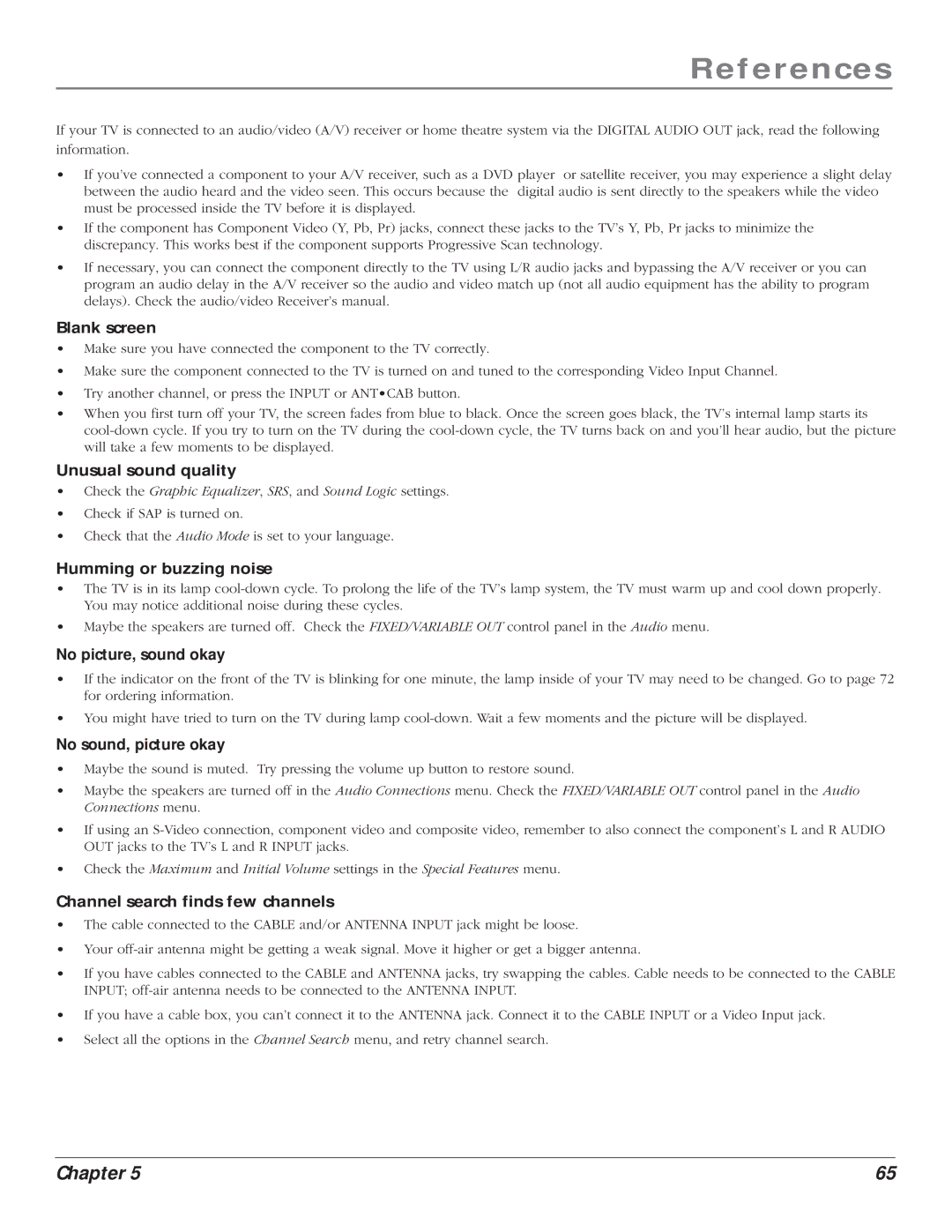References
If your TV is connected to an audio/video (A/V) receiver or home theatre system via the DIGITAL AUDIO OUT jack, read the following information.
•If you’ve connected a component to your A/V receiver, such as a DVD player or satellite receiver, you may experience a slight delay between the audio heard and the video seen. This occurs because the digital audio is sent directly to the speakers while the video must be processed inside the TV before it is displayed.
•If the component has Component Video (Y, Pb, Pr) jacks, connect these jacks to the TV’s Y, Pb, Pr jacks to minimize the discrepancy. This works best if the component supports Progressive Scan technology.
•If necessary, you can connect the component directly to the TV using L/R audio jacks and bypassing the A/V receiver or you can program an audio delay in the A/V receiver so the audio and video match up (not all audio equipment has the ability to program delays). Check the audio/video Receiver’s manual.
Blank screen
•Make sure you have connected the component to the TV correctly.
•Make sure the component connected to the TV is turned on and tuned to the corresponding Video Input Channel.
•Try another channel, or press the INPUT or ANT•CAB button.
•When you first turn off your TV, the screen fades from blue to black. Once the screen goes black, the TV’s internal lamp starts its
Unusual sound quality
•Check the Graphic Equalizer, SRS, and Sound Logic settings.
•Check if SAP is turned on.
•Check that the Audio Mode is set to your language.
Humming or buzzing noise
•The TV is in its lamp
•Maybe the speakers are turned off. Check the FIXED/VARIABLE OUT control panel in the Audio menu.
No picture, sound okay
•If the indicator on the front of the TV is blinking for one minute, the lamp inside of your TV may need to be changed. Go to page 72 for ordering information.
•You might have tried to turn on the TV during lamp
No sound, picture okay
•Maybe the sound is muted. Try pressing the volume up button to restore sound.
•Maybe the speakers are turned off in the Audio Connections menu. Check the FIXED/VARIABLE OUT control panel in the Audio Connections menu.
•If using an
•Check the Maximum and Initial Volume settings in the Special Features menu.
Channel search finds few channels
•The cable connected to the CABLE and/or ANTENNA INPUT jack might be loose.
•Your
•If you have cables connected to the CABLE and ANTENNA jacks, try swapping the cables. Cable needs to be connected to the CABLE INPUT;
•If you have a cable box, you can’t connect it to the ANTENNA jack. Connect it to the CABLE INPUT or a Video Input jack.
•Select all the options in the Channel Search menu, and retry channel search.
Chapter 5 | 65 |