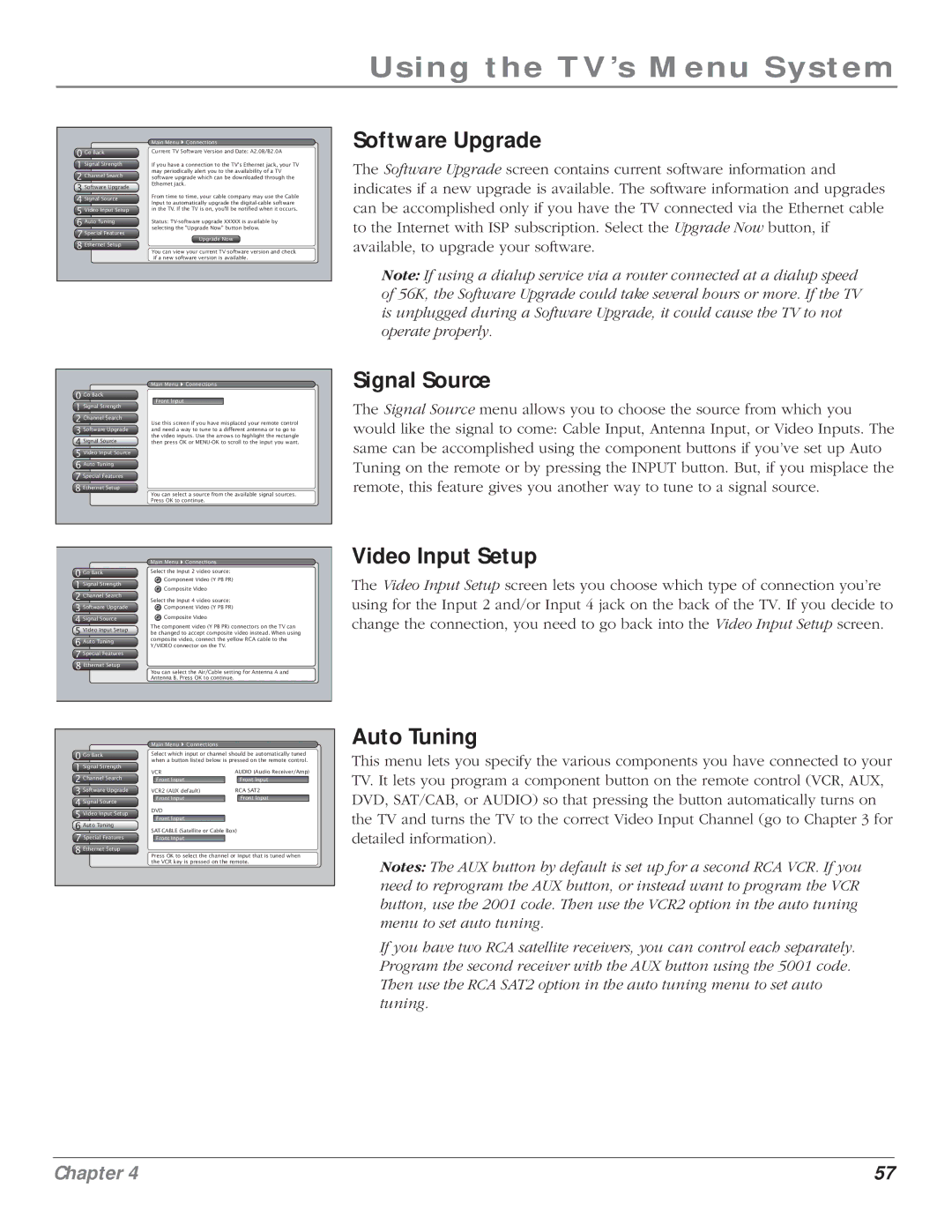Using the TV’s Menu System
0 Go Back
1 Signal Strength
2 Channel Search
3 Software Upgrade
4 Signal Source
5 Video Input Setup
6 Auto Tuning
7 Special Features
8 Ethernet Setup
Main Menu ![]() Connections
Connections
Current TV Software Version and Date: A2.0B/B2.0A
If you have a connection to the TV's Ethernet jack, your TV may periodically alert you to the availability of a TV software upgrade which can be downloaded through the Ethernet jack.
From time to time, your cable company may use the Cable Input to automatically upgrade the
Status:
Upgrade Now
You can view your current
Software Upgrade
The Software Upgrade screen contains current software information and indicates if a new upgrade is available. The software information and upgrades can be accomplished only if you have the TV connected via the Ethernet cable to the Internet with ISP subscription. Select the Upgrade Now button, if available, to upgrade your software.
Note: If using a dialup service via a router connected at a dialup speed of 56K, the Software Upgrade could take several hours or more. If the TV is unplugged during a Software Upgrade, it could cause the TV to not operate properly.
0 Go Back
1 Signal Strength
2 Channel Search
3 Software Upgrade
4 Signal Source
5 Video Input Source
6 Auto Tuning
7 Special Features
8 Ethernet Setup
Main Menu ![]() Connections
Connections
Front Input
Use this screen if you have misplaced your remote control and need a way to tune to a different antenna or to go to the video inputs. Use the arrows to highlight the rectangle then press OK or
You can select a source from the available signal sources. Press OK to continue.
Signal Source
The Signal Source menu allows you to choose the source from which you would like the signal to come: Cable Input, Antenna Input, or Video Inputs. The same can be accomplished using the component buttons if you’ve set up Auto Tuning on the remote or by pressing the INPUT button. But, if you misplace the remote, this feature gives you another way to tune to a signal source.
0 Go Back
1 Signal Strength
2 Channel Search
3 Software Upgrade
4 Signal Source
5VideoS gnal InputType Setup
6Auto Tuning
7Special Features
8Ethernet Setup
Main Menu ![]() Connections
Connections
Select the Input 2 video source:
![]() Component Video (Y PB PR)
Component Video (Y PB PR)
![]() Composite Video
Composite Video
Select the Input 4 video source:
![]() Component Video (Y PB PR)
Component Video (Y PB PR)
![]() Composite Video
Composite Video
The component video (Y PB PR) connectors on the TV can be changed to accept composite video instead. When using composite video, connect the yellow RCA cable to the Y/VIDEO connector on the TV.
You can select the Air/Cable setting for Antenna A and Antenna B. Press OK to continue.
Video Input Setup
The Video Input Setup screen lets you choose which type of connection you’re using for the Input 2 and/or Input 4 jack on the back of the TV. If you decide to change the connection, you need to go back into the Video Input Setup screen.
0 Go Back
1 Signal Strength
2 Channel Search
3 Software Upgrade
4 Signal Source
5 Video Input Setup
6 Auto Tuning
7 Special Features
8 Ethernet Setup
Main Menu ![]() Connections
Connections
Select which input or channel should be automatically tuned when a button listed below is pressed on the remote control.
VCR | AUDIO (Audio Receiver/Amp) | ||
| Front Input |
| Front Input |
VCR2 (AUX default) | RCA SAT2 | ||
| Front Input |
| Front Input |
DVD |
|
| |
| Front Input |
|
|
Front Input
Press OK to select the channel or input that is tuned when the VCR key is pressed on the remote.
Auto Tuning
This menu lets you specify the various components you have connected to your TV. It lets you program a component button on the remote control (VCR, AUX, DVD, SAT/CAB, or AUDIO) so that pressing the button automatically turns on the TV and turns the TV to the correct Video Input Channel (go to Chapter 3 for detailed information).
Notes: The AUX button by default is set up for a second RCA VCR. If you need to reprogram the AUX button, or instead want to program the VCR button, use the 2001 code. Then use the VCR2 option in the auto tuning menu to set auto tuning.
If you have two RCA satellite receivers, you can control each separately. Program the second receiver with the AUX button using the 5001 code. Then use the RCA SAT2 option in the auto tuning menu to set auto tuning.
Chapter 4 | 57 |