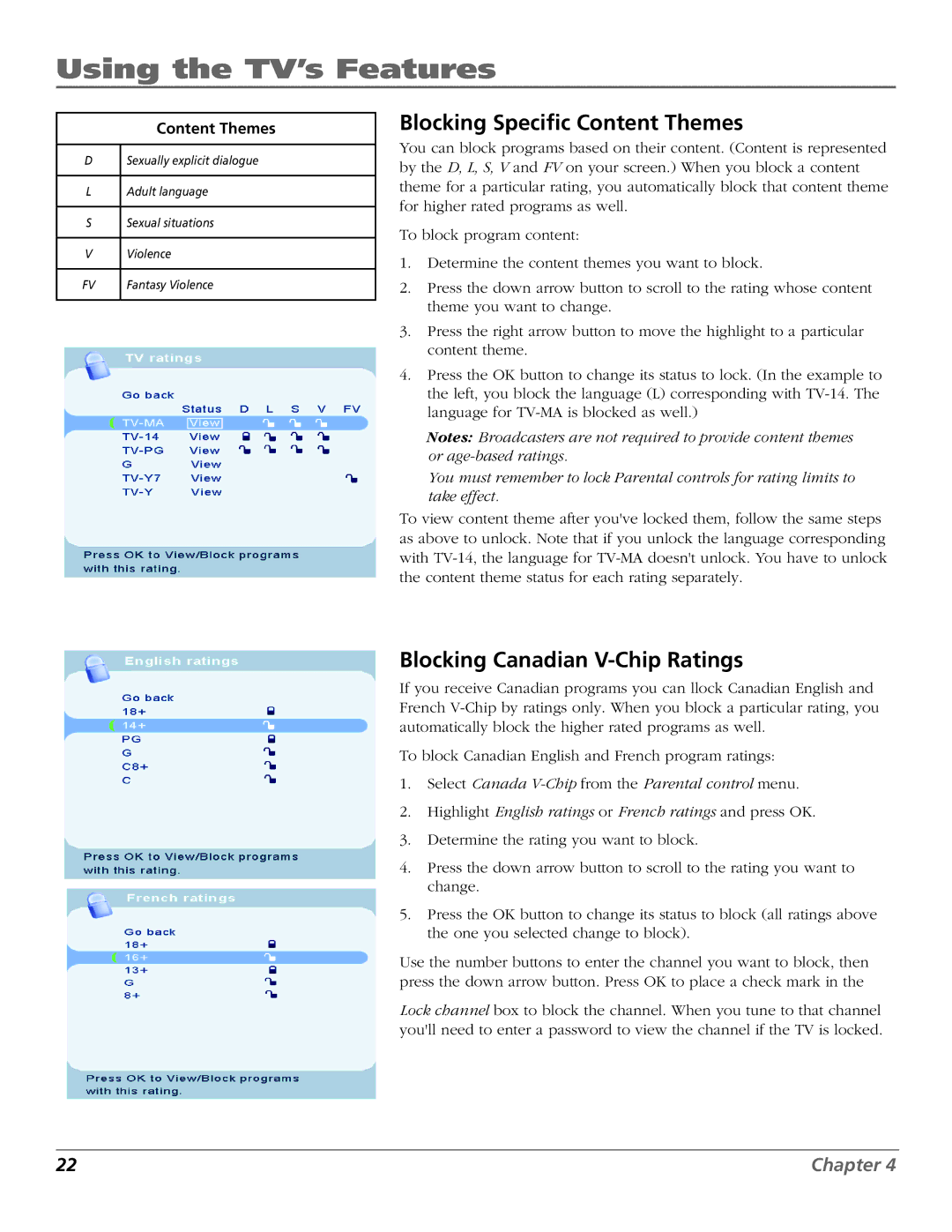Using the TV’s Features
Content Themes
DSexually explicit dialogue
L Adult language
S Sexual situations
V | Violence |
|
|
FV | Fantasy Violence |
Blocking Specific Content Themes
You can block programs based on their content. (Content is represented by the D, L, S, V and FV on your screen.) When you block a content theme for a particular rating, you automatically block that content theme for higher rated programs as well.
To block program content:
1.Determine the content themes you want to block.
2.Press the down arrow button to scroll to the rating whose content theme you want to change.
3.Press the right arrow button to move the highlight to a particular content theme.
4.Press the OK button to change its status to lock. (In the example to the left, you block the language (L) corresponding with
Notes: Broadcasters are not required to provide content themes or
You must remember to lock Parental controls for rating limits to take effect.
To view content theme after you've locked them, follow the same steps as above to unlock. Note that if you unlock the language corresponding with
Blocking Canadian V-Chip Ratings
If you receive Canadian programs you can llock Canadian English and French
To block Canadian English and French program ratings:
1.Select Canada
2.Highlight English ratings or French ratings and press OK.
3.Determine the rating you want to block.
4.Press the down arrow button to scroll to the rating you want to change.
5.Press the OK button to change its status to block (all ratings above the one you selected change to block).
Use the number buttons to enter the channel you want to block, then press the down arrow button. Press OK to place a check mark in the
Lock channel box to block the channel. When you tune to that channel you'll need to enter a password to view the channel if the TV is locked.
22 | Chapter 4 |