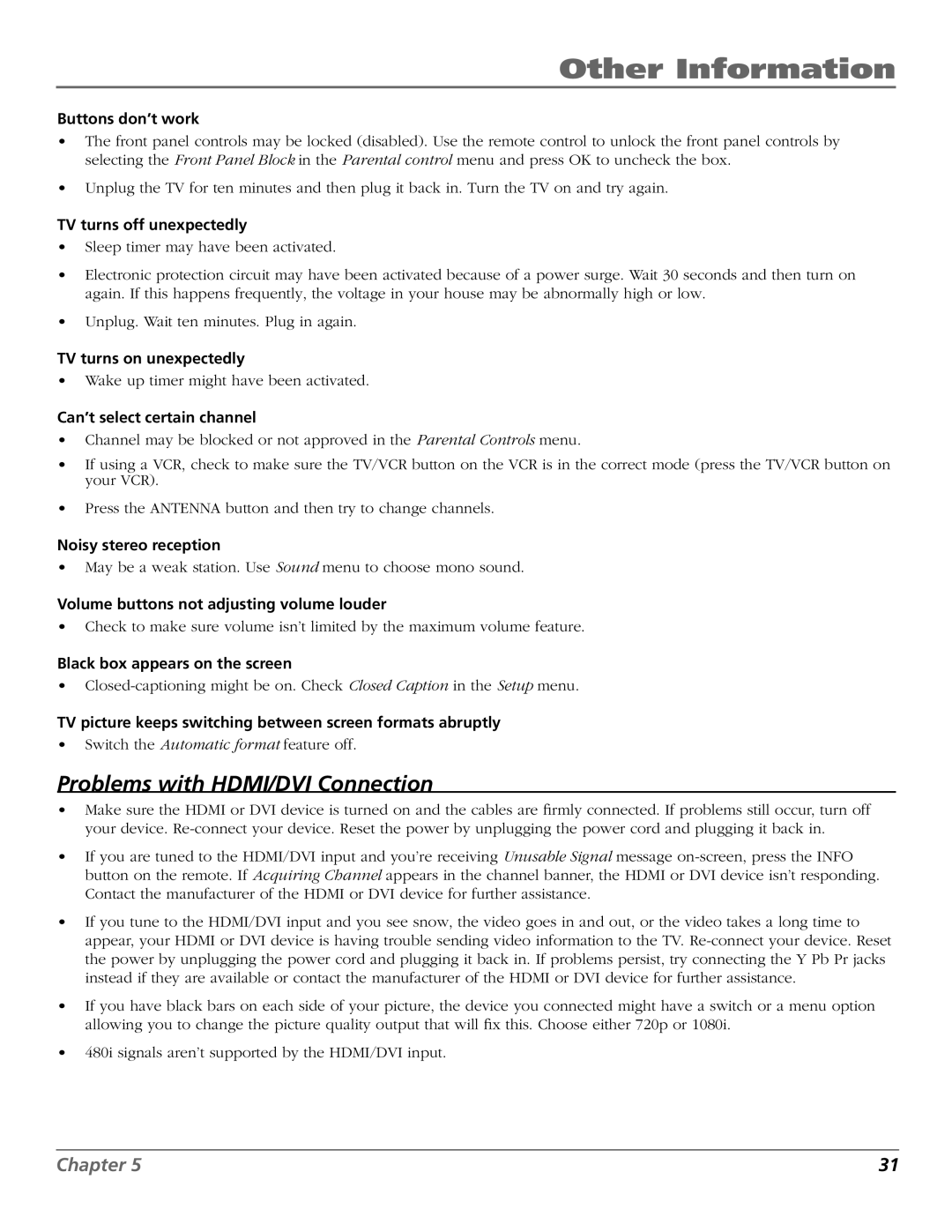Other Information
Buttons don’t work
•The front panel controls may be locked (disabled). Use the remote control to unlock the front panel controls by selecting the Front Panel Block in the Parental control menu and press OK to uncheck the box.
•Unplug the TV for ten minutes and then plug it back in. Turn the TV on and try again.
TV turns off unexpectedly
•Sleep timer may have been activated.
•Electronic protection circuit may have been activated because of a power surge. Wait 30 seconds and then turn on again. If this happens frequently, the voltage in your house may be abnormally high or low.
•Unplug. Wait ten minutes. Plug in again.
TV turns on unexpectedly
•Wake up timer might have been activated.
Can’t select certain channel
•Channel may be blocked or not approved in the Parental Controls menu.
•If using a VCR, check to make sure the TV/VCR button on the VCR is in the correct mode (press the TV/VCR button on your VCR).
•Press the ANTENNA button and then try to change channels.
Noisy stereo reception
•May be a weak station. Use Sound menu to choose mono sound.
Volume buttons not adjusting volume louder
•Check to make sure volume isn’t limited by the maximum volume feature.
Black box appears on the screen
•
TV picture keeps switching between screen formats abruptly
•Switch the Automatic format feature off.
Problems with HDMI/DVI Connection
•Make sure the HDMI or DVI device is turned on and the cables are firmly connected. If problems still occur, turn off your device.
•If you are tuned to the HDMI/DVI input and you’re receiving Unusable Signal message
•If you tune to the HDMI/DVI input and you see snow, the video goes in and out, or the video takes a long time to appear, your HDMI or DVI device is having trouble sending video information to the TV.
•If you have black bars on each side of your picture, the device you connected might have a switch or a menu option allowing you to change the picture quality output that will fix this. Choose either 720p or 1080i.
•480i signals aren’t supported by the HDMI/DVI input.
Chapter 5 | 31 |