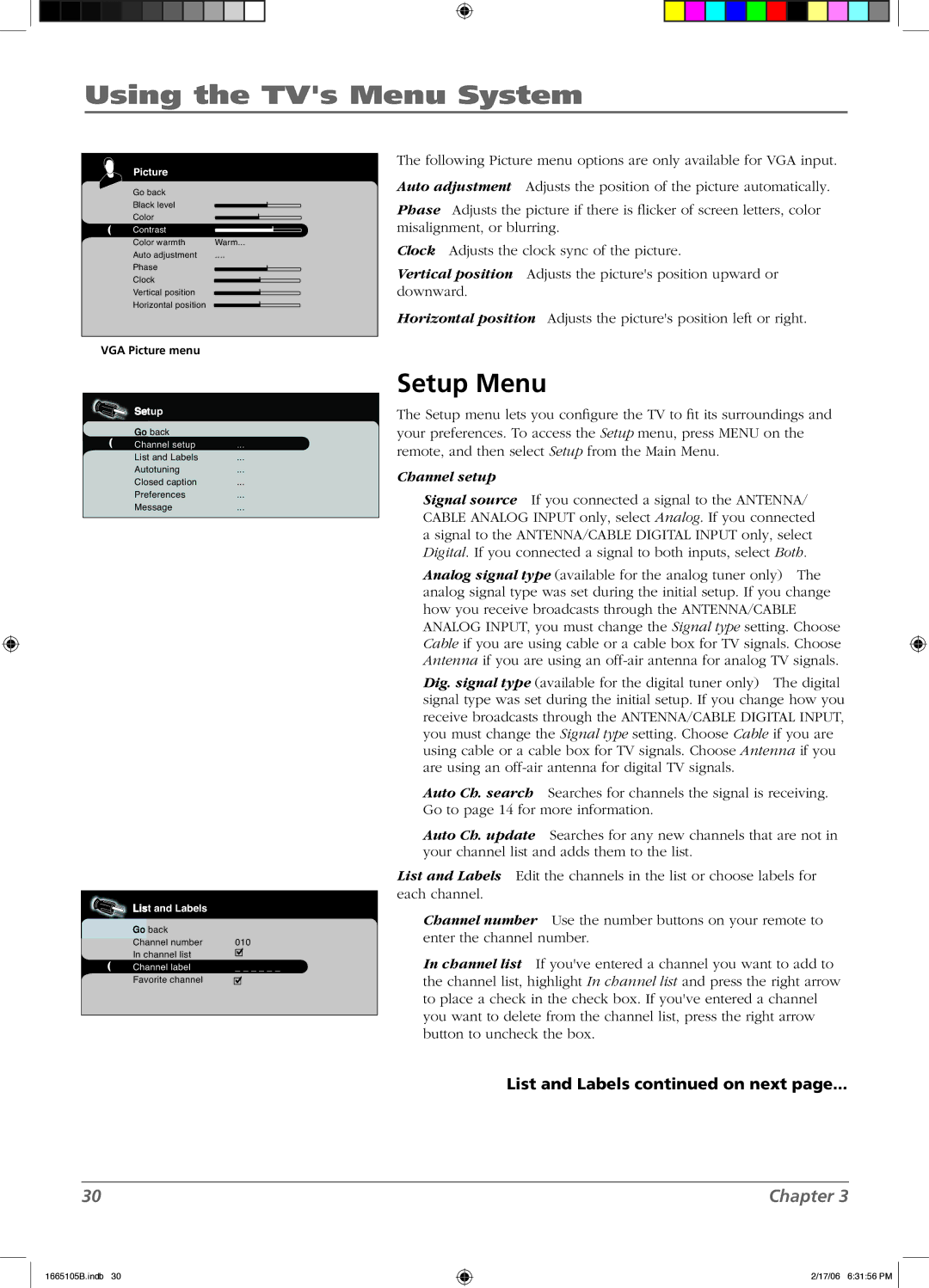Using the TV's Menu System
Picture
Go back
Black level
Color
Contrast
Color warmth Warm...
Auto adjustment ....
Phase
Clock
Vertical position
Horizontal position
The following Picture menu options are only available for VGA input.
Auto adjustment Adjusts the position of the picture automatically.
Phase Adjusts the picture if there is flicker of screen letters, color misalignment, or blurring.
Clock Adjusts the clock sync of the picture.
Vertical position Adjusts the picture's position upward or downward.
Horizontal position Adjusts the picture's position left or right.
VGA Picture menu
Setup
Go back |
|
Channel setup | ... |
List and Labels | ... |
Autotuning | ... |
Closed caption | ... |
Preferences | ... |
Message | ... |
List and Labels
Go back |
|
Channel number | 010 |
In channel list |
|
Channel label | _ _ _ _ _ _ |
Favorite channel |
|
Setup Menu
The Setup menu lets you configure the TV to fit its surroundings and your preferences. To access the Setup menu, press MENU on the remote, and then select Setup from the Main Menu.
Channel setup
Signal source If you connected a signal to the ANTENNA/ CABLE ANALOG INPUT only, select Analog. If you connected a signal to the ANTENNA/CABLE DIGITAL INPUT only, select Digital. If you connected a signal to both inputs, select Both.
Analog signal type (available for the analog tuner only) The analog signal type was set during the initial setup. If you change how you receive broadcasts through the ANTENNA/CABLE ANALOG INPUT, you must change the Signal type setting. Choose Cable if you are using cable or a cable box for TV signals. Choose Antenna if you are using an
Dig. signal type (available for the digital tuner only) The digital signal type was set during the initial setup. If you change how you receive broadcasts through the ANTENNA/CABLE DIGITAL INPUT, you must change the Signal type setting. Choose Cable if you are using cable or a cable box for TV signals. Choose Antenna if you are using an
Auto Ch. search Searches for channels the signal is receiving. Go to page 14 for more information.
Auto Ch. update Searches for any new channels that are not in your channel list and adds them to the list.
List and Labels Edit the channels in the list or choose labels for each channel.
Channel number Use the number buttons on your remote to enter the channel number.
In channel list If you've entered a channel you want to add to the channel list, highlight In channel list and press the right arrow to place a check in the check box. If you've entered a channel you want to delete from the channel list, press the right arrow button to uncheck the box.
List and Labels continued on next page...
30
1665105B.indb 30
Chapter 3
2/17/06 6:31:56 PM