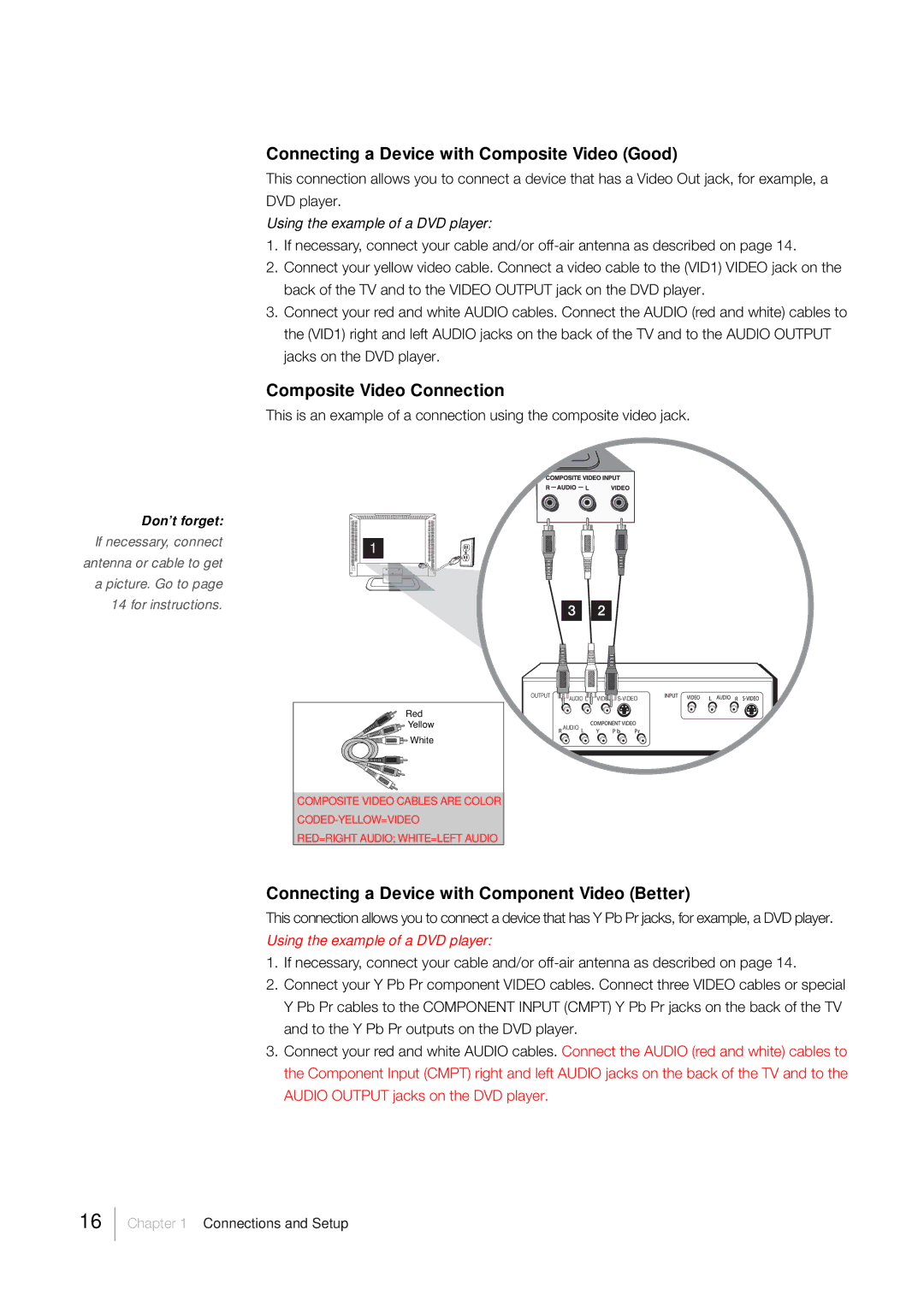Don’t forget: If necessary, connect antenna or cable to get a picture. Go to page 14 for instructions.
Connecting a Device with Composite Video (Good)
This connection allows you to connect a device that has a Video Out jack, for example, a DVD player.
Using the example of a DVD player:
1.If necessary, connect your cable and/or
2.Connect your yellow video cable. Connect a video cable to the (VID1) VIDEO jack on the back of the TV and to the VIDEO OUTPUT jack on the DVD player.
3.Connect your red and white AUDIO cables. Connect the AUDIO (red and white) cables to the (VID1) right and left AUDIO jacks on the back of the TV and to the AUDIO OUTPUT jacks on the DVD player.
Composite Video Connection
This is an example of a connection using the composite video jack.
1
Red
![]()
![]()
![]()
![]()
![]() Yellow
Yellow
![]()
![]()
![]() White
White
COMPOSITE VIDEO CABLES ARE COLOR
RED=RIGHT AUDIO; WHITE=LEFT AUDIO
Connecting a Device with Component Video (Better)
This connection allows you to connect a device that has Y Pb Pr jacks, for example, a DVD player. Using the example of a DVD player:
1.If necessary, connect your cable and/or
2.Connect your Y Pb Pr component VIDEO cables. Connect three VIDEO cables or special Y Pb Pr cables to the COMPONENT INPUT (CMPT) Y Pb Pr jacks on the back of the TV and to the Y Pb Pr outputs on the DVD player.
3.Connect your red and white AUDIO cables. Connect the AUDIO (red and white) cables to the Component Input (CMPT) right and left AUDIO jacks on the back of the TV and to the AUDIO OUTPUT jacks on the DVD player.
16