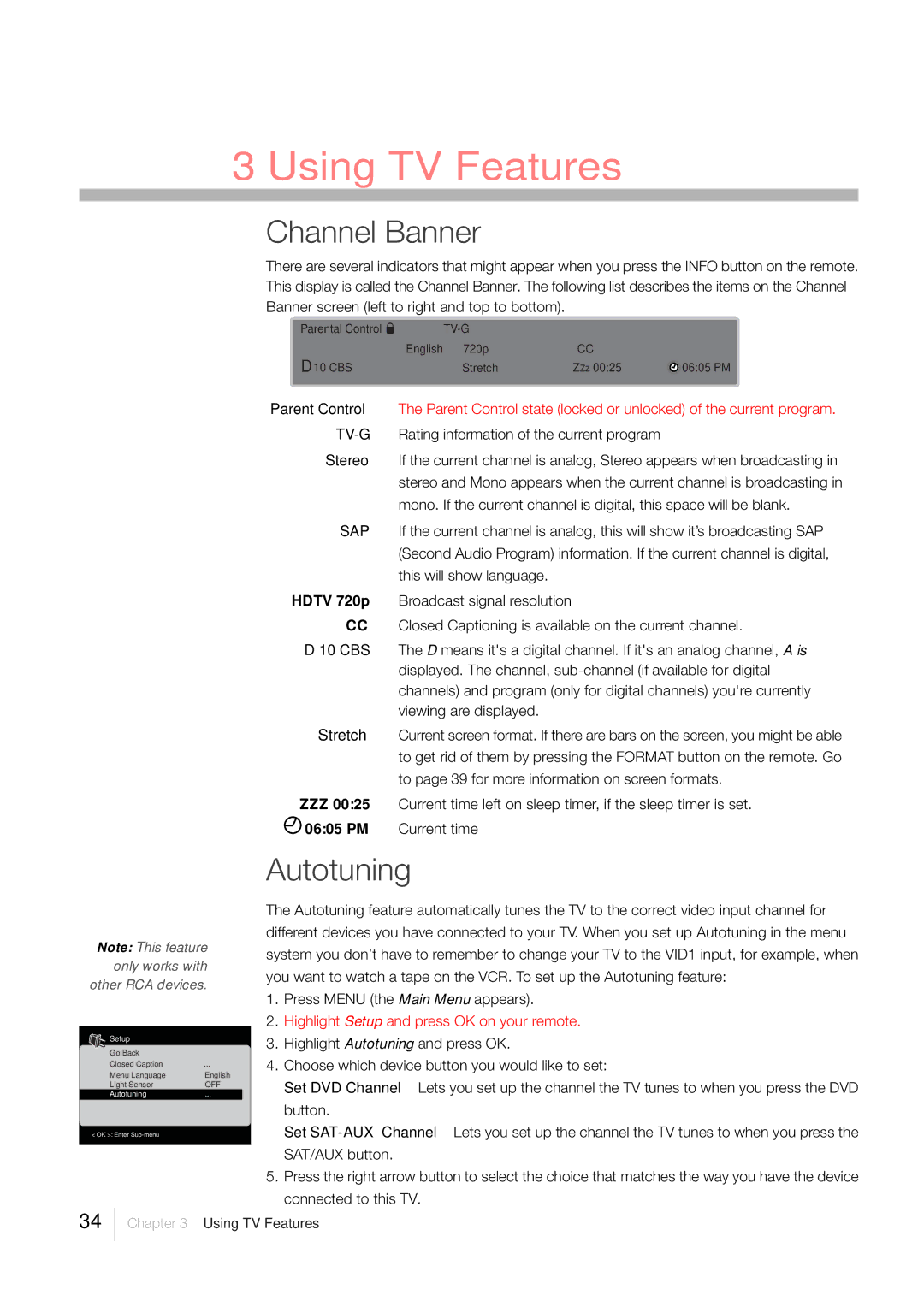3 Using TV Features
Note: This feature only works with other RCA devices.
Setup |
|
|
Go Back |
|
|
Closed Caption | ... |
|
Menu Language | English | |
Light Sensor | OFF | |
Autotuning | ... |
|
< OK >: Enter |
|
|
|
|
|
Channel Banner
There are several indicators that might appear when you press the INFO button on the remote. This display is called the Channel Banner. The following list describes the items on the Channel Banner screen (left to right and top to bottom).
Parental Control |
|
| |
English | 720p | CC |
|
D10 CBS | Stretch | ZZz 00:25 | 06:05 PM |
Parent Control The Parent Control state (locked or unlocked) of the current program.
Stereo If the current channel is analog, Stereo appears when broadcasting in stereo and Mono appears when the current channel is broadcasting in mono. If the current channel is digital, this space will be blank.
SAP If the current channel is analog, this will show it’s broadcasting SAP (Second Audio Program) information. If the current channel is digital, this will show language.
HDTV 720p Broadcast signal resolution
CCClosed Captioning is available on the current channel.
D 10 CBS The D means it's a digital channel. If it's an analog channel, A is displayed. The channel,
Stretch Current screen format. If there are bars on the screen, you might be able to get rid of them by pressing the FORMAT button on the remote. Go to page 39 for more information on screen formats.
ZZZ00:25 Current time left on sleep timer, if the sleep timer is set.
![]() 06:05 PM Current time
06:05 PM Current time
Autotuning
The Autotuning feature automatically tunes the TV to the correct video input channel for different devices you have connected to your TV. When you set up Autotuning in the menu system you don’t have to remember to change your TV to the VID1 input, for example, when you want to watch a tape on the VCR. To set up the Autotuning feature:
1.Press MENU (the Main Menu appears).
2.Highlight Setup and press OK on your remote.
3.Highlight Autotuning and press OK.
4.Choose which device button you would like to set:
Set DVD Channel Lets you set up the channel the TV tunes to when you press the DVD button.
Set
5.Press the right arrow button to select the choice that matches the way you have the device connected to this TV.
34
Chapter 3 Using TV Features