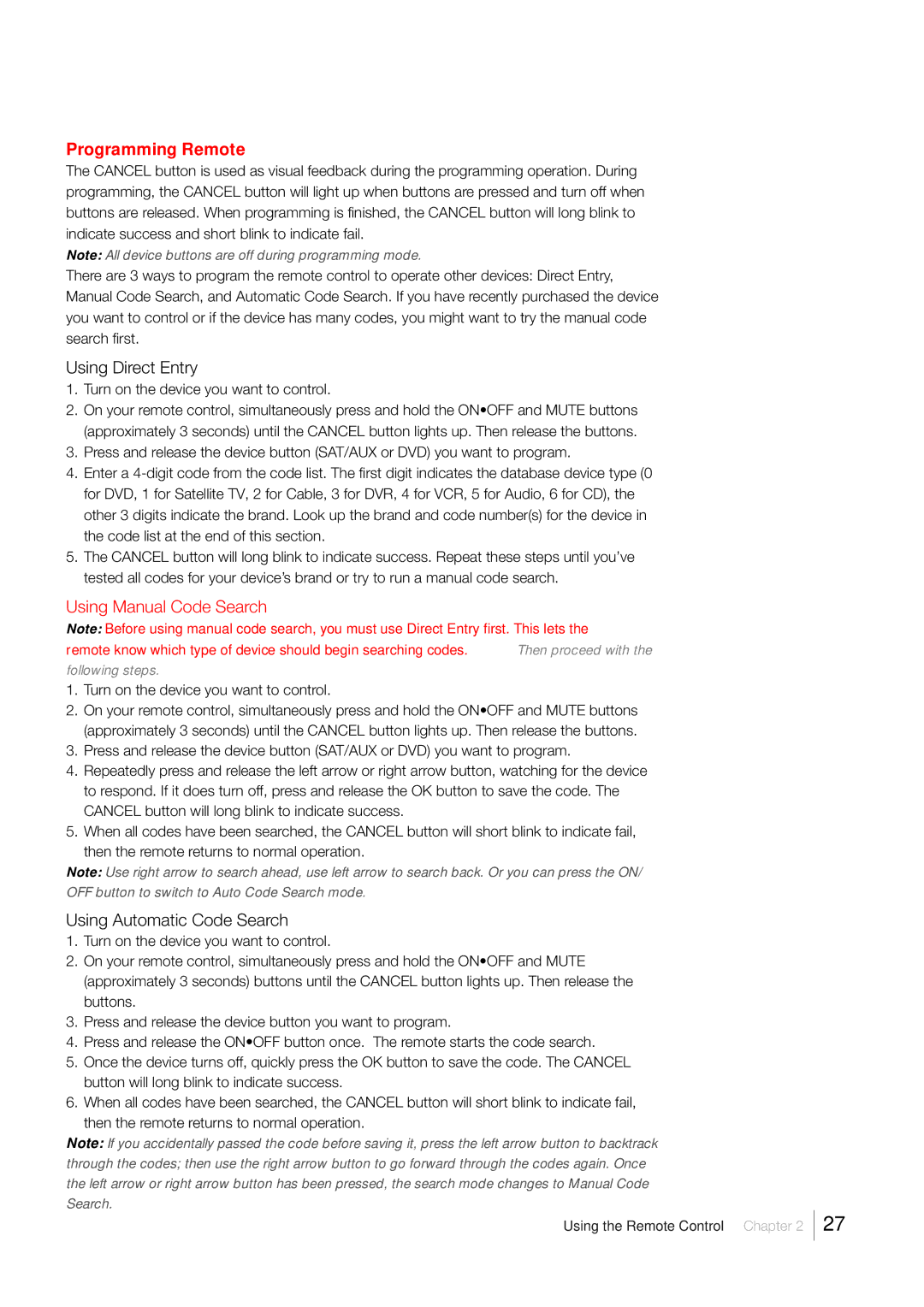Programming Remote
The CANCEL button is used as visual feedback during the programming operation. During programming, the CANCEL button will light up when buttons are pressed and turn off when buttons are released. When programming is finished, the CANCEL button will long blink to indicate success and short blink to indicate fail.
Note: All device buttons are off during programming mode.
There are 3 ways to program the remote control to operate other devices: Direct Entry, Manual Code Search, and Automatic Code Search. If you have recently purchased the device you want to control or if the device has many codes, you might want to try the manual code search first.
Using Direct Entry
1.Turn on the device you want to control.
2.On your remote control, simultaneously press and hold the ON•OFF and MUTE buttons (approximately 3 seconds) until the CANCEL button lights up. Then release the buttons.
3.Press and release the device button (SAT/AUX or DVD) you want to program.
4.Enter a
5.The CANCEL button will long blink to indicate success. Repeat these steps until you’ve tested all codes for your device’s brand or try to run a manual code search.
Using Manual Code Search
Note: Before using manual code search, you must use Direct Entry first. This lets the remote know which type of device should begin searching codes. Then proceed with the following steps.
1.Turn on the device you want to control.
2.On your remote control, simultaneously press and hold the ON•OFF and MUTE buttons (approximately 3 seconds) until the CANCEL button lights up. Then release the buttons.
3.Press and release the device button (SAT/AUX or DVD) you want to program.
4.Repeatedly press and release the left arrow or right arrow button, watching for the device to respond. If it does turn off, press and release the OK button to save the code. The CANCEL button will long blink to indicate success.
5.When all codes have been searched, the CANCEL button will short blink to indicate fail, then the remote returns to normal operation.
Note: Use right arrow to search ahead, use left arrow to search back. Or you can press the ON/
OFF button to switch to Auto Code Search mode.
Using Automatic Code Search
1.Turn on the device you want to control.
2.On your remote control, simultaneously press and hold the ON•OFF and MUTE (approximately 3 seconds) buttons until the CANCEL button lights up. Then release the buttons.
3.Press and release the device button you want to program.
4.Press and release the ON•OFF button once. The remote starts the code search.
5.Once the device turns off, quickly press the OK button to save the code. The CANCEL button will long blink to indicate success.
6.When all codes have been searched, the CANCEL button will short blink to indicate fail,
then the remote returns to normal operation.
Note: If you accidentally passed the code before saving it, press the left arrow button to backtrack through the codes; then use the right arrow button to go forward through the codes again. Once the left arrow or right arrow button has been pressed, the search mode changes to Manual Code Search.
Using the Remote Control Chapter 2 27