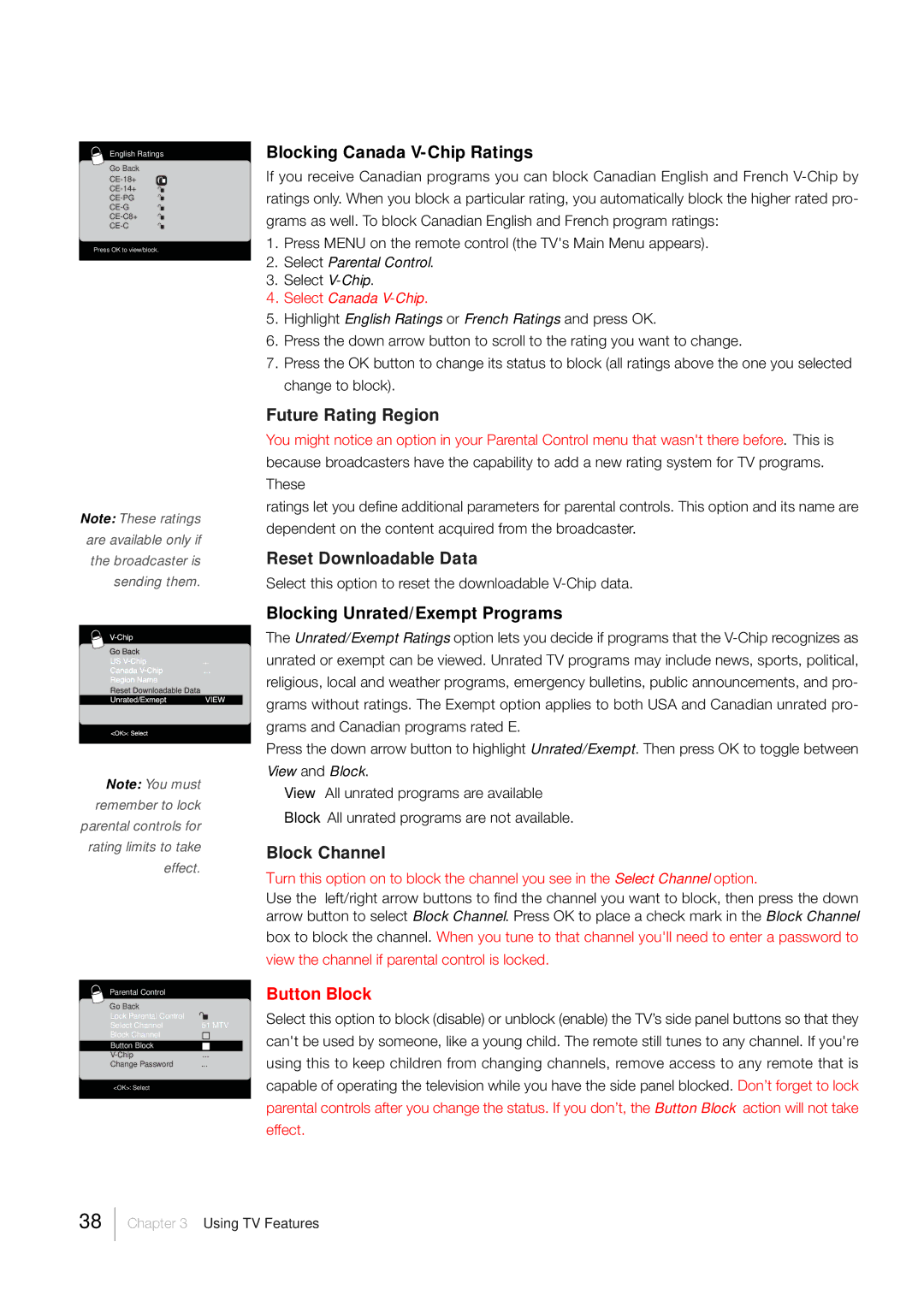English Ratings
Go Back
CE-C
Press OK to view/block.
Note: These ratings are available only if the broadcaster is sending them.
Note: You must remember to lock parental controls for rating limits to take effect.
Parental Control |
|
|
|
|
Go Back |
|
|
|
|
Lock Parental Control |
|
|
|
|
Select Channel | 51 MTV | |||
Block Channel |
|
|
|
|
Button Block |
|
|
|
|
... |
|
| ||
Change Password | ... |
|
| |
<OK>: Select |
|
|
|
|
|
|
|
|
|
Blocking Canada V-Chip Ratings
If you receive Canadian programs you can block Canadian English and French
1.Press MENU on the remote control (the TV's Main Menu appears).
2.Select Parental Control.
3.Select
4.Select Canada V-Chip.
5.Highlight English Ratings or French Ratings and press OK.
6.Press the down arrow button to scroll to the rating you want to change.
7.Press the OK button to change its status to block (all ratings above the one you selected change to block).
Future Rating Region
You might notice an option in your Parental Control menu that wasn't there before. This is because broadcasters have the capability to add a new rating system for TV programs. These
ratings let you define additional parameters for parental controls. This option and its name are dependent on the content acquired from the broadcaster.
Reset Downloadable Data
Select this option to reset the downloadable
Blocking Unrated/Exempt Programs
The Unrated/Exempt Ratings option lets you decide if programs that the
Press the down arrow button to highlight Unrated/Exempt. Then press OK to toggle between View and Block.
View All unrated programs are available
Block All unrated programs are not available.
Block Channel
Turn this option on to block the channel you see in the Select Channel option.
Use the left/right arrow buttons to find the channel you want to block, then press the down arrow button to select Block Channel. Press OK to place a check mark in the Block Channel box to block the channel. When you tune to that channel you'll need to enter a password to view the channel if parental control is locked.
Button Block
Select this option to block (disable) or unblock (enable) the TV’s side panel buttons so that they can't be used by someone, like a young child. The remote still tunes to any channel. If you're using this to keep children from changing channels, remove access to any remote that is capable of operating the television while you have the side panel blocked. Don’t forget to lock parental controls after you change the status. If you don’t, the Button Block action will not take effect.
38
Chapter 3 Using TV Features