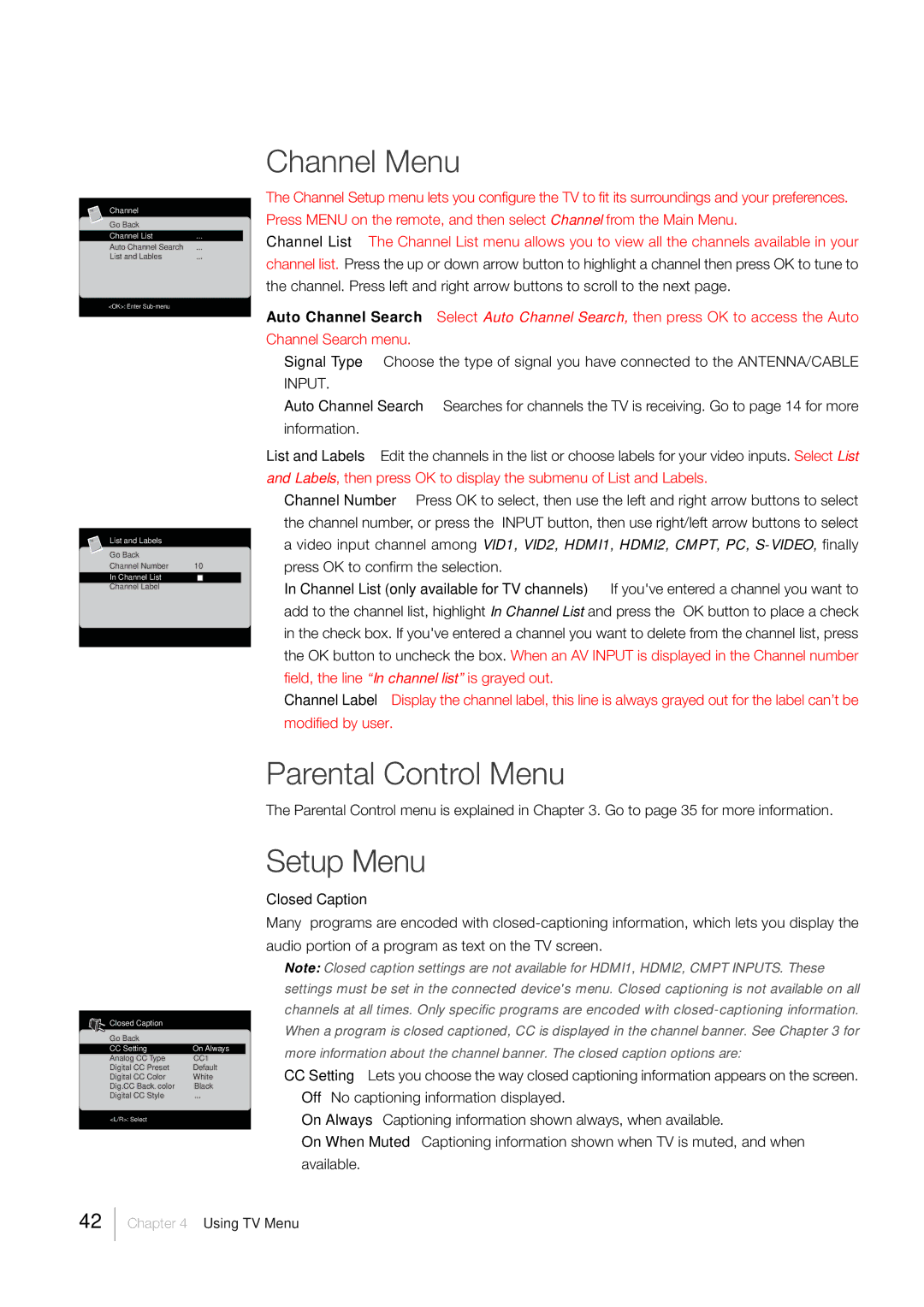TV | Channel |
|
|
| Go Back |
|
|
| Channel List | ... |
|
| Auto Channel Search | ... |
|
| List and Lables | ... |
|
| <OK>: Enter |
|
|
|
|
|
|
TV | List and Labels |
|
| Go Back |
|
| Channel Number | 10 |
| In Channel List |
|
| Channel Label |
|
Channel Menu
The Channel Setup menu lets you configure the TV to fit its surroundings and your preferences. Press MENU on the remote, and then select Channel from the Main Menu.
Channel List The Channel List menu allows you to view all the channels available in your channel list. Press the up or down arrow button to highlight a channel then press OK to tune to the channel. Press left and right arrow buttons to scroll to the next page.
Auto Channel Search Select Auto Channel Search, then press OK to access the Auto Channel Search menu.
Signal Type Choose the type of signal you have connected to the ANTENNA/CABLE INPUT.
Auto Channel Search Searches for channels the TV is receiving. Go to page 14 for more information.
List and Labels Edit the channels in the list or choose labels for your video inputs. Select List and Labels, then press OK to display the submenu of List and Labels.
Channel Number Press OK to select, then use the left and right arrow buttons to select the channel number, or press the INPUT button, then use right/left arrow buttons to select a video input channel among VID1, VID2, HDMI1, HDMI2, CMPT, PC,
In Channel List (only available for TV channels) If you've entered a channel you want to add to the channel list, highlight In Channel List and press the OK button to place a check in the check box. If you've entered a channel you want to delete from the channel list, press the OK button to uncheck the box. When an AV INPUT is displayed in the Channel number field, the line “In channel list” is grayed out.
Channel Label Display the channel label, this line is always grayed out for the label can’t be modified by user.
Closed Caption |
|
|
Go Back |
|
|
CC Setting | On Always |
|
Analog CC Type | CC1 |
|
Digital CC Preset | Default | |
Digital CC Color | White | |
Dig.CC Back. color | Black | |
Digital CC Style | ... |
|
<L/R>: Select |
|
|
|
|
|
Parental Control Menu
The Parental Control menu is explained in Chapter 3. Go to page 35 for more information.
Setup Menu
Closed Caption
Many programs are encoded with
Note: Closed caption settings are not available for HDMI1, HDMI2, CMPT INPUTS. These settings must be set in the connected device's menu. Closed captioning is not available on all channels at all times. Only specific programs are encoded with
CCSetting Lets you choose the way closed captioning information appears on the screen.
Off No captioning information displayed.
On Always Captioning information shown always, when available.
On When Muted Captioning information shown when TV is muted, and when available.
42