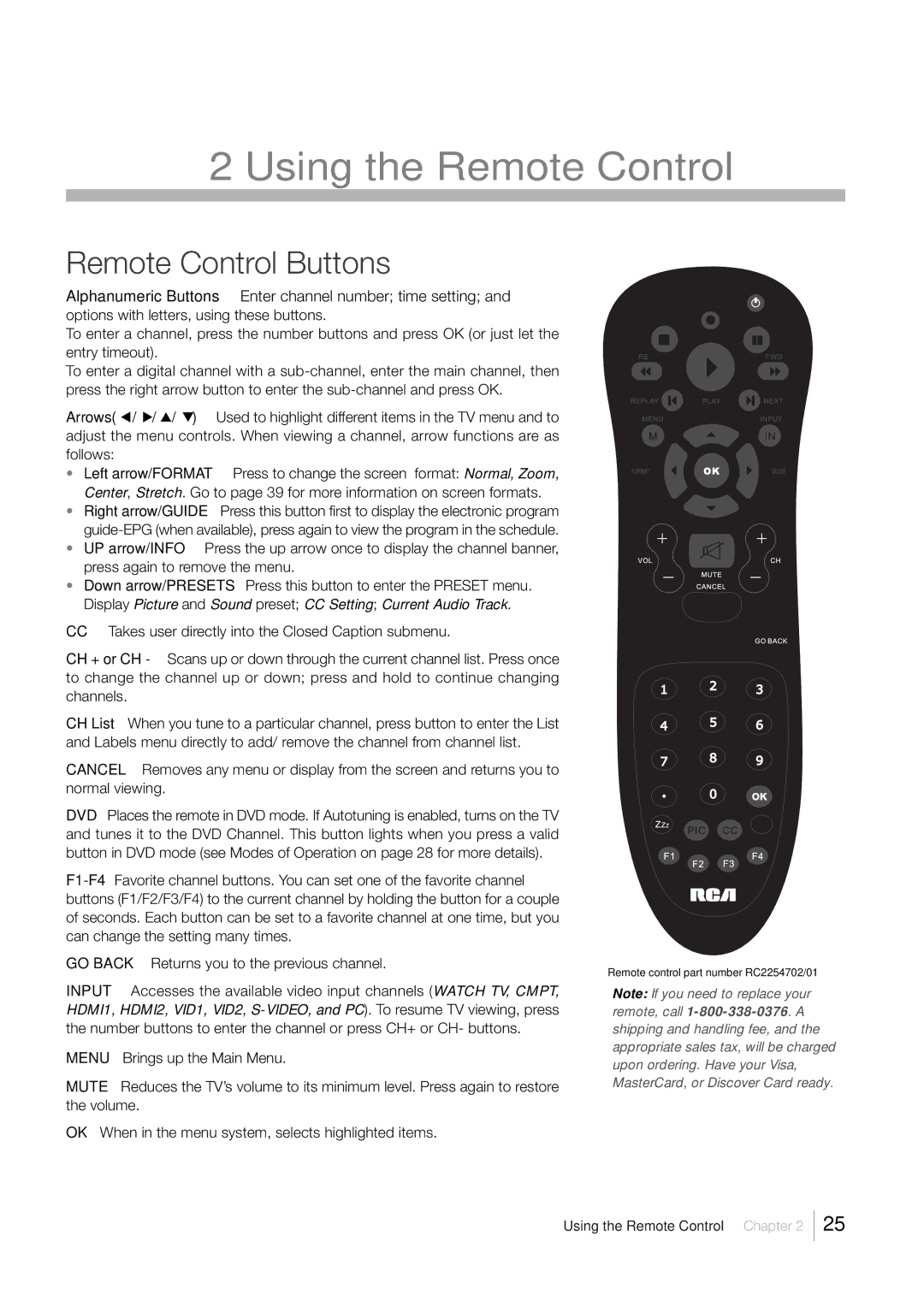2 Using the Remote Control
Remote Control Buttons
Alphanumeric Buttons Enter channel number; time setting; and
options with letters, using these buttons.
To enter a channel, press the number buttons and press OK (or just let the entry timeout).
To enter a digital channel with a
Arrows( / ![]() /
/![]() /
/ ![]() ) Used to highlight different items in the TV menu and to adjust the menu controls. When viewing a channel, arrow functions are as follows:
) Used to highlight different items in the TV menu and to adjust the menu controls. When viewing a channel, arrow functions are as follows:
•Left arrow/FORMAT Press to change the screen format: Normal, Zoom, Center, Stretch. Go to page 39 for more information on screen formats.
•Right arrow/GUIDE Press this button first to display the electronic program
•UP arrow/INFO Press the up arrow once to display the channel banner, press again to remove the menu.
•Down arrow/PRESETS Press this button to enter the PRESET menu. Display Picture and Sound preset; CC Setting; Current Audio Track.
CCTakes user directly into the Closed Caption submenu.
CH + or CH - Scans up or down through the current channel list. Press once to change the channel up or down; press and hold to continue changing channels.
CH List When you tune to a particular channel, press button to enter the List and Labels menu directly to add/ remove the channel from channel list.
CANCEL Removes any menu or display from the screen and returns you to normal viewing.
DVD Places the remote in DVD mode. If Autotuning is enabled, turns on the TV and tunes it to the DVD Channel. This button lights when you press a valid button in DVD mode (see Modes of Operation on page 28 for more details).
GO BACK Returns you to the previous channel.
INPUT Accesses the available video input channels (WATCH TV, CMPT, HDMI1, HDMI2, VID1, VID2,
MENU Brings up the Main Menu.
MUTE Reduces the TV’s volume to its minimum level. Press again to restore the volume.
OK When in the menu system, selects highlighted items.
Remote control part number RC2254702/01
Note: If you need to replace your remote, call
Using the Remote Control Chapter 2
25